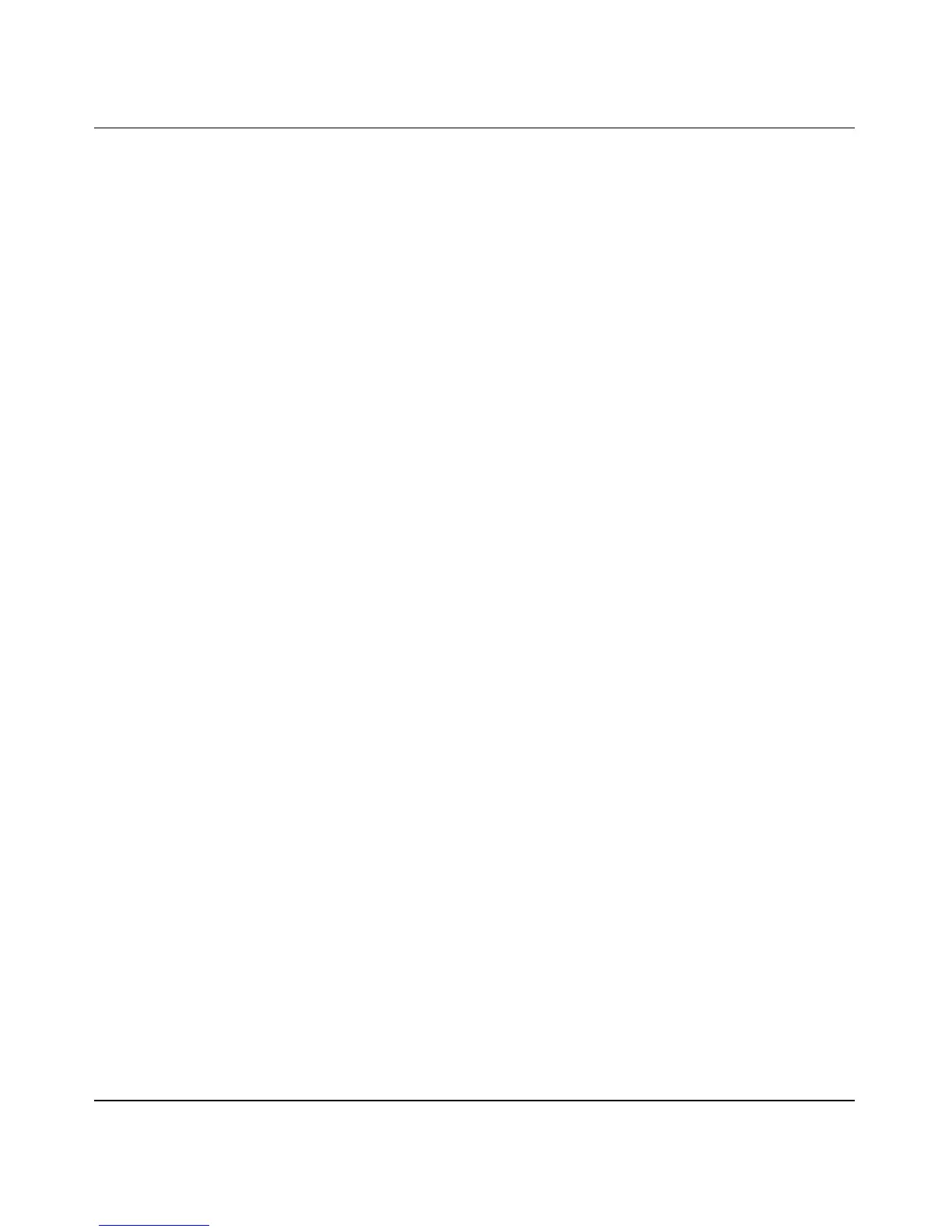Reference Manual for the 54 Mbps Wall-Plugged Wireless Range Extender WGX102
9-4 Troubleshooting
September 2004 202-10042-01
4. When the modem’s lights indicate that it has reacquired sync with the ISP, reapply power to
your WGX102.
5. Then restart your computer.
If your range extender is still unable to obtain an IP address from the ISP, the problem may be one
of the following:
• Your ISP may require a login program.
Ask your ISP whether they require PPP over Ethernet (PPPoE) or some other type of login.
• If your ISP requires a login, you may have incorrectly set the login name and password.
• Your ISP may check for your computer's host name.
Assign the computer Host Name of your ISP account as the Account Name in the Basic
Settings menu.
• Your ISP only allows one Ethernet MAC address to connect to Internet, and may check for
your computer’s MAC address. In this case:
Inform your ISP that you have bought a new network device, and ask them to use the range
extender’s MAC address.
OR
Configure your WGX102 to spoof your computer’s MAC address. This can be done in the
Basic Settings menu.
If your WGX102 can obtain an IP address, but your computer is unable to load any Web pages
from the Internet:
• Your computer may not recognize any DNS server addresses.
A DNS server is a host on the Internet that translates Internet names (such as www addresses)
to numeric IP addresses. Typically your ISP provides the addresses of one or two DNS servers
for your use. If you entered a DNS address during the range extender’s configuration, reboot
your computer and verify the DNS address as described in “Install or Verify Windows
Networking Components” on page C-10. Alternatively, you may configure your computer
manually with DNS addresses, as explained in your operating system documentation.
• Your computer may not have the range extender configured as its TCP/IP gateway.
If your computer obtains its information from the WGX102 by DHCP, reboot the computer
and verify the gateway address as described in “Install or Verify Windows Networking
Components” on page C-10.
