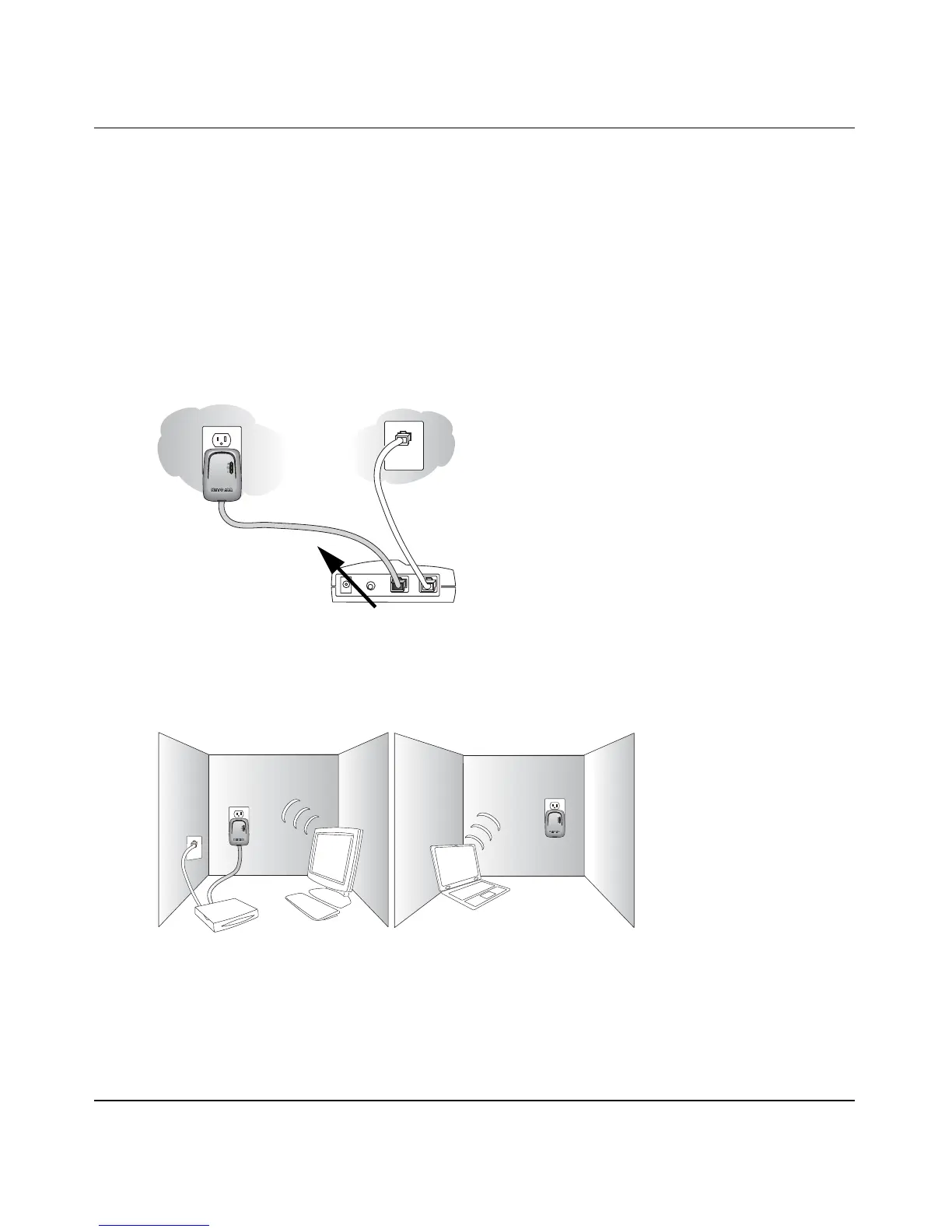Reference Manual for the 54 Mbps Wall-Plugged Wireless Range Extender WGX102
4-4 Configuring the WGX102 in Router Mode
September 2004 202-10042-01
b. From the main menu, select AP/Router Mode to change from Access Point Mode to
Router Mode, as shown in the figure “WGX102 in Router Mode” on page 4-1. Select
Router Mode and click Apply.
c. You will need to reconnect to continue the configuration after performing the next step.
4. CONNECT THE WIRELESS WALL-PLUGGED BRIDGE AND THE MODEM
a. Look at the bottom of the XE102 bridge to locate the LAN port. Securely insert the
Ethernet cable from your modem into the Ethernet port of the XE102 as shown in the
diagram below.
Figure 4-4: Connect the bridge to the modem
b. Make sure the WGX102 is plugged into securely into a power outlet.
Figure 4-5: XE102 and WGX102 directly connected to power outlets
Your network cables are connected and you are ready to restart your network.
Broadband Modem
Wall-Plugged
Ethernet
Bridge XE102
Room 1
XE102
Desktop
PC
Broadband
Modem
Room 2
WGX102
Wireless
Notebook
PC
