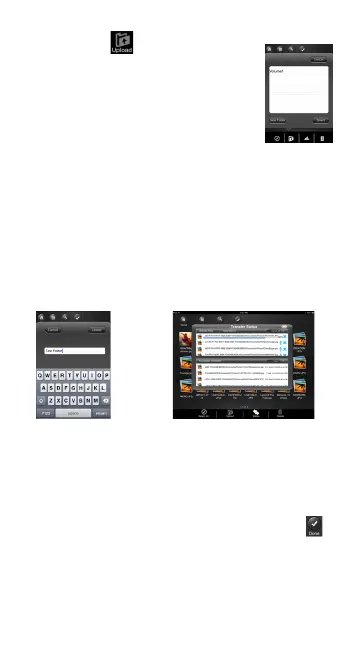44
3. Click on the button.
4. Select and click the folder where you
want the file or files to be copied or
transferred.
• A new folder may be created to
copy/transfer the selected file or files.
To create a new folder, simply click on the “Create
Folder” button. Enter the new folder name inside
the box and click the “Create” button as seen on the
screenshot below. The folder name must be at least
2 characters and up to maximum of 26 characters in
length. Click the “Cancel” button to exit.
5. Click on the “Select” button to start copying/
transferring files as seen on the screenshot above.
6. Click anywhere on the screen and you will return
to the previous screen. Once done, click on the to
exit.