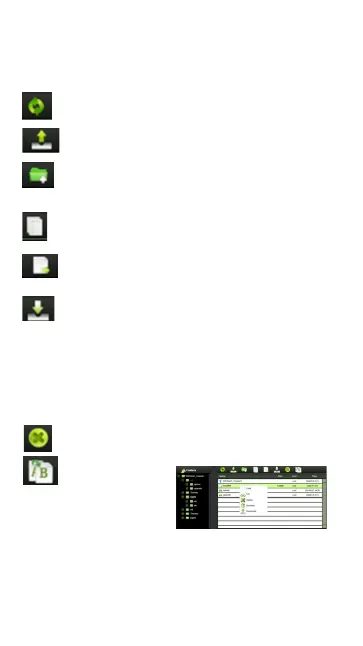49
delete and rename folders and file names. We pro-
vide similar functionalities as the windows explorer of
which makes our interface much easier to use.
Refresh button - to refresh the display
Upload button - to upload file or files into a
specific folder.
Create Folder - to create a new folder.
Maximum folder name is 26 characters in
length.
Copy button - to copy file or files and paste
them into another folder.
Move button - to move a file or files from one
location to another
Download button - to download a file or files
into a specific location. If the software
installed on your computer supports a specific
file type, this file will automatically open
otherwise, it will ask you to download the file
into a specific location. Downloading a folder
or folders is currently not supported.
Delete button - to delete a file or files.
Renaming button - to make name modication
or changing the
file name.
11.2. Context Menu
1. On the file level, you
can right-click using your mouse and a pop-menu
will appear. You may Copy, Cut, Delete, Rename or
Download as seen on the screenshot below.