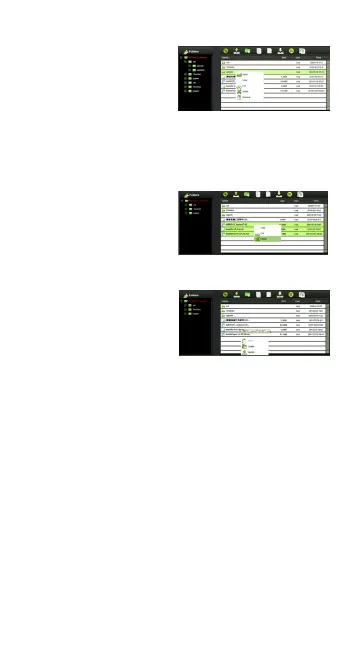50
2. On the folder level,
you can right-click us-
ing your mouse and
a pop-up menu will
appear. You may Open, Copy, Cut, Delete or Rename
the folder.
3. Selecting multiple
files and right-click on
the mouse will allow the
user to either Copy, Cut
or Delete the files.
4. Right-clicking at the
bottom of the window
will allow the user to
either Paste, Create or
Upload file or files.
• Open Command – Select a folder and right-click.
Inside the pop-up menu, select “Open” to view the
contents or open the folder.
• Copy Command - Select a folder or a file and then
right-click. Inside the pop-up menu, select “Copy”
to make a copy of the entire folder or a file and paste
into another location or folder.
• Cut Command- Select multiple files or folders and
then right-click. Inside the pop-up menu, select
“Cut” and then paste the les or folders into another
folder.