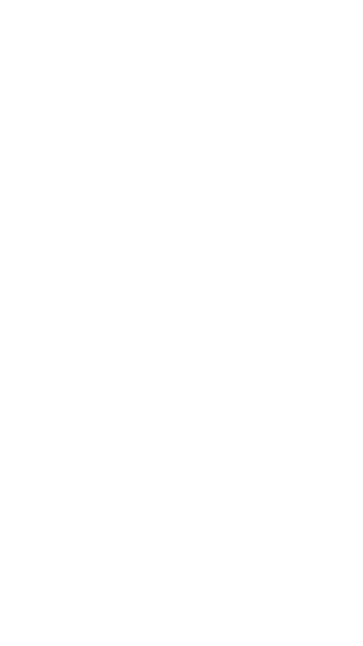51
• Paste Command – After using the Cut or Copy
command, right-click to launch the pop-up menu
and then select “Paste” to place the le or folder into
another location.
• Delete Command – Right-click and then select
“Delete” to erase a single, multiple les or folders.
• Create Command - Right-click on the blank area
inside the window and a pop-up menu will appear.
Select “Create”. Enter the folder name inside the
Create Folder window and click on Save.
• Rename Command – Right-click on the folder
or the le name and select “Rename”. This allows
the user to make changes on the folder or file
name. Click on the “Save” after the name has been
changed.
• Upload Command - Right-click the empty area
inside the window. Select “Upload” inside the pop-up
menu and browse for the file to be uploaded inside
the current location.
• Download Command – Select and right-click on the
file to be downloaded. From the pop-up menu, select
“Download”. The le will automatically open if any of
the software installed on the computer supports this
file type otherwise, it will ask you to download the
file into a specific location. Downloading a folder or
folders is currently not supported.
11.3. Keyboard Shortcuts
Our built-in Web Management Interface supports
keyboard commands and shortcuts such as the