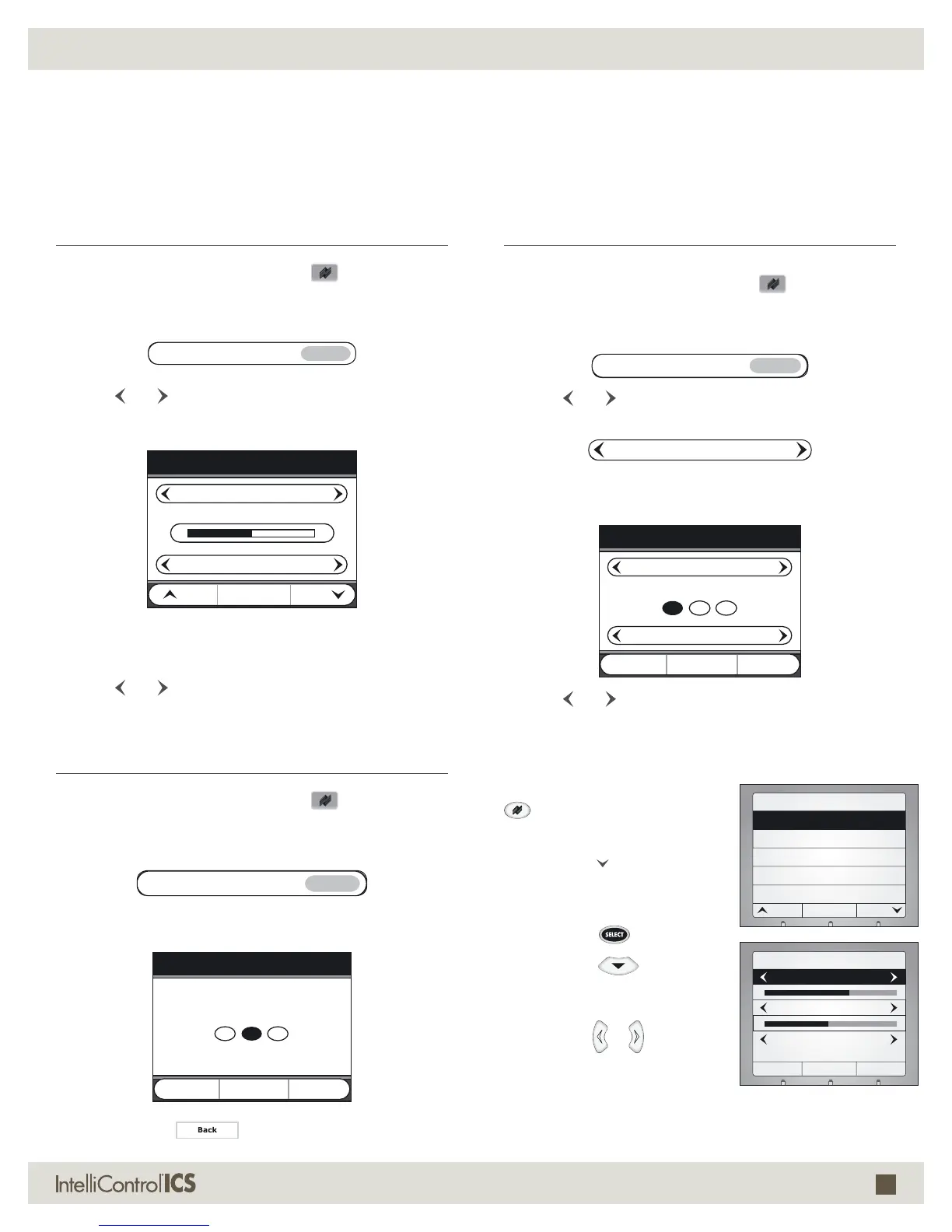57
(800) BUY-HIFI NILES AUDIO CORPORATION
SYSTEM SETTINGS
CONTACT (CONTINUED)
OPERATING THE SYSTEM
SLEEP TIMER
Press the Niles System Settings
Key.
The “System Settings menu” appears.
Touch the [Sleep Timer] button.
Use the [ ] or [ ] keys to select [Sleep Timer On] or [Sleep
Timer Off].
Page
Page
Back
+
–
Time: 30 minutes
Sleep Timer
Sleep Timer is On
All Zones
If [Sleep Timer On] is selected, then touch the [+] or [–]
keys area to increase or decrease the length of time.
Use the
[ ] or [ ] keys to select [This Zone Only] or [All
Zones].
CLOCK SETTING
Press the Niles System Settings
Key.
The “System Settings menu” appears.
Touch the [Clock Setting] button.
Touch the hour, minutes and AM/PM button to set the clock.
Back
12 : 00 AM
Clock Setting
Touch the
button when complete.
ALARM CLOCK
Press the Niles System Settings
Key.
The “System Settings menu” appears.
Touch the [Alarm Clock] button.
Use the [ ] or [ ] keys to select [Alarm Clock On] or
[Alarm Clock Off].
If [Alarm Clock On] is selected, then touch the hour button,
minutes button and AM/PM button to set the alarm clock.
Back
6 : 00 AM
Alarm Clock
Alarm is On
Sirius
Use the [ ] or [ ] keys to select the source you want to
wake up to (i.e., SIRIUS).
DISPLAY SETTINGS (BATTERY SAVE)
NOTE: Battery Save mode disconnects the iREMOTE from the GXR2
network and doesn’t display metadata until picked up.
Press the Niles System Settings
Key. The “System Settings menu”
appears.
Press the [Page
] Soft Key to move
to the second screen of settings.
Highlight [Display Settings] and
press the SELECT
Key to proceed.
Press the Cursor
Key to move
from [Backlight On] time to [Bat-
tery Save].
Use the Cursor
or Key to set the
length of time until the iREMOTE goes into
deep sleep mode.
Back
Display Settings
Contrast 65%
Backlight on: 30 sec.
Battery save
after 5 minutes
System Settings
BackPage Page
Turn On Volume
Display Settings