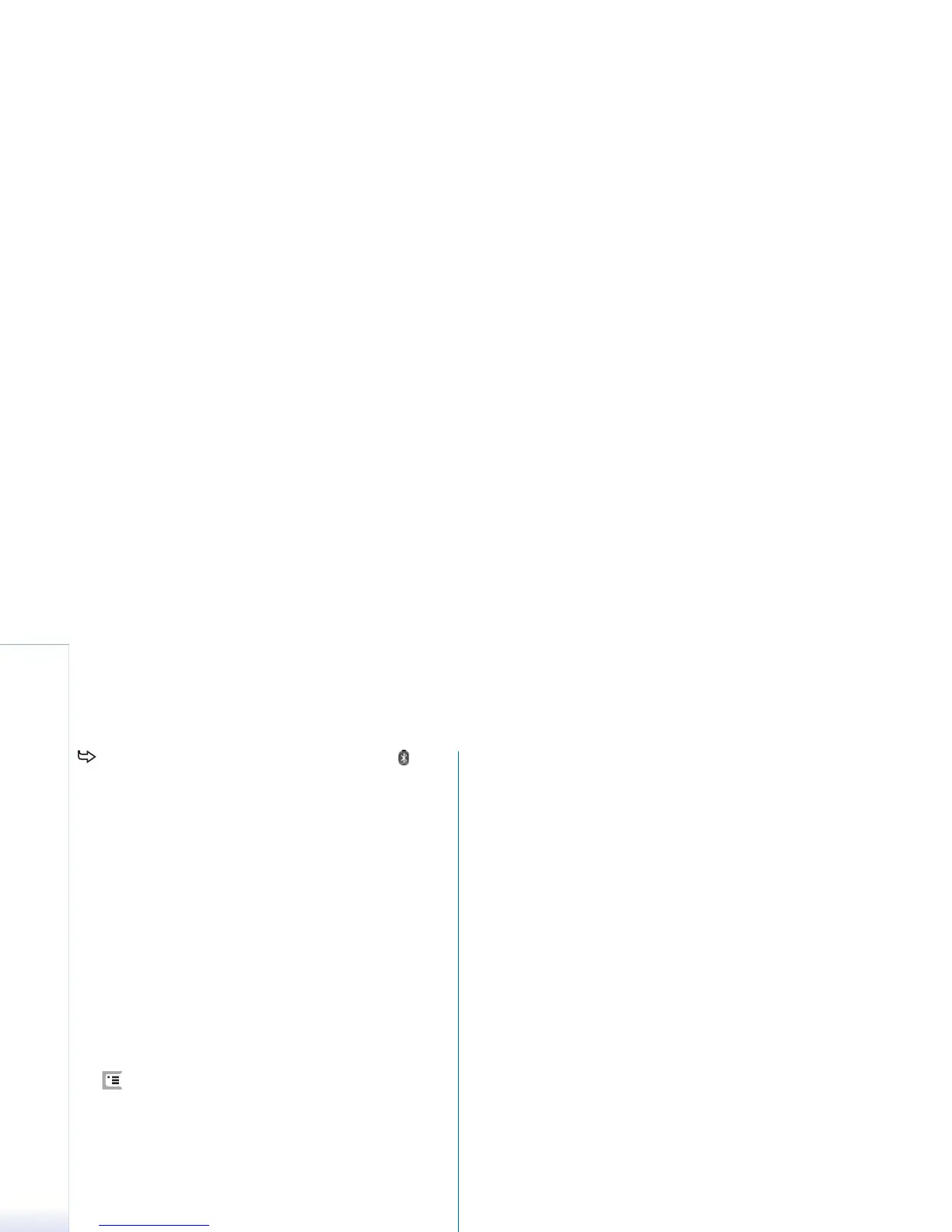Copyright
©
2005 Nokia. All rights reserved.
Connectivity
144
To deactivate the Bluetooth application, tap on
the status indicator area and select Switch off.
Bluetooth cannot be used for sending or receiving data
until you select the Switch Bluetooth on: check box
again. Note that a Bluetooth connection is normally
disconnected automatically after sending or receiving
data. Only with some accessories like headsets the
connection may be maintained even if it is not actively
used.
Sending data via Bluetooth
You can only send data to one device at a time.
1 Open an application where the item you wish to send
is stored. For example, to send a photo to another
device, open the Images application.
2 Select the item you want to send and tap Send, or press
and look for the Send > Via Bluetooth command.
3 If you have searched for Bluetooth devices earlier, a list
of the devices that were found previously is shown first.
You can see a device icon and the device’s Bluetooth
name.
4 To start a new search, tap New search.
5 Select the device you want to connect with and tap
Send.
6 If the other device requires pairing before data can be
transmitted, you are asked to enter a passcode. Create
your own passcode (1-16 characters long, numeric) and
agree with the owner of the other Bluetooth device to
use the same code. This passcode is used only once and
you do not have to memorise it. Devices that do not
have a user interface have a factory-set passcode.
When the connection has been successfully
established, the note Sending is shown.
Data received via Bluetooth can be found in the Inbox
folder in Messaging. For more information, see “Folders”
on page 48.
Note that if sending fails, the message or data will be
deleted. The Drafts folder in Messaging does not store
messages sent via Bluetooth.
Receiving data via Bluetooth
To be able to receive data via Bluetooth, make sure you
have set Bluetooth as active and selected the Visible to all:
check box in the Bluetooth dialog.
When you receive data via Bluetooth from a device that is
not authorised, you are first asked if you want to accept
the Bluetooth message. If you accept, the item is placed in
the Inbox folder in the Messaging application.
Paired devices
Pairing means authentication. Pairing with a device makes
device searches quicker and easier.
The users of the Bluetooth-enabled devices should agree
together what the passcode is, and use the same passcode
for both devices in order to pair them.
