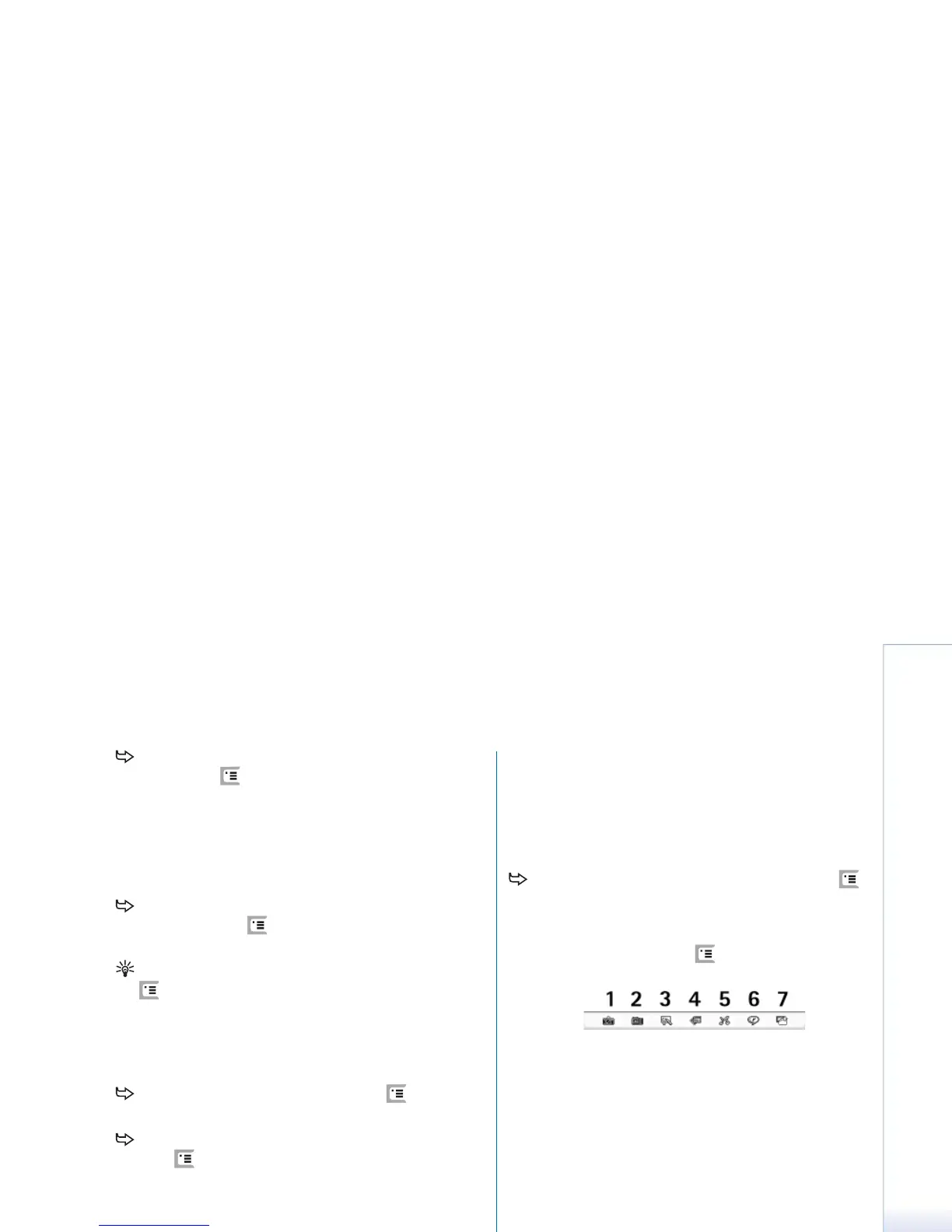Copyright
©
2005 Nokia. All rights reserved.
Messaging
59
To add effects to multimedia objects, select the
object, press , and select Tools > Transition settings....
You can specify how long an object is displayed and
how a new object is opened (Not available in Restricted
mode:).
The appearance of a multimedia message may vary
depending on the receiving smartphone.
To delete a multimedia object from a message, select
the object, press , and select Edit > Delete. Select
the appropriate command.
Tip: To add new pages to a multimedia message, press
and select Insert > Page break. If the cursor is in the
To:, Cc:, or Subject: field when you add a page, the new
page becomes the first page of the message. Otherwise,
the new page is added after the page where the cursor
is located.
To delete a page, go to the page, press , and select
Edit > Delete > Page.
To specify sending options for the current message,
press and select Tools > Sending options.... Note that
any changes you make in this dialog affect only the
current message you are about to send. Define the
following:
Receive report: - (network service) Select this, if you
want to receive a notification when the message has
been delivered to the multimedia messaging centre.
Message validity: - (network service) If the recipient of a
message cannot be reached within the validity period,
the message is removed from the multimedia
messaging centre. Note that the network must support
this feature. Maximum time is the maximum amount of
time allowed by the network.
To preview the message before sending, press ,
and select Message > Preview.
Toolbar
If toolbar is not visible press , and select Display >
Toolbar.
1 Take a picture or record video.
2 Record a sound clip or insert an existing sound clip.
3 Create a sketch image.
4 Insert an image.
5 Insert a music clip.
6 Insert a video clip.
7 Inser a page break.
Receiving multimedia messages
Multimedia messages are received in your Inbox and you
can open, reply to, or forward them just like other
messages.
