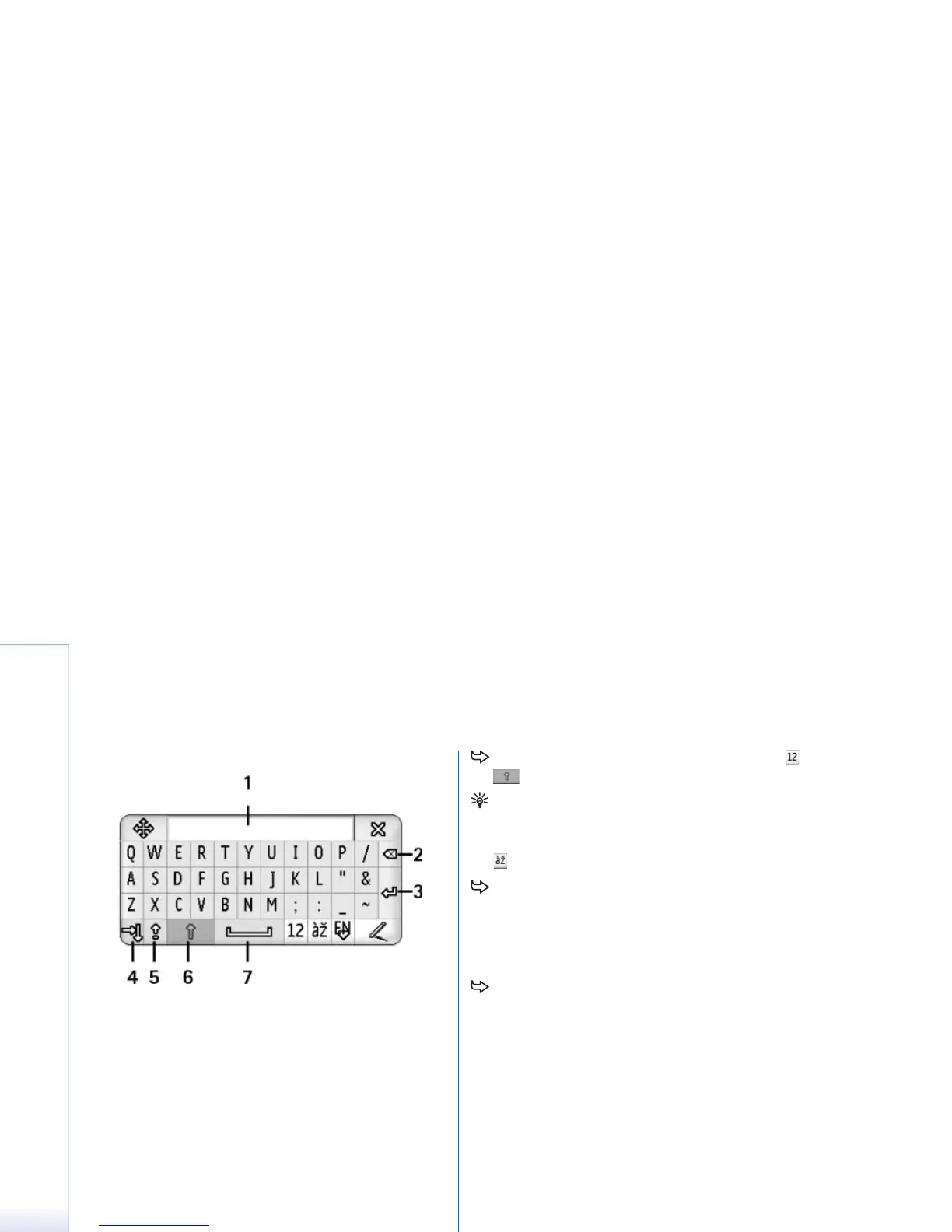Copyright
©
2005 Nokia. All rights reserved.
Writing text
36
Fig. 15 On-screen keyboard
1 Input display. Displays the characters you are writing.
2 Backspace. Deletes the character to the left of the
cursor.
3 Enter. Starts a new line or adds new rows.
4 Tab key. Adds a tab space or moves the cursor to the
next field.
5 Caps lock. Switches on uppercase mode.
6 Shift. Allows you to enter an uppercase letter when you
are writing in lowercase mode.
7 Space. Inserts a space.
To switch between uppercase and lowercase, tap
. To switch on the caps lock tap . All the
sentences following the characters ! ? ¿ ¡ . are
capitalised automatically, unless you have disabled this
option in Control Panel Pen Input settings.
To write numbers or special characters, tap . Tap
to see more special characters.
Tip: To write accented letters, if the keyboard has keys
with only accents in them, first tap the accent and then
the letter. To select accented letters, you can also tap
, if available.
To delete text, select the text by dragging the stylus
over the text. Tap on the backspace icon.
Pen input settings
To configure text input settings, select Control panel
> Pen Input Settings. Define the following:
Input language: - This setting defines which language-
specific characters, in your handwriting, are recognised
and how your on-screen keyboard is laid out.
Character recognition : - Adjust the speed at which
handwriting is recognised.
Line width: - Change the thickness of the trail of the
stylus.
Keyboard size: - Select the size for the virtual keyboard.
Input method: - By default, your smartphone has two
text input methods: on-screen keyboard and
handwriting recognition. You do not need this setting
unless additional input methods are installed on your
smartphone.
