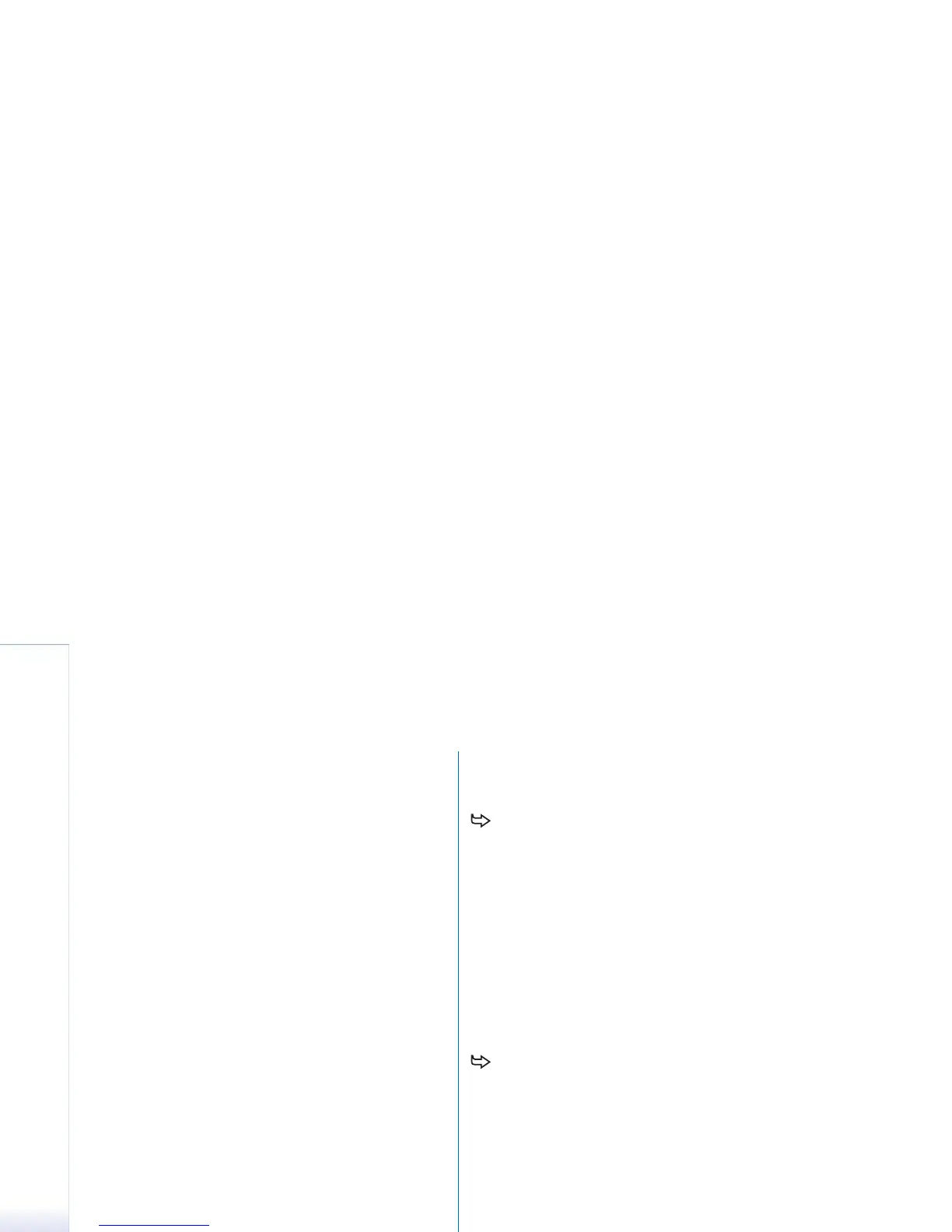Copyright
©
2005 Nokia. All rights reserved.
Nokia Audio Manager
90
•In the Music Studio window, click Add. Browse through
your Windows folders for playlist files supported by
Nokia Audio Manager. Double-click a file or highlight
files, and click Open.
For more information on Nokia Audio Manager, see PC
Suite online help.
Editing playlist information
Each playlist contains a playlist title. You can edit this
information and save it. In the Music Studio window,
right-click the playlist name, and select Edit...
1 In the Edit Playlist dialog, enter or edit the playlist title.
2 Click Save.
Finding playlists on the hard disk
You can scan your hard disks and CD drives for supported
playlists and import them into the Music Studio.
1 Click File > Search. The Search disks for music dialog box
appears.
2 Click the Browse... button to select a drive and folder
you want to scan for playlists.
3 Select the file type to search for (*.m3u playlist files).
4 Select Start search. Playlists are automatically added
to the Music Studio window.
5 Select Cancel, or search another drive or folder.
Removing music tracks and
playlists from the phone
To remove music files and playlists from the phone:
1 Connect your phone to the PC. If Nokia Audio Manager
is already running, it automatically detects the phone
connection.
2 In the Mobile phone window, you can see the type of
phone connected and the music content currently
stored on this phone.
3 Highlight phone tracks and playlists. Click Remove at
the bottom of the Mobile phone window. Or, right-
click a track or a playlist, and select Remove. To remove
all tracks from the phone, right-click a track in the
Mobile phone window, and select Remove All.
To remove tracks from an open playlist:
1 To open the playlist in the Music Studio window, click
the plus sign [+] next to the playlist name.
2 Select the tracks you want to delete from the playlist.
3 Right-click the selected tracks, and select Remove
from the pop-up menu.
You can also drag-and-drop the tracks from the
playlist into the Music Studio tracks list.
