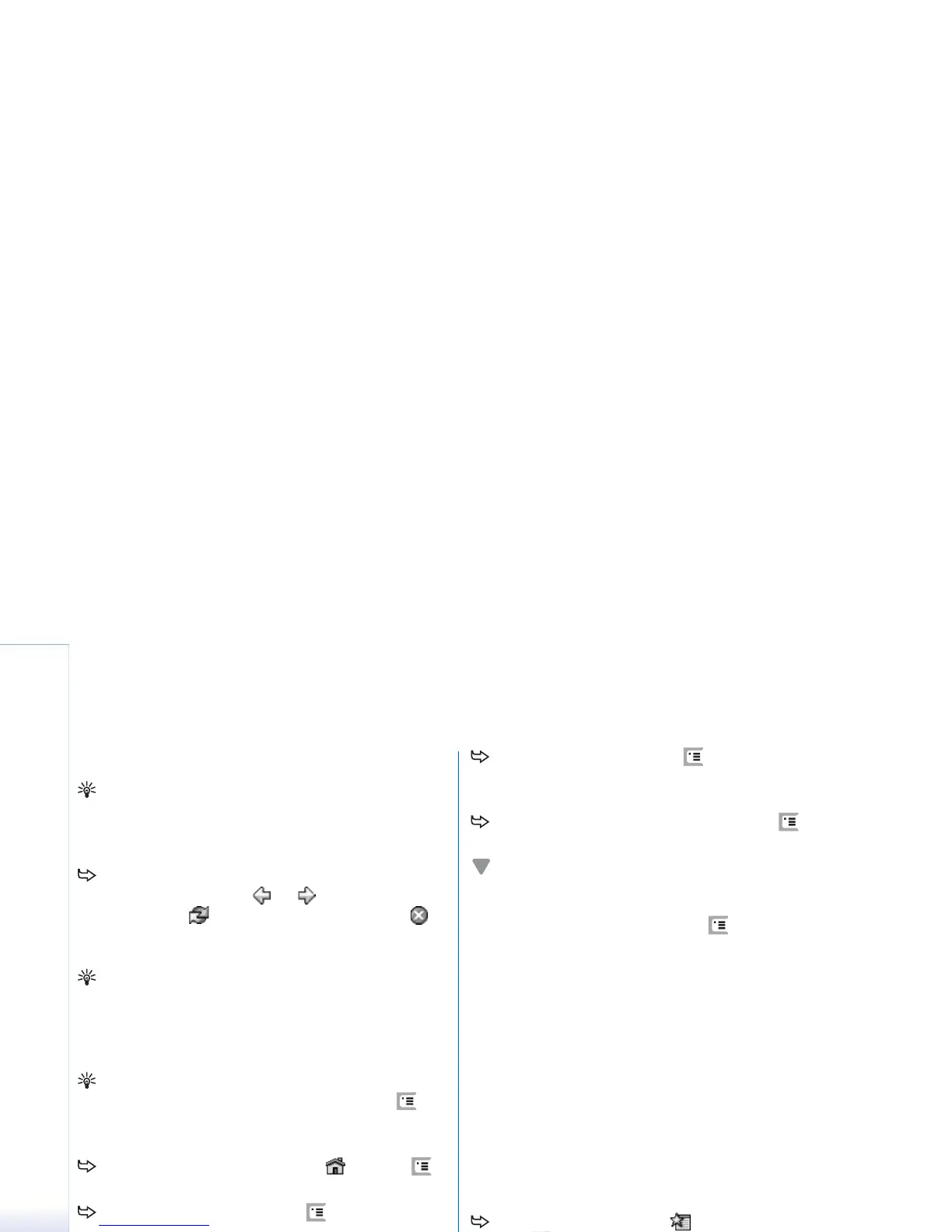Copyright
©
2005 Nokia. All rights reserved.
Web
72
Navigating
Tip: Tap and hold the stylus on a Web page to open
menu for showing or hiding images, enabling or
disabling flash animations, navigating, and other
functions.The content of this menu varies.
To browse the web, tap the buttons and underlined
links on the display, tap or to browse recently
visited pages, to reload the current page, or
to stop loading the current page. Alternatively, use the
commands in the Navigate menu.
Tip: You can use a web address in a text box or
document as a hyperlink. Tap on the address, or move
the cursor inside it with the scroll key; it becomes a link
with a small icon. Tap the icon to access the web site if
you have an active Internet connection.
Tip: You have more icons visible on the address bar
when the command buttons are hidden: press ,
select Display, and make sure Command bar is not
selected.
To return to your home page, tap or press ,
and select Navigate > Home page.
To set a new home page, press , and select Edit >
Set home page....
To add a bookmark to the current web page, press
, and select Edit > Add bookmark. For more
information on bookmarks, see “Bookmarks” on
page 72.
To go to a search page, press , and select Navigate
> Search page. To define a search page see “Address
page” on page 74.
To display the images of a web page, press , and
select Display > Show images.
Note: Text characters may not be displayed correctly
on web pages with different languages. You may be
able to make a web page more readable by choosing
another character encoding. Press , and select Tools
> Character encoding. Select the language type that
best matches the language of the web page you are
viewing.
Bookmarks
The Bookmarks view lists links to web pages in related
folders. You can open a web page by double-tapping a
bookmark in the list.
Your smartphone may have some bookmarks loaded for
sites not affiliated with Nokia. Nokia does not warrant or
endorse these sites. If you choose to access them, you
should take the same precautions, for security or content,
as you would with any Internet site.
To view all bookmarks, tap on the address bar, or
press , and select View > Bookmarks.
To edit the name or address of a bookmark, select
the bookmark, press , and select Bookmark > Edit....
