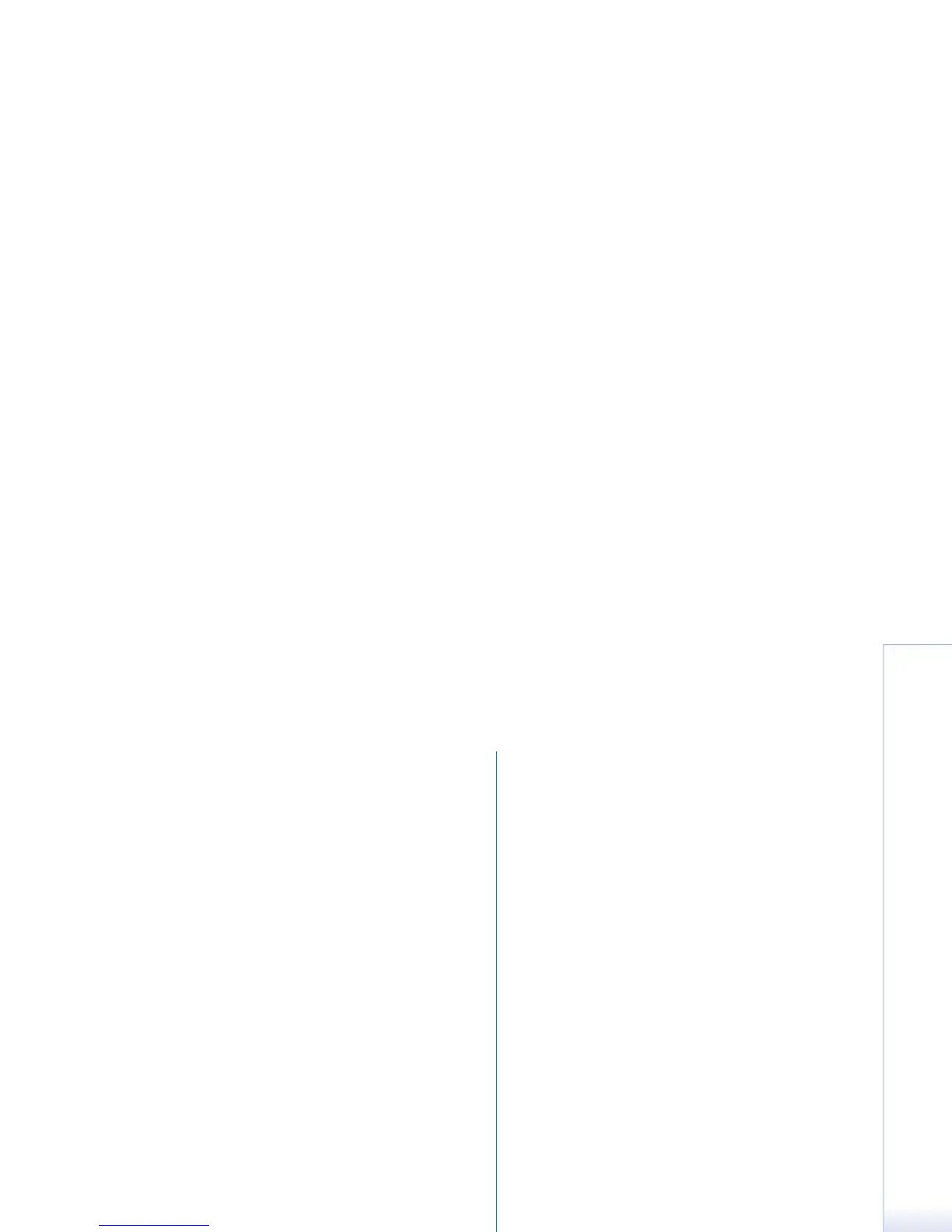Copyright
©
2005 Nokia. All rights reserved.
Connectivity
149
Connecting your smartphone to a PC with a
cable
1 In Get Connected, select Cable connection as the
connection type.
2 Connect the cable to the PC when Get Connected
prompts you to do so, then connect the other end of
the cable to the smartphone.
3 The first time you use a cable connection, you must
wait until Get Connected finishes installing the
required drivers.
Connecting your smartphone to a PC using
Bluetooth
1 Make your smartphone discoverable to other Bluetooth
devices, and activate the Bluetooth connection of your
smartphone. For instructions, see your smartphone user
guide.
2 When you activate Bluetooth for the first time, you are
asked to give a name to your smartphone. The name is
used whenever you pair your smartphone and a PC.
3 If you use a Bluetooth adapter, ensure it is plugged into
the PC.
4 In Get Connected, select the Bluetooth stack you want
to use from the list of supported Bluetooth stacks.
5 In Get Connected, follow the instructions to pair your
smartphone with the PC.
Pairing devices for Bluetooth connection
To use Bluetooth as the connection type, you must pair
your smartphone and the PC. Pairing means to associate
two devices so that they can communicate with each
other. You only need to pair the devices once, before you
use the connection for the first time. Follow the
instructions in Get Connected.
When you are prompted to enter the passcode, enter the
passcode generated by Get Connected. Or, enter a passcode
of your choice (1-16 characters, numeric) on the PC, and
enter it again on the smartphone. This passcode is used
only once, and you do not need to memorise it.
You must authorise the connection between your Nokia
smartphone and your PC. Select Yes when you see a
connection request on the smartphone display.
You can set your PC as authorised, so that individual
connections between your smartphone and your PC do not
need separate authorisation. Open the Paired devices view
on your smartphone, select your PC, and edit the PC to be
authorised or trusted, depending on the term used in your
smartphone.
Remote configuration
(network service)
Go to Desk > Device manager.
The Device manager application helps you configure your
smartphone’s connection settings, for example, e-mail,
multimedia messaging, or Internet settings. The remote
configuration connection is usually started by the server
when device settings need to be updated.
