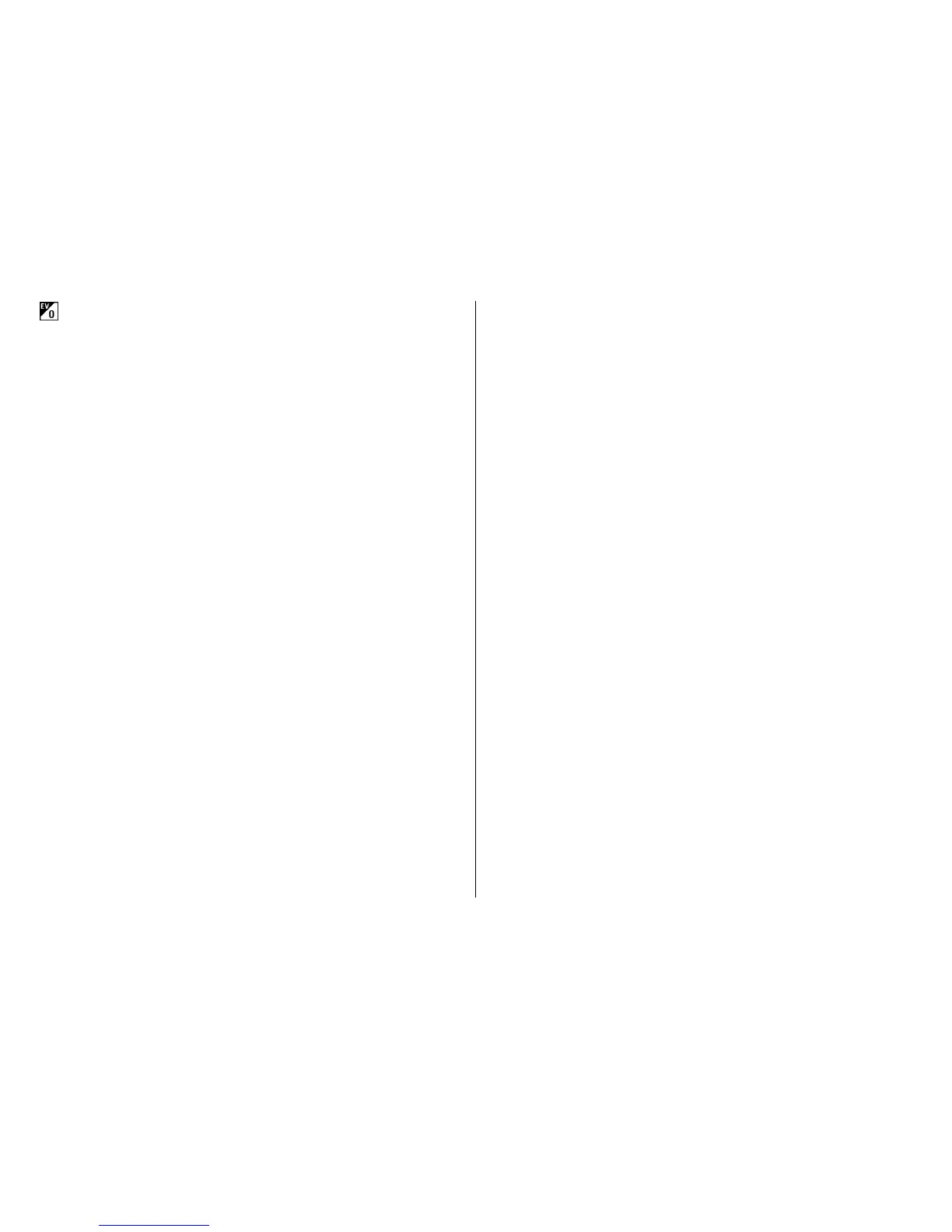Adjust the exposure compensation (images only).
The available options vary depending on the capture mode
and view you are in. The settings return to the default values
when you close the camera.
To customise the camera toolbar, switch to image mode, and
select Options > Customise toolbar.
To view the toolbar before and after capturing an image or
recording a video, select Options > Show toolbar.
To view the toolbar only when you need it, select Options >
Hide toolbar.
Scenes
Select Menu > Media > Camera.
A scene helps you to find the right colour and lighting settings
for the current environment. The settings of each scene have
been set according to a certain style or environment.
To change the scene, select Scene modes from the toolbar.
To make your own scene, scroll to User defined, and select
Options > Change.
To copy the settings of another scene, select Based on scene
mode and the desired scene.
To activate your own scene, select User defined > Select.
Capture images in a sequence
Select Menu > Media > Camera.
To capture several images in a sequence, if enough memory
is available, select Sequence mode from the toolbar and
press the capture key.
The captured images are shown in a grid on the display. To
view an image, scroll to it and press the scroll key. If you used
a time interval, only the last image is shown on the display,
and the other images are available in Gallery.
To send the image, select Options > Send.
To send the image to a caller during an active call, select
Options > Send to caller.
To deactivate sequence mode, select Sequence mode >
Single shot in the toolbar.
View captured image
Select Menu > Media > Camera.
The image you captured is automatically saved in Gallery. If
you do not want to keep the image, select Delete from the
toolbar.
Select from the following toolbar items:
• Send — Send the image to compatible devices.
• Send to caller — Send the image to the caller during an
active call.
• Post to — Send the image to your compatible online
album (network service).
To use the image as the background image, select Options >
Set as wallpaper.
To add the image to a contact, select Options > Assign to
contact.
© 2009 Nokia. All rights reserved.100