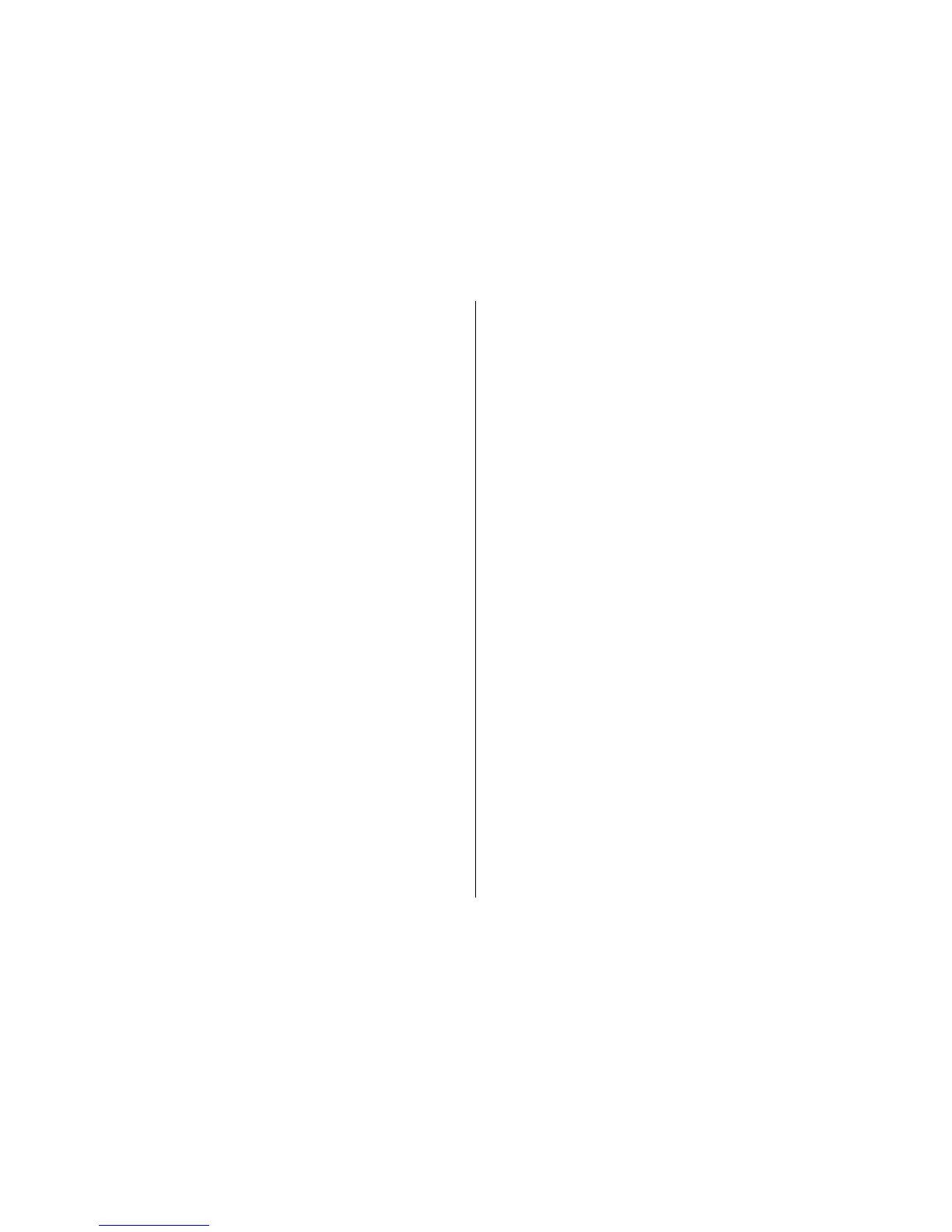• Use access point — Select After confirmation to set the
device to ask for confirmation before the connection using
this access point is created or Automatically to set the
device to connect to the destination using this access point
automatically.
To enter the settings for the selected security mode, select
WLAN security settings.
Advanced WLAN settings
Select Options > Advanced settings and from the
following:
• IPv4 settings — Enter the IP address of your device, the
subnet IP address, the default gateway, and the IP
addresses of the primary and secondary DNS servers.
Contact your internet service provider for these addresses.
• IPv6 settings — Define the type of DNS address.
• Ad-hoc channel (only for ad hoc networks) — To enter a
channel number (1-11) manually, select User defined.
• Proxy server address — Enter the address for the proxy
server.
• Proxy port number — Enter the proxy port number.
Packet data (GPRS) settings
Select Menu > Ctrl. panel > Settings and Connection >
Packet data.
Your device supports packet data connections, such as GPRS
in the GSM network. When you are using your device in GSM
and UMTS networks, it is possible to have multiple data
connections active at the same time; access points can share
a data connection, and data connections remain active, for
example, during voice calls.
To define the packet data settings, select Packet data
connection and When available to register the device to
the packet data network when you switch the device on in a
supported network, or When needed to register the device
to a packet data network only when an application or action
attempts to establish a packet data connection. This setting
affects all access points for packet data connections. To use
the device as a packet data modem for your computer, select
Access point, and enter the access point name provided by
your service provider. To use a high-speed data connection,
select High speed packet access > Enabled.
WLAN settings
SelectMenu > Ctrl. panel > Settings and Connection >
Wireless LAN.
To have an indicator displayed when there is a wireless LAN
(WLAN) available in your current location, select Show WLAN
availability > Yes.
To select the interval for your device to scan for available
WLANs, and to update the indicator, select Scan for
networks. This setting is not available unless you select
Show WLAN availability > Yes.
To set the device to test the internet capability of the selected
WLAN automatically, to ask for permission every time, or to
never perform the connectivity test, select Internet
connectivity test > Run automatically, Ask every time,
or Never run. If you select Run automatically or allow the
test to be performed when the device asks for it, and the
connectivity test is performed successfully, the access point
is saved to internet destinations.
© 2009 Nokia. All rights reserved.148