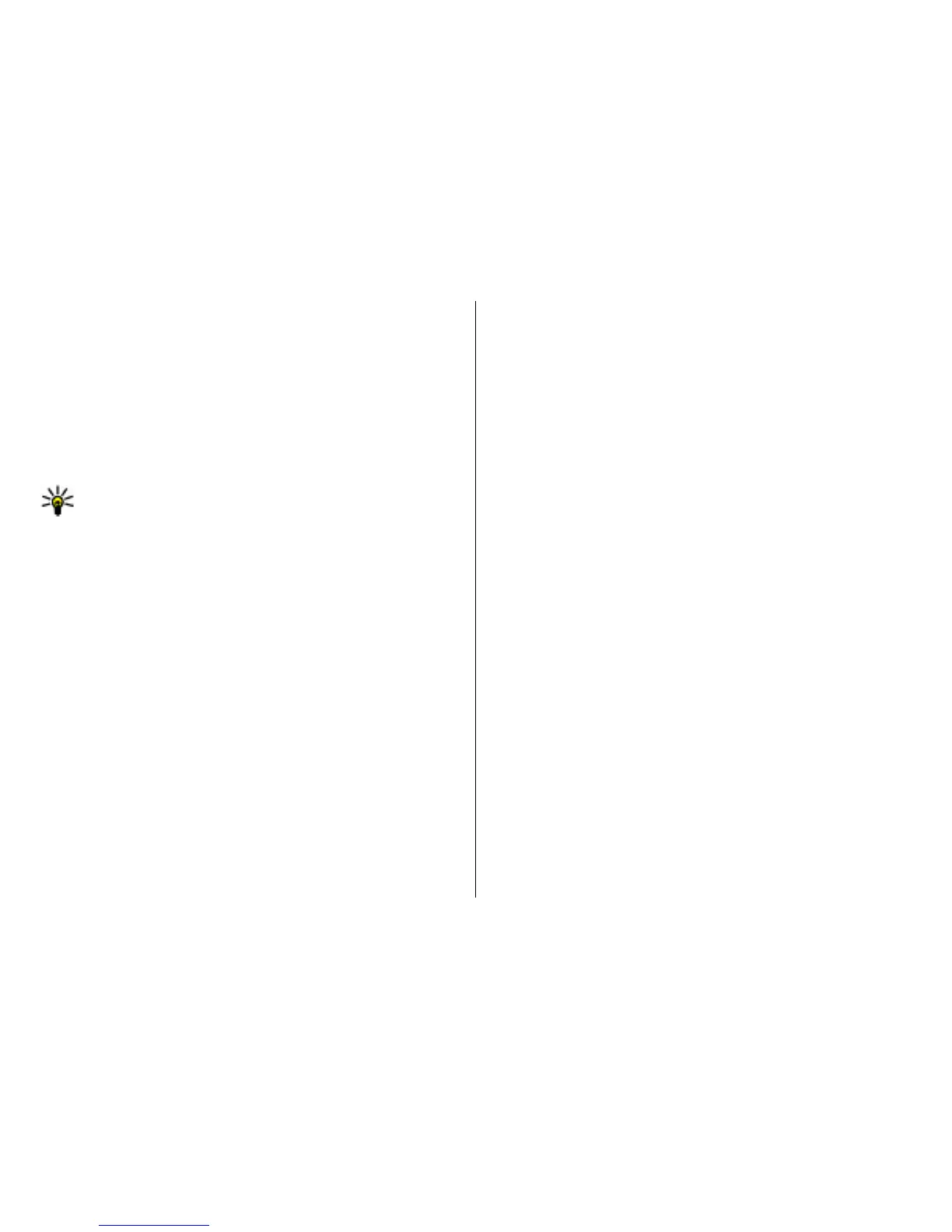To view snapshots of the web pages you have visited during
the current browsing session, select Back (available if
History list is activated in the browser settings and the
current web page is not the first web page you visit).
To prevent or allow the automatic opening of multiple
windows, select Options > Web page options > Block
pop-ups or Allow pop-ups.
To view the shortcut key map, select Options > Keypad
shortcuts. To edit the shortcut keys, select Edit.
Tip: To minimise the browser without exiting the
application or connection, press the end key once.
Browser toolbar
The browser toolbar helps you select frequently used
functions of the browser.
To open the toolbar, press and hold the scroll key on a blank
spot on a web page.
To move within the toolbar, scroll left or right.
To select a function, press the scroll key.
To view a description of a toolbar icon's function, scroll to the
toolbar icon.
Navigate pages
Mini Map and Page overview help you navigate web pages
that contain a large amount of information.
To activate Mini Map, select Options > Settings >
General > Mini map > On. When you scroll through a large
web page, Mini Map opens and shows an overview of the
page.
To move in Mini Map, scroll left, right, up, or down. When you
find the desired location, stop scrolling. Mini Map disappears
and leaves you at the selected location.
When you are browsing a web page that contains a large
amount of information, you can also use Page overview to
view what kind of information the web page contains.
To see an overview of the current web page, press 8. To find
the desired spot on the web page, scroll up, down, left, or
right. Press 8 again to zoom in and view the desired section
of the web page.
Web feeds and blogs
Select Menu > Internet > Web.
Web feeds are XML files on web pages that are used to share,
for example, the latest news headlines or blogs. It is common
to find web feeds on web, blog, and wiki pages.
The browser application automatically detects if a web page
contains web feeds.
If web feeds are available, to subscribe to a web feed, select
Options > Subscribe to web feeds.
To update a web feed, in the Web feeds view, select a feed
and Options > Web feed options > Refresh.
To define whether the web feeds are updated automatically,
in the Web feeds view, select Options > Edit > Edit. This
option is not available if one or more feeds are marked.
© 2009 Nokia. All rights reserved.70