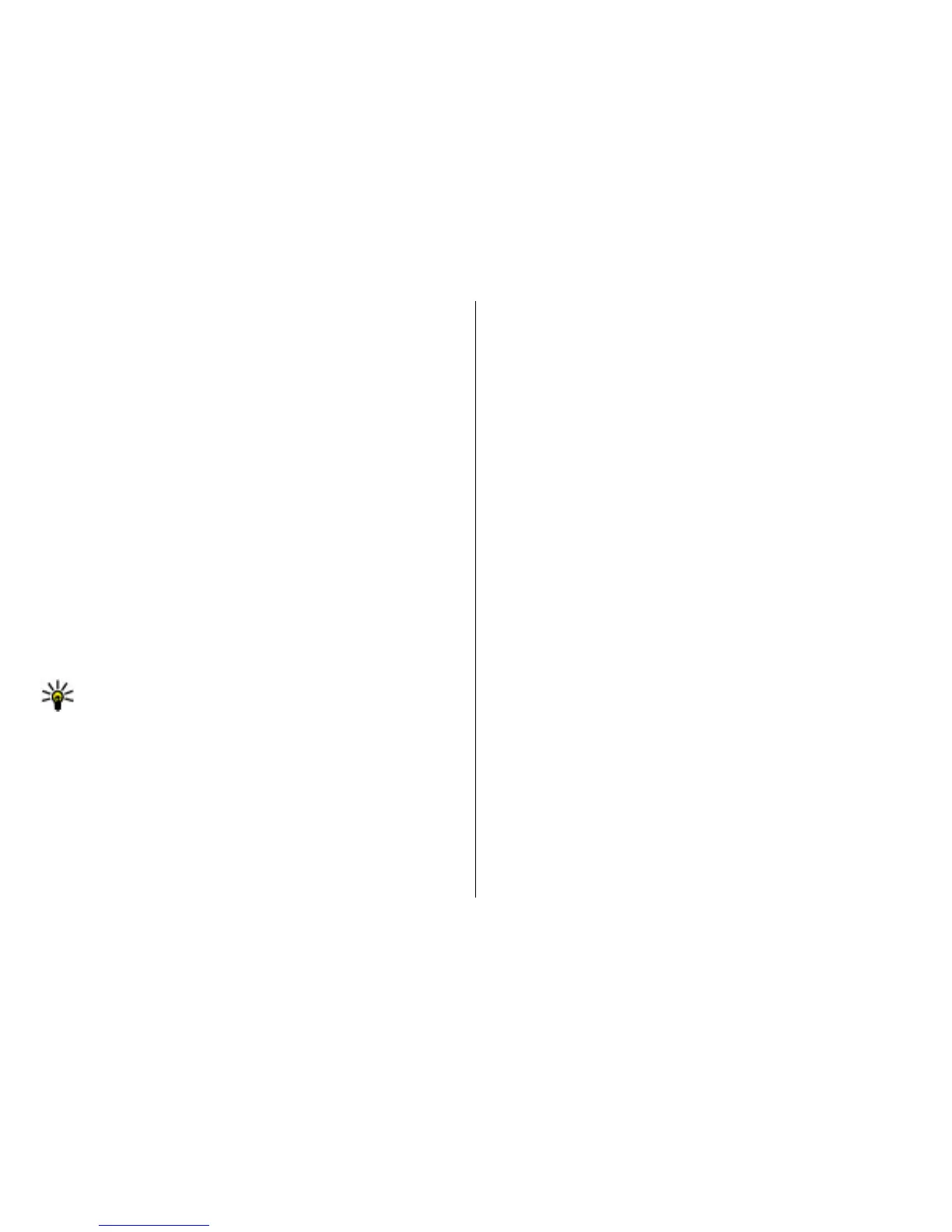To use Nokia PC Suite, you need a PC that runs Microsoft
Windows XP (SP2) or Windows Vista, and is compatible with
a USB data cable or with Bluetooth connectivity.
Nokia PC Suite does not work with Macintosh.
For further information on Nokia PC Suite, see its help
function or the Nokia website.
To install Nokia PC Suite:
1. Ensure the memory card is inserted in your Nokia E55.
2. Connect the USB cable. Your PC recognises the new device
and installs the necessary drivers. This can take several
minutes to complete.
3. Select Mass storage as the USB connection mode in your
device. Your device is displayed in Windows file browser
as a Removable Disk.
4. Open the root of the memory card drive with the Windows
file browser, and select the PC Suite installation.
5. The installation is started. Follow the displayed
instructions.
Tip: To update Nokia PC Suite, or if you have problems
when installing Nokia PC Suite from the memory card,
copy the installation file to your PC, and start the
installation from your PC.
Tips for efficient use
To switch profiles, press the power key briefly.
To switch to the Silent profile, press and hold #.
To search for items in your device or on the internet (network
service), select Menu > Applications > Search.
When browsing web pages with the Web browser application
or maps in the Maps application, press * to zoom in and # to
zoom out.
Support
When you want to learn more about how to use your product
or you are unsure how your device should function, see the
support pages at www.nokia.com/support or your local
Nokia website, www.nokia.mobi/support, the Help
application in the device, or the user guide.
If this does not resolve your issue, do the following:
• Reset the device: switch off the device, and remove the
battery. After about a minute, replace the battery, and
switch on the device.
• With the Nokia Software Updater application, update your
device software regularly for best performance and new
features. See www.nokia-asia.com/softwareupdate or
your local Nokia website. Remember to back up your
device data before doing the software update.
• Restore the original factory settings as explained in the
user guide. Your documents and files are not deleted in
the reset.
If the issue remains unsolved, contact Nokia for repair
options. See www.nokia-asia.com/repair. Before sending
your device for repair, always back up the data in your device.
© 2009 Nokia. All rights reserved. 21