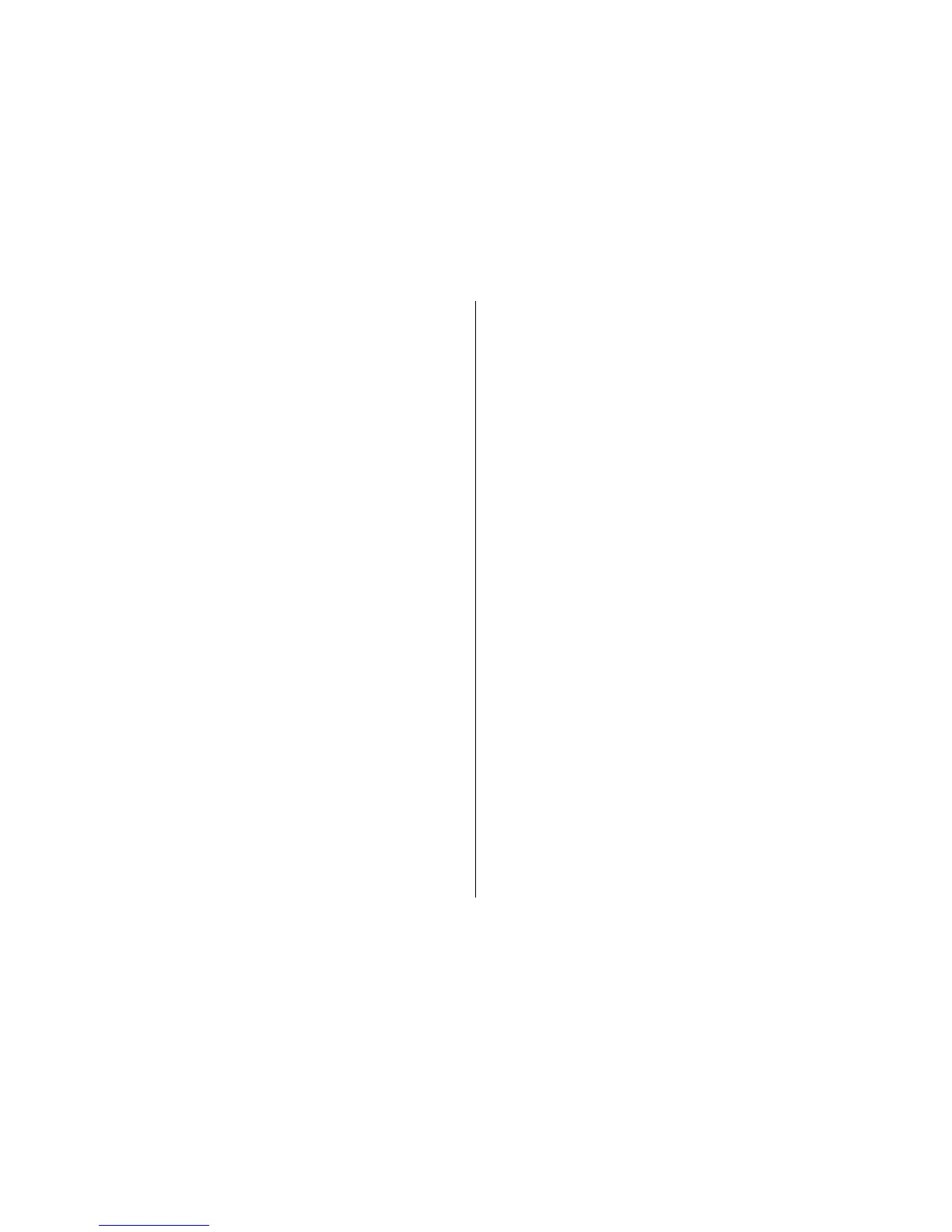satellites. However, the accuracy is generally better when
more satellites are found.
Route guidance
Select Menu > Applications > GPS > GPS data and
Navigation.
Start the route guidance outdoors. If started indoors, the GPS
receiver may not receive the necessary information from the
satellites.
Route guidance uses a rotating compass on the device
display. A red ball shows the direction to the destination, and
the approximate distance to it is shown inside the compass
ring.
Route guidance is designed to show the straightest route and
the shortest distance to the destination, measured in a
straight line. Any obstacles on the route, such as buildings
and natural obstacles, are ignored. Differences in altitude are
not taken into account when calculating the distance. Route
guidance is active only when you move.
To set your trip destination, select Options > Set
destination and a landmark as the destination, or enter the
latitude and longitude coordinates.
To clear the destination set for your trip, select Stop
navigation.
Retrieve position information
Select Menu > Applications > GPS > GPS data and
Position.
In the position view, you can view the position information
of your current location. An estimate of the accuracy of the
location is displayed.
To save your current location as a landmark, select Options >
Save position. Landmarks are saved locations with more
information, and they can be used in other compatible
applications and transferred between compatible devices.
Trip meter
Select Menu > Applications > GPS > GPS data and Trip
distance.
The trip meter has limited accuracy, and rounding errors may
occur. Accuracy can also be affected by availability and quality
of GPS signals.
To turn trip distance calculation on or off, select Options >
Start orStop. The calculated values remain on the display.
Use this feature outdoors to receive a better GPS signal.
To set the trip distance and time and average and maximum
speeds to zero, and to start a new calculation, select
Options > Reset. To set the trip meter and total time to zero,
select Restart.
Maps
About Maps
With Maps, you can see your current location on the map,
browse maps of different cities and countries, search for
places, plan routes from one location to another, save
locations, and send them to compatible devices. You can also
© 2009 Nokia. All rights reserved. 79