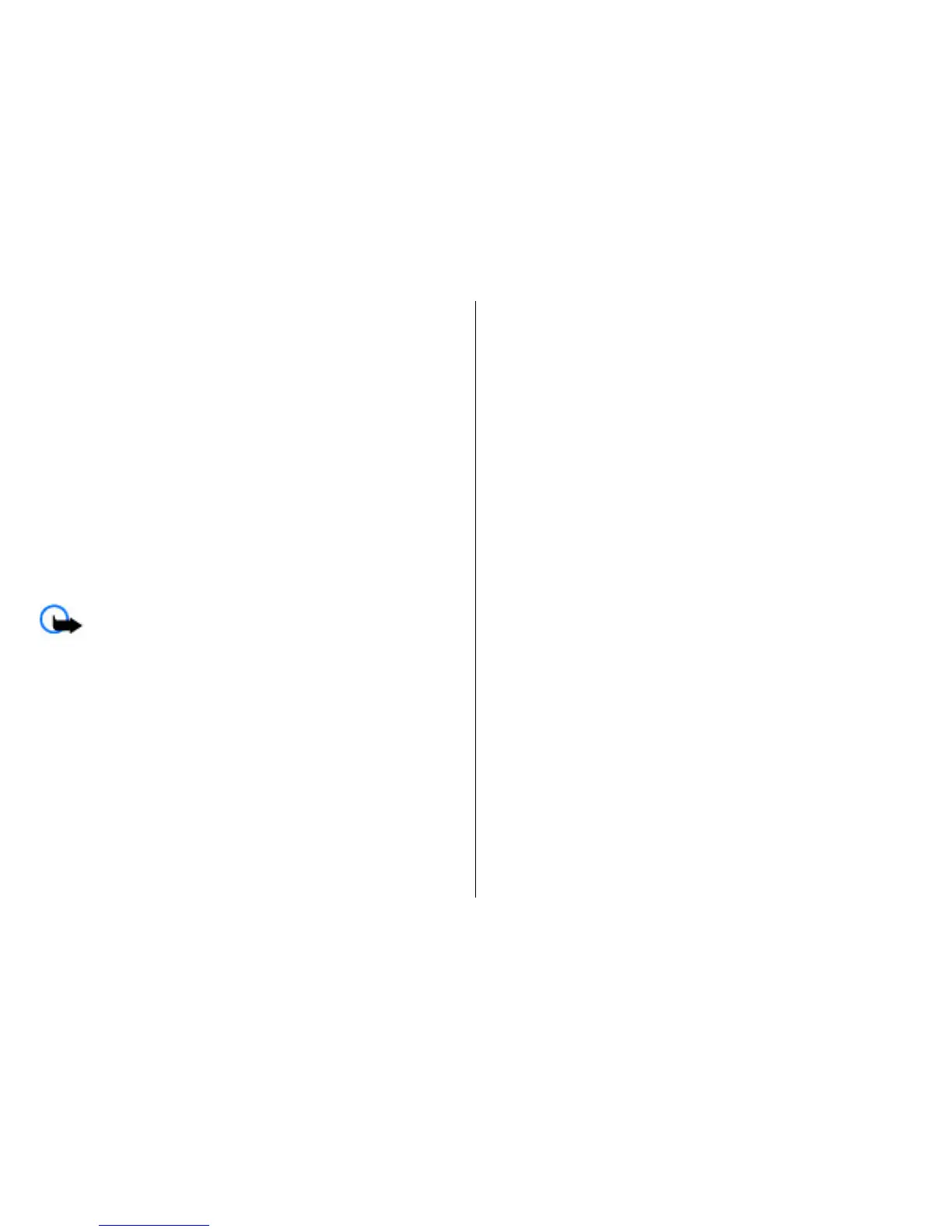files using File manager, or open a message in
Messaging > Inbox that contains an installation file.
2. In Application manager, select Options > Install. In
other applications, to start the installation, select the
installation file.
During installation, the device shows information about
the progress of the installation. If you install an
application without a digital signature or certification,
the device displays a warning. Continue installation only
if you are sure of the origin and contents of the
application.
To start an installed application, locate the application in the
menu, and select the application.
To see which software packages are installed or removed and
when, select Options > View log.
Important: Your device can only support one antivirus
application. Having more than one application with antivirus
functionality could affect performance and operation or
cause the device to stop functioning.
After you install applications to a compatible memory card,
installation files (.sis, .sisx) remain in the device memory. The
files may use large amounts of memory and prevent you from
storing other files. To maintain sufficient memory, use Nokia
PC Suite to back up installation files to a compatible PC, then
use the file manager to remove the installation files from the
device memory. If the .sis file is a message attachment, delete
the message from the Messaging inbox.
Remove applications and
software
Select Menu > Ctrl. panel > App. mgr..
Scroll to a software package, and select Options >
Uninstall. Select Yes to confirm.
If you remove software, you can only reinstall it if you have
the original software package or a full backup of the removed
software package. If you remove a software package, you
may no longer be able to open documents created with that
software.
If another software package depends on the software
package that you removed, the other software package may
stop working. For more information, see the documentation
of the installed software package.
Application manager settings
Select Menu > Ctrl. panel > App. mgr..
Select Options > Settings and from the following:
• Software installation — Select whether Symbian
software that has no verified digital signature can be
installed.
• Online certificate check — Check the online certificates
before installing an application.
• Default web address — Set the default address used
when checking online certificates.
Some Java applications may require that a message be sent
or a network connection be made to a specific access point
to download extra data or components.
© 2009 Nokia. All rights reserved. 135