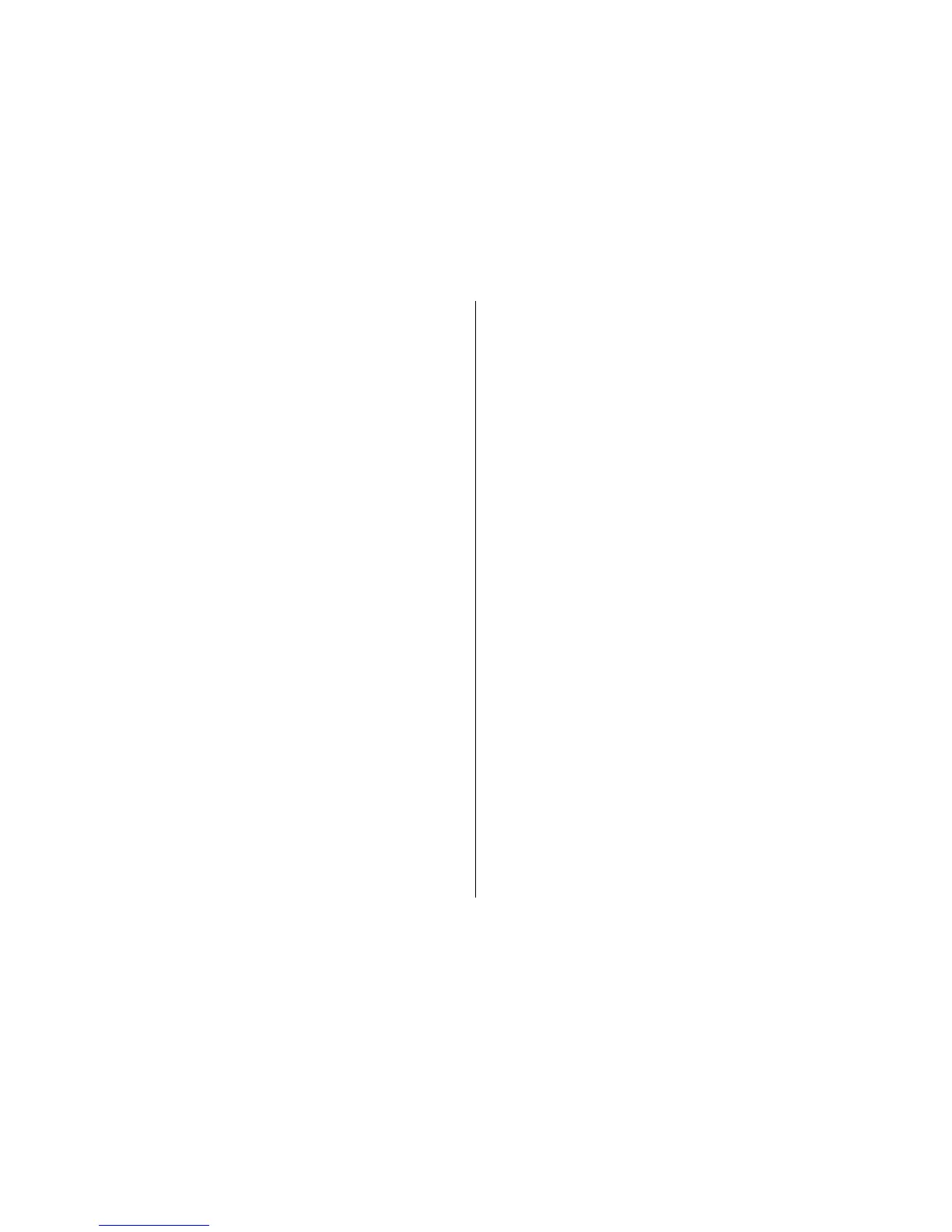To add the location to a route, press the scroll key, and select
Add to route.
Walk to your destination
The walking route includes pedestrian zones and parks,
prioritises walkways and smaller roads, and omits
motorways.
The length of a walking route is limited to a maximum of 50
kilometres (31 miles) and the travelling speed to a maximum
of 30 kph (18 mph). If the speed limit is exceeded, navigation
stops and is resumed once the speed is back within limits.
There is no voice guidance available for pedestrian
navigation, but the device guides you with a tone or vibration
approximately 20 metres (22 yards) before you need to turn
or make another manoeuvre. The guiding method depends
on the settings of the profile currently active in your device.
To purchase a licence for pedestrian navigation, select
Options > Shop & licences > Options > Shops for other
regions > All regions > City Explorer. You can pay for the
licence through a credit card or in your phone bill, if
supported by your service provider.
When you purchase the licence, you also get the weather
service and enhanced search service to your device, if
available for your country or region. The enhanced search
service enables you to find local events and travelling related
information when you perform searches.
To start navigating, scroll to a location, press the scroll key,
and select Walk to.
If the destination is on off-road terrain, the route is shown as
a straight line to indicate the walking direction. To set your
device to always use straight line navigation, select
Options > Tools > Settings > Route > Preferred
route > Straight line.
To see an overview of the route, select Options > Route
overview.
To stop navigating, select Stop.
Drive to your destination
To purchase a licence for pedestrian and car navigation,
select Options > Shop & licences > Shop > Drive %s. The
licence is region-specific and can be used only in the selected
area.
When you purchase the licence, you also get the lane
assistance and speed limit warning services to your device, if
available for your country or region.
To start navigating by car, scroll to a location, press the scroll
key, and select Drive to. When you use car navigation for the
first time, you are asked to select the language of the voice
guidance and download the related voice guidance files.
Downloading voice guidance files may involve the
transmission of large amounts of data through your service
provider’s network. Contact your service provider for
information about data transmission charges.
To switch between different views during the navigation,
press the scroll key, and select 2D view, 3D view, Arrow
view, or Route overview.
To find an alternative route, select Options > Diff. route.
© 2009 Nokia. All rights reserved. 83