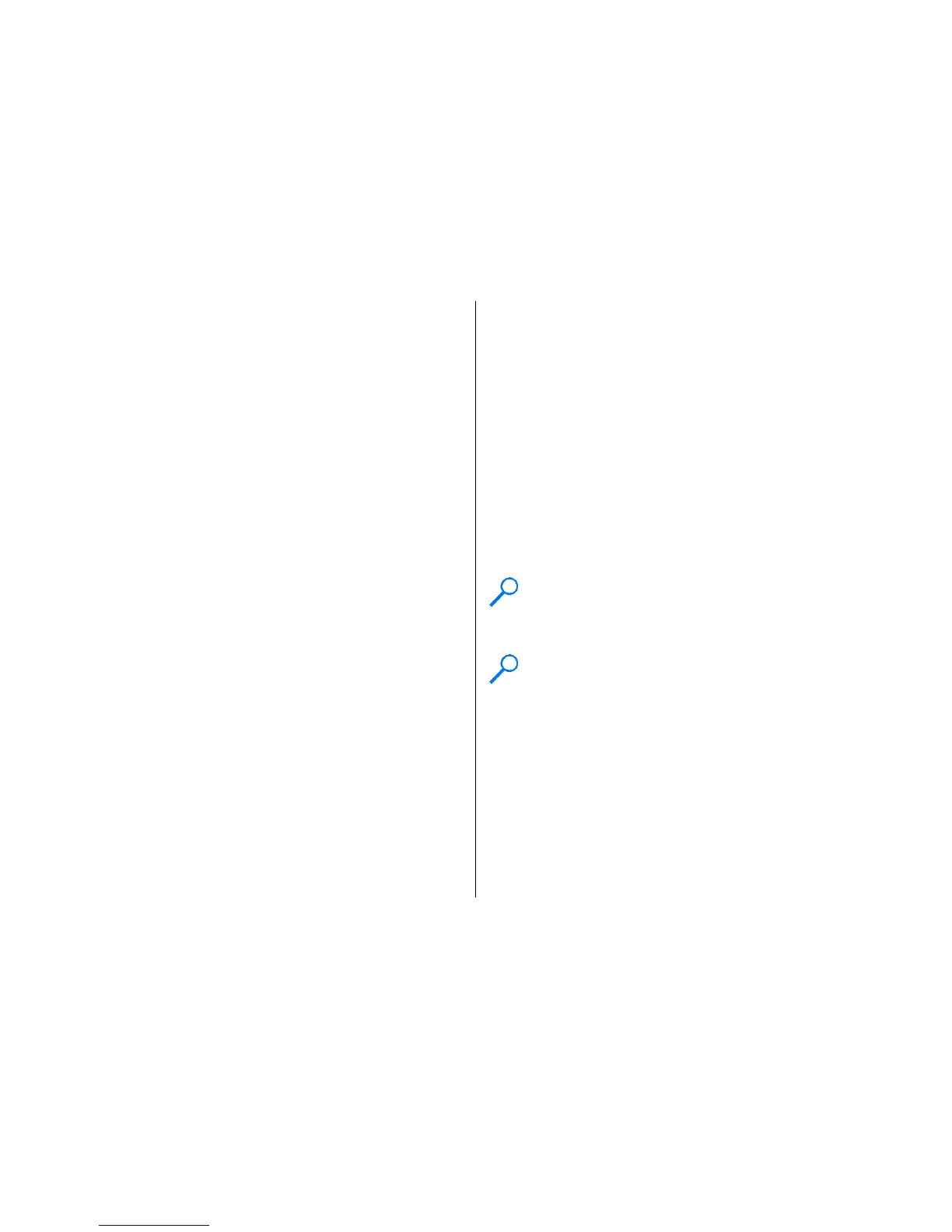To search for contacts in the home screen, start entering
letters or digits in the home screen, and select the database
from the proposed matches.
To change the remote contacts database, select Options >
Settings > Contacts > Remote search server. This setting
affects the database used in the Contacts and Calendar
applications and the home screen, but not the database that
is used for e-mail.
Add ringing tones for contacts
Select Menu > Contacts.
To add a ringing tone for a contact, select the contact,
Options > Ringing tone, and a ringing tone. The ringing
tone sounds when the contact calls you.
To add a ringing tone for a contact group, select the contact
group, Options > Group > Ringing tone, and a ringing
tone.
To remove the ringing tone, select Default tone from the list
of ringing tones.
Change Contacts settings
Select Menu > Contacts.
To change the settings of the Contacts application, select
Options > Settings and from the following:
• Contacts to display — Select the memories from where
contacts are displayed.
• Default saving memory — Select the default memory to
save contacts.
• Name display — Change the way the contacts' names are
displayed.
• Default contact list — Select which contacts directory
opens when you open the Contacts application.
• Remote search server — Change the remote contacts
database. This option is available only if remote contacts
database is supported by your service provider.
Multitasking
You can have several applications open at the same time. To
switch between active applications, press and hold the home
key, scroll to an application, and press the scroll key. To close
the selected application, press the backspace key.
Example: When you have an active phone call and
want to check your calendar, press the home key to
access the menu, and open the Calendar application.
The phone call remains active in the background.
Example: When you are writing a message and want
to check a web site, press the home key to access the
menu, and open the Web application. Select a
bookmark or enter the web address manually, and
select Go to. To return to your message, press and hold
the home key, scroll to the message and press the scroll
key.
Files on Ovi
With Files on Ovi, you can use your Nokia E55 to access
content on your computer if it is switched on and connected
© 2009 Nokia. All rights reserved. 39