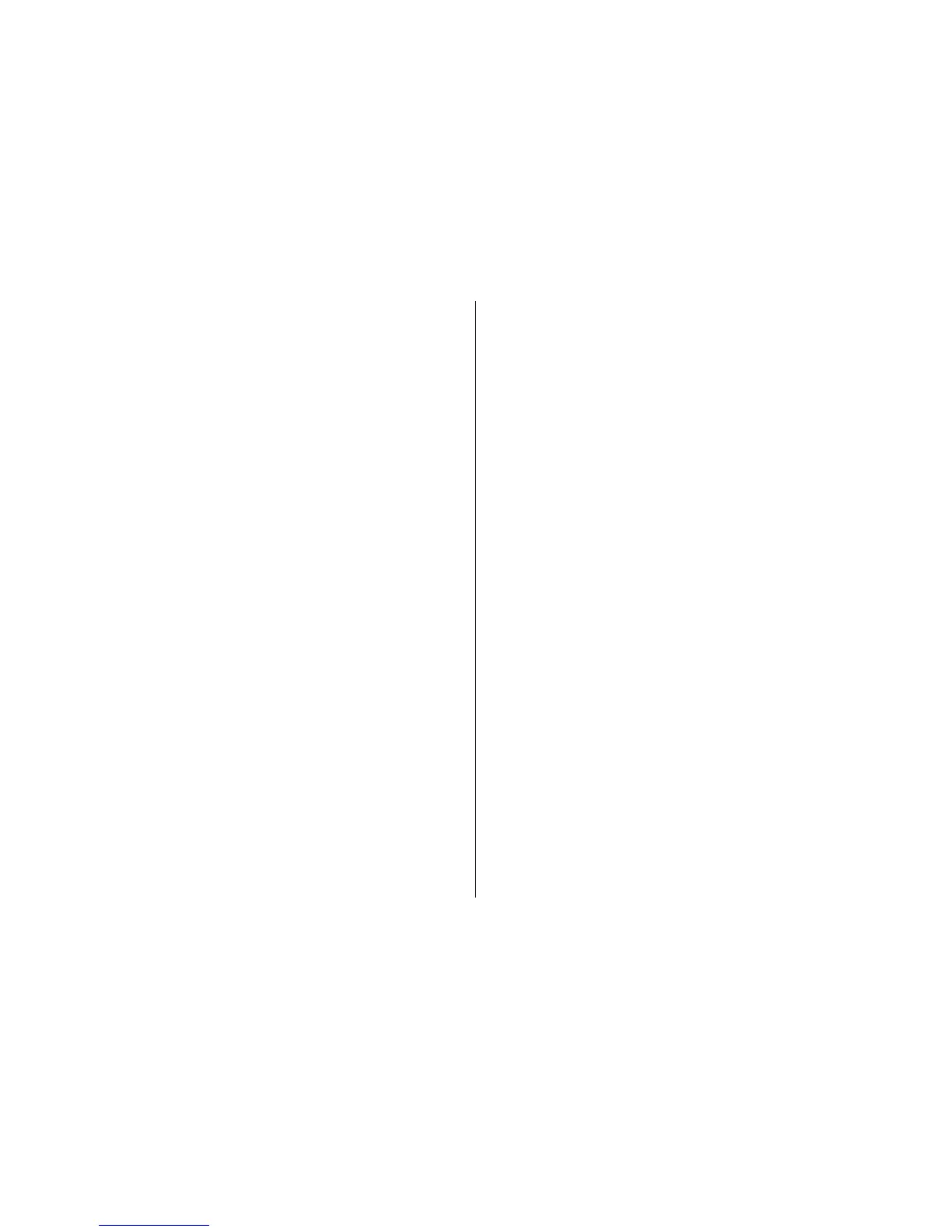To delete a pairing, select the device whose pairing you want
to delete and Options > Delete. To delete all pairings, select
Options > Delete all. If you are currently connected to a
device and cancel the pairing with that device, pairing is
removed immediately, and the connection is ended.
To allow a paired device to connect automatically to your
device, select Set as authorised. Connections between your
device and the other device can be made without your
knowledge. No separate acceptance or authorisation is
needed. Use this status for your own devices, such as your
compatible headset or computer, or devices that belong to
someone you trust. If you want to accept connection requests
from the other device separately every time, select Set as
unauthorised.
To use a Bluetooth audio accessory such as a Bluetooth
handsfree or headset, you need to pair your device with the
accessory. For the passcode and further instructions, see the
accessory user guide. To connect to the audio accessory,
switch on the accessory. Some audio accessories connect
automatically to your device. Otherwise, open the paired
devices tab, select the accessory and Options > Connect to
audio device.
Block devices
Select Menu > Ctrl. panel > Connectivity > Bluetooth.
To block a device from establishing a Bluetooth connection
to your device, open the paired devices tab. Select a device
you want to block and Options > Block.
To unblock a device, open the blocked devices tab, and select
Options > Delete. To unblock all blocked devices, select
Options > Delete all.
If you reject a pairing request from another device, you are
asked if you want to block all future connection requests from
this device. If you accept the query, the remote device is
added to the list of blocked devices.
Security tips
When you are not using Bluetooth connectivity, select
Bluetooth > Off or My phone's visibility > Hidden.
Do not pair with an unknown device.
SIM access profile
With the SIM access profile, you can access the SIM card of
your device from a compatible car kit device. This way, you
do not need a separate SIM card to access SIM card data and
connect to the GSM network.
To use the SIM access profile, you need the following:
• Compatible car kit device that supports Bluetooth wireless
technology
• Valid SIM card in your device
When the wireless device is in the remote SIM mode, you can
only use a compatible connected accessory, such as a car kit,
to make or receive calls.
© 2009 Nokia. All rights reserved.124