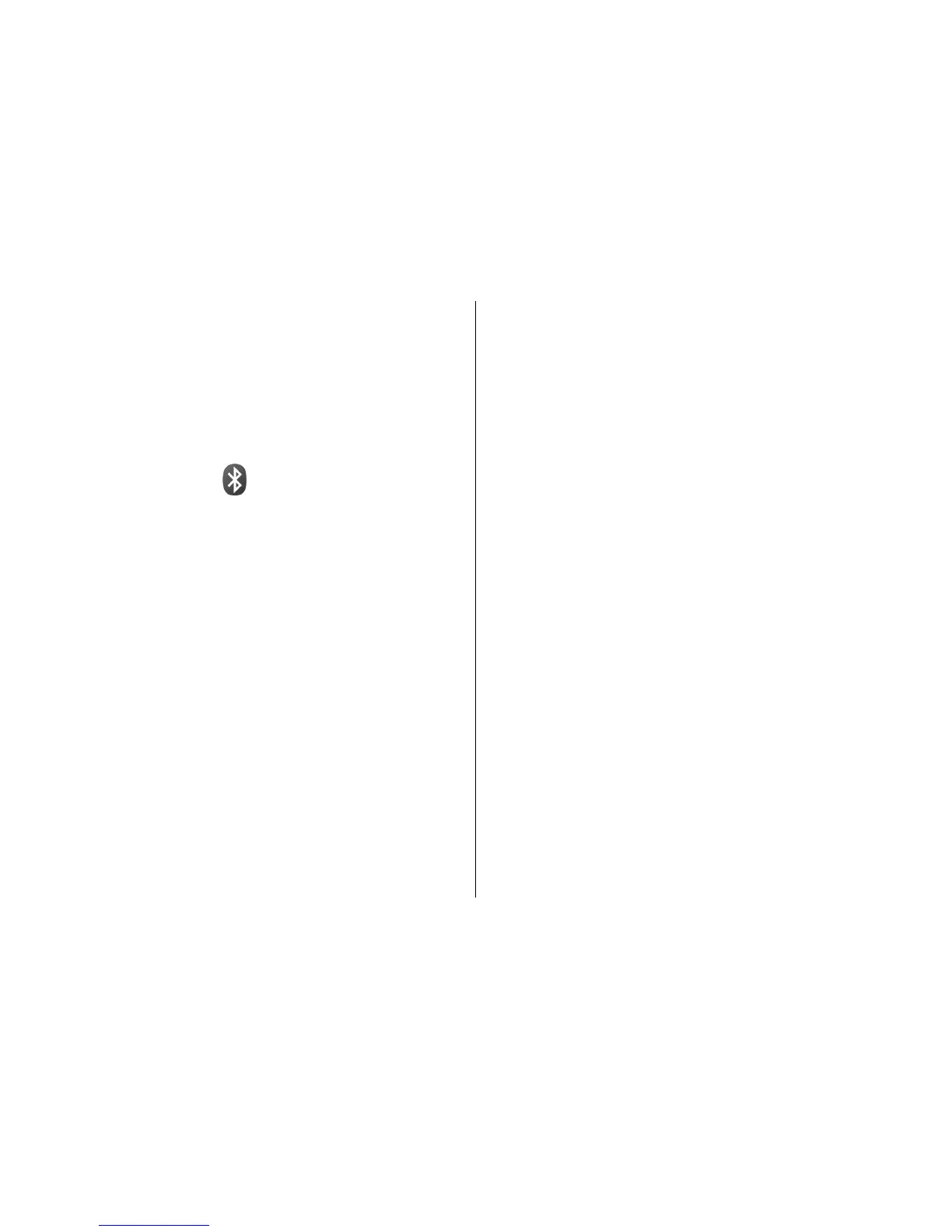To change the USB mode you normally use with the data
cable, select Menu > Ctrl. panel > Connectivity > USB and
USB connection mode, and the desired option.
To set the device to ask for the mode each time you connect
the USB data cable to the device, select Menu > Ctrl.
panel > Connectivity > USB and Ask on connection >
Yes.
Bluetooth
Select Menu > Ctrl. panel > Connectivity > Bluetooth.
About Bluetooth
Bluetooth technology enables wireless connections between
electronic devices within a range of 10 metres (33 feet). A
Bluetooth connection can be used to send images, videos,
text, business cards, calendar notes, or to connect wirelessly
to devices that use Bluetooth technology.
Since devices using Bluetooth technology communicate
using radio waves, your device and the other devices do not
need to be in direct line-of-sight. The two devices only need
to be within a maximum of 10 metres of each other, although
the connection can be subject to interference from
obstructions such as walls or other electronic devices.
Several Bluetooth connections can be active at a time. For
example, if your device is connected to a headset, you can
also transfer files to another compatible device at the same
time.
This device is compliant with Bluetooth Specification 2.0 +
EDR supporting the following profiles: Advanced Audio
Distribution, Audio Video Remote Control, Basic Imaging,
Basic Printing, Dial-up Networking, File Transfer, Generic
Access, Hands-free, Headset, Human Interface Device, Local
Positioning, Object Push, Phone Book Access, SIM Access,
Serial Port, Video Distribution. To ensure interoperability
between other devices supporting Bluetooth technology, use
Nokia approved accessories for this model. Check with the
manufacturers of other devices to determine their
compatibility with this device.
Features using Bluetooth technology increase the demand on
battery power and reduce the battery life.
Send and receive data with
Bluetooth
Select Menu > Ctrl. panel > Connectivity > Bluetooth.
1. When you activate Bluetooth connectivity for the first
time, you are asked to give a name to your device. Give
your device a unique name to make it easy to recognise
if there are several Bluetooth devices nearby.
2. Select Bluetooth > On.
3. Select My phone's visibility > Shown to all or Define
period. If you select Define period, you need to define
the time during which your device is visible to others. Your
device and the name you entered can now be seen by
other users with devices using Bluetooth technology.
4. Open the application where the item you want to send is
stored.
© 2009 Nokia. All rights reserved.122