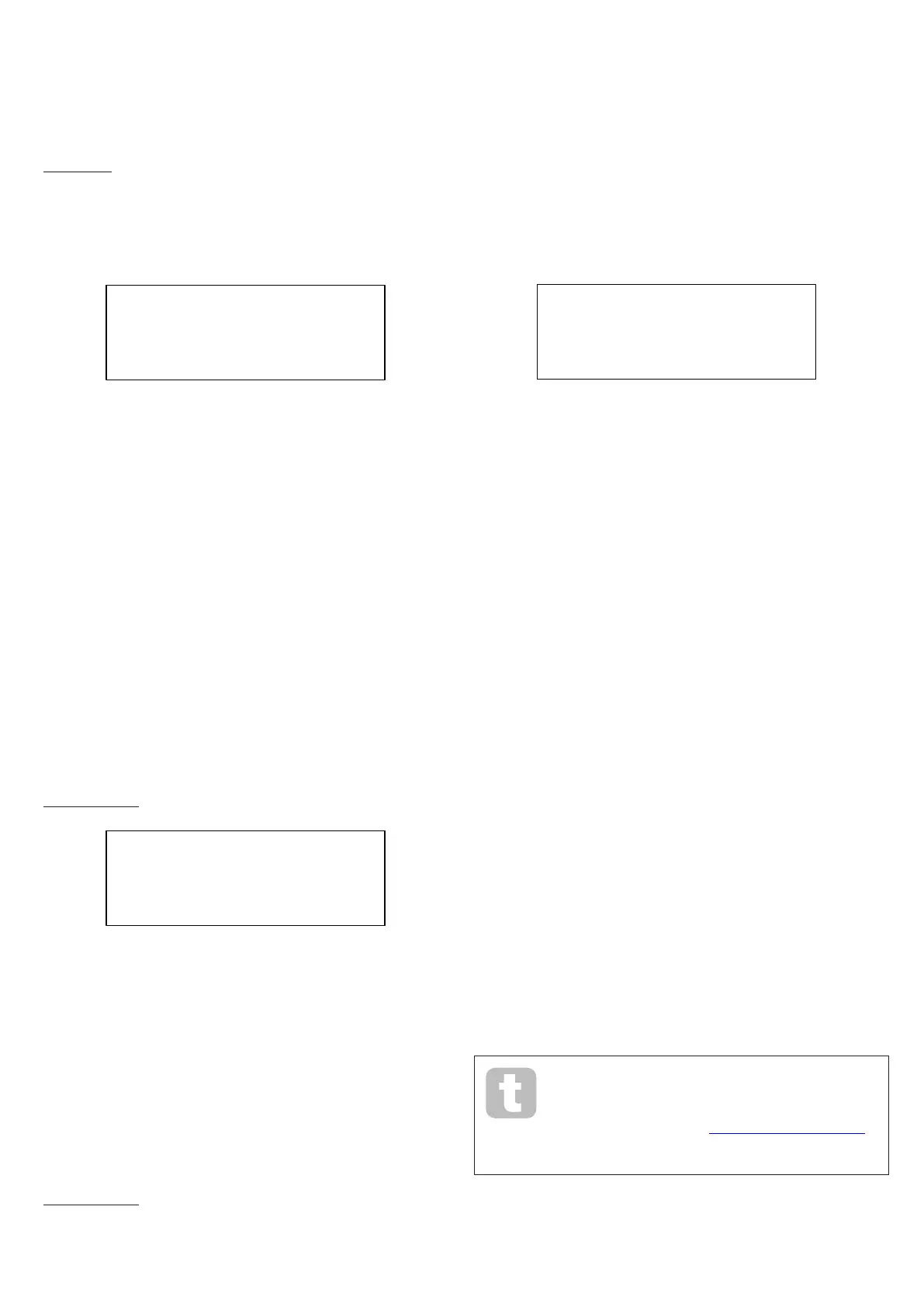44
External FX Level – Processor B
Displayed as: FxB Level
Default value: 127
Range of adjustment: 0 to 127
This control performs the same function as FxA Level above for the Part B FX processor.
Backup Page:
Novation recommends the use of Novation Components online Librarian to fully manage
your Patches – see page 45. However, you may also import and export Patch data via
MIDI SysEx messages, using applications such as SysEx Librarian (Mac) or MIDI-OX
(Windows).
BACKUP E/V
Select AllH
Send To USBport
H Go
Select Patches
Displayed as: Select
Default value: All
Range of adjustment: PCurrent, P bank A, P bank B, P bank C, P bank D, P
ABCD, Mcurrent, M bank A, M bank B, M bank C,
M bank D, M ABCD, Settings, All
Select lets you choose which Patches to back up as SysEx data. You can choose either
the currently active Patch (Current), or any or all of the four Banks in full (128 Patches per
Bank) of either Single Patches (prefix P) or Multi Patches (prefix M). The two options P
ABCD and M ABCD select all four Banks of Single or Multi Patches respectively.
You can also choose just to back up all the current synth settings (choose Settings), or the
current synth settings plus every Single and Multi Patch (choose All).
Dump Port Select
Displayed as: Send To
Default value: USBport
Range of adjustment: USBport, MIDIout
You can choose to send the SysEx data via either the MIDI OUT socket or the USB port,
with the SendTo setting. When you are ready to do the data dump, select the lower left-
hand screen button, Go, to perform the action.
Keyboard Settings:
KEYBOARD F/V
VelCurve NORMAL H
Displayed as: VelCurve
Default value: NORMAL
Range of adjustment: HIGH, NORMHI, NORMAL, NORMLO, LOW
The VelCurve parameter operates in conjunction with the Velocity parameter, which is
set on Page 1 of the Env menu.
The response to velocity information from the keyboard may be set using this function.
A setting of HIGH indicates that smaller changes in velocity (a lighter playing style)
will create a large change in response to velocity, be it volume or any other modulation
destination that velocity is routed to. A setting of LOW indicates that larger changes of
velocity - a much harder playing style, will create larger changes in response to velocity.
NORMAL is obviously a compromise between these two, and NORMHI and NORMLO
further intermediate values.
Tuning Table pages
Summit gives you the capability to alter the intervals between notes on your keyboard,
letting you create alternative keyboard scales to the standard twelve-tone “Western” tuning
we are all familiar with. This is achieved by the use of Tuning Tables, which are effectively
“lookup tables” used by the oscillators, which tell them what frequency to generate when
any particular key is struck. There are 17 Tuning Tables in all, and selection of the Table to
be used is made on Page 1 of the Oscillator Menu: see xxx. By default, the oscillators use
Tuning Table 0, which generates standard Equal Temperament tuning. The remaining 16
tables have the same default data (thus selecting them without any prior modification will
also produce standard Equal Temperament tuning), but they may be altered in a variety of
ways to create any keyboard scale or layout that you wish to use. This allows you to create
new chords and harmonies not achievable with standard tuning.
Each of the 16 definable Tuning Tables has its own page: these are Pages G to V of the
Settings menu. The pages are identical: the default page for Tuning Table 1 is shown
below as an example.
Bear in mind that you won’t hear the effect of changing any Tuning Table parameters unless
the Tuning Table being set up is selected in Page 1 of the Oscillator Menu.
TUNING TABLE 1 G/V
Kbd Note C 3 H
Retune Note C 3
Retune Frac 0
Keyboard Note
Displayed as: Kbd Note
Default value: C 3
Range of adjustment: C -2 to G 8
This parameter sets the keyboard note whose pitch is to be redefined. Kbd Note will
follow the last key struck: if you hit middle C without any octave shift or other transposition
being applied by the keyboard itself, Kbd Note will assume the value C 3. If octave
shift or transposition is active on the keyboard, the MIDI data sent will be changed and the
parameter will accordingly display the shifted note value.
Retuned Note
Displayed as: Retune Note
Default value: C 3
Range of adjustment: C -2 to G 8
Once you have defined the keyboard note to be redefined with Kbd Note, you can set
Retune Note to any other note, above or below that set by Kbd Note. Then when
you play the note defined by Kbd Note, you will hear the note defined by Retune
Note.
Retune Note will always display the note actually being generated, and will by default
be the same value as Kbd Note before any retuning is applied. Once a key has been
redefined, Kbd Note will confirm which key is being pressed, while Retune Note
will display the actual note being generated by that key.
Micro Intervals
Displayed as: Retune Frac
Default value: 0
Range of adjustment: 0 to 255, repeating
Using Tuning Tables does not restrict you only to standard note intervals. Summit supports
“microtuning”, whereby any key can be made to generate an “in-between” note, to a
resolution of 1/256th of a semitone (0.4 cents). With Retune Frac set to 0, the
note being defined (Kbd Note) will adopt the pitch value set by Retune Note. As
Retune Frac is increased, the note’s pitch sharpens by one micro interval at a time.
When Retune Frac reaches a value of 255, one further step will generate the next
standard note in the scale, and the value will reset to zero. By the same principle, the
parameter may also be decreased in micro intervals to flatten the note.
Quarter tones – as found in many eastern music scales – can be easily
created by setting Retune Frac to 127.
Summit also supports Scala tuning files, which provide a wide range of
interesting and unusual scales. Scala files may be added via Novation
Components. You can find out more at http://www.huygens-fokker.org/scala/.
MIDI Tuning Standard (MTS) Messages are also supported allowing tuning files to be
modified or exchanged between devices.