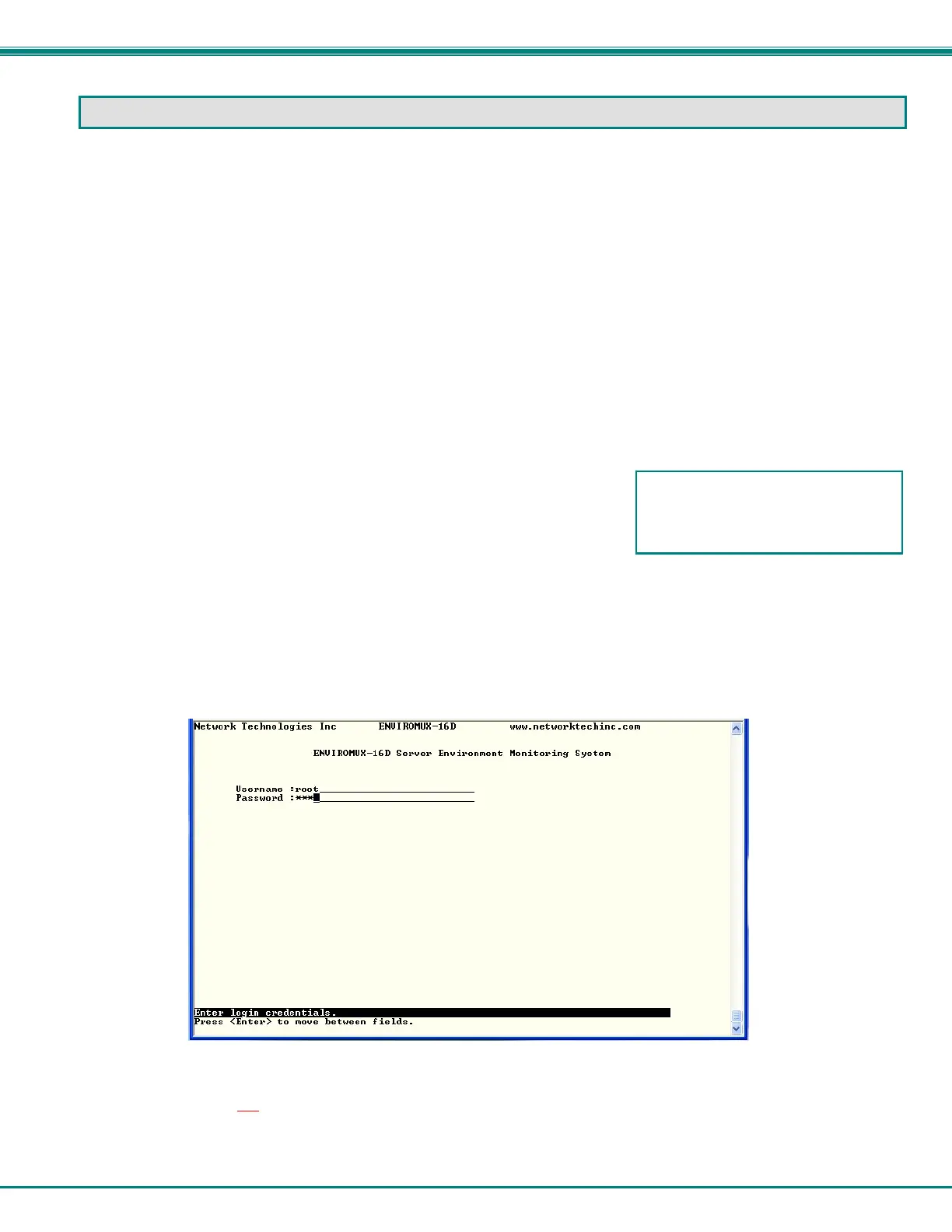NTI ENTERPRISE ENVIRONMENT MONITORING SYSTEM
13
SOFTWARE CONNECTION
The ENVIROMUX can be controlled serially through a text menu using a terminal program (e.g. HyperTerminal) when connected
to the RJ45 “RS232” port or USB “Console” Port, or by using the Telnet or the SSH protocol when connected through the Ethernet
Port (page 6). Either of these methods will work to access the ENVIROMUX text menu. The text menu can be used to control
most functions of the ENVIROMUX as an alternative to the Web Interface (described in the main user manual).
Connect to ENVIROMUX from a Terminal Program
Note: Drivers must first be installed on the PC (page 7) if the terminal program is connected through a USB CONSOLE
port.
1. Make sure the ENVIROMUX is powered ON and booted-up fully.
Note: When using the “RS232 AUX” port on an E-5D for terminal connection, you must first configure the port to be used
for “Console” connection through the web interface (ADMINISTRATION menu -> System Configuration -> Auxiliary Serial
Port Configuration (page 59 of the ENVIROMUX Installation and Operation Manual)). Set the baud rate for a speed
compatible with the connected terminal. After making this change, click “Save” and reboot the ENVIROMUX fully for the
settings to take effect.
2. Using the terminal connected to the ENVIROMUX, start the terminal program (e.g. Windows HyperTerminal) and configure it
as follows:
direct connection (using the appropriate CPU local serial Com port)
115200 bps
8 bits
no parity
1 stop bit
no flow control
VT100 terminal mode.
Note: To display special characters (German, Japanese, etc.) correctly in the Text Menu, use a terminal program that
supports UTF8 character encoding (such as putty or TeraTerm). Also, the script may need to be set specific to your
location.
3. Press <Enter> and a login prompt will appear- type <root> (all lowercase letters) and press <Enter>.
4. At “Password” type <
nti> (all lowercase letters) and press <Enter>.
Figure 5- Text Menu Login screen
Note: User names and passwords are case sensitive. It is important to know what characters must be capitalized and
what characters must not
.
Note: Only the user “root” can access the text menu when connected through the “USB CONSOLE” or “RS232” port.
The COM port assigned to the USB-
to-serial connection can be found in
the device manager or your PC
operating system.