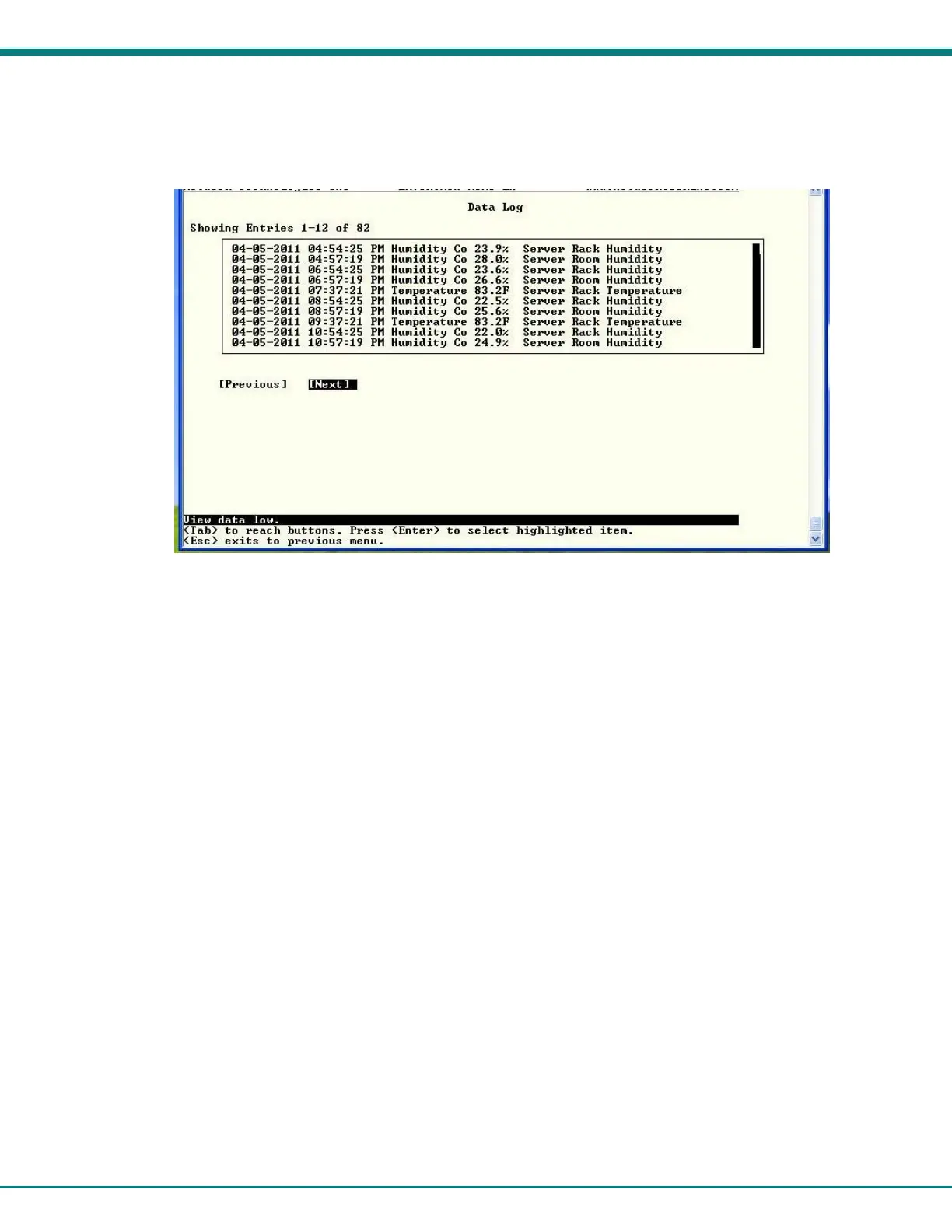NTI ENTERPRISE ENVIRONMENT MONITORING SYSTEM
51
View Data Log
The Data Log provides the administrative user with a listing of all the readings taken by the ENVIROMUX pertaining to the
sensors and IP Devices being monitored. The data log will record the date and time of each reading.
Figure 61- Text Menu-View Data Log
From the Data Log the administrative user can view the logs. In order to clear specific logs, download log entries, or clear the
entire log, use the Web Interface (see main manual, section “LOG” -page 70). To navigate between pages of logs, pres <Tab> to
move between Previous and Next and press <Enter>.
Log Settings Menus
The Log Settings menus (Figure 62 and Figure 63 ) provide settings for how the ENVIROMUX will react when its Data and Event
logs reach capacity.
The Event Log settings include a logging level that can be configured to log different amounts of information:
Error : shows only system errors (like sending email failures or SMS)
Alerts: shows recorded system errors and alert messages
Info: In addition to all of the above, the log will show less relevant information: user login/logout for example
Each log can be assigned to a group and any user that receives messages from that group can be notified when capacity is being
reached.
As a capacity overflow action the log can be set to either :
Discontinue- stop logging information
Clear and restart- delete all log entries and restart with new entries
Wrap- continue logging but delete the oldest entries and new ones are recorded
The Data and/or Event log can be set to send alerts to users via email, syslog, and/or SNMP traps once it has reached 90% of
capacity, allowing them time to react.
The Data log can also be set to send log entries via email, syslog, or SNMP traps to users in addition to the entries it records
internally. Enable Remote Logging for email, syslog, or SNMP as desired.
