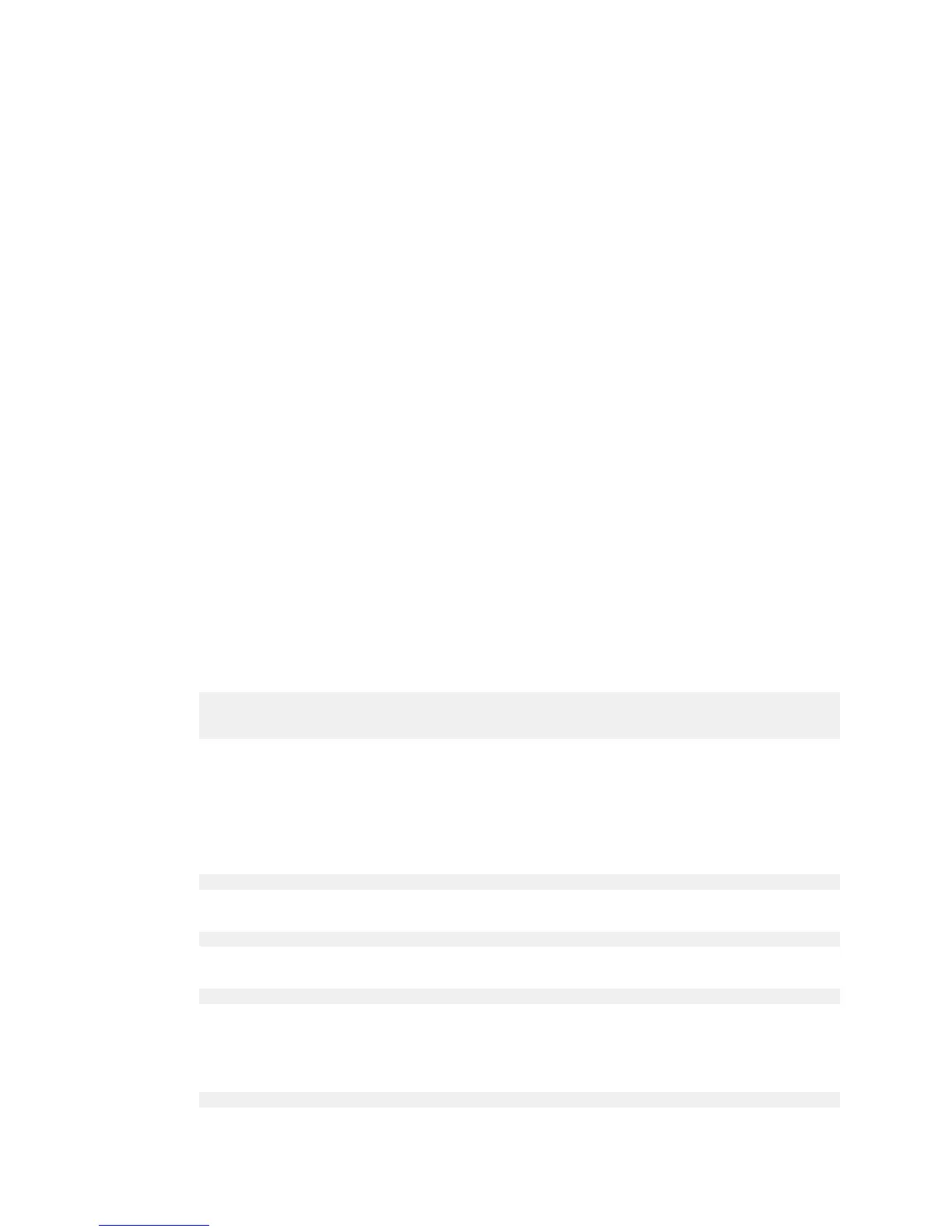Installing Software on Air-Gapped NVIDIA DGX-1 Systems
www.nvidia.com
NVIDIA DGX-1 DU-08033-001 _v13.1|100
6.1.2.Creating a Local Mirror of the NVIDIA and
Canonical Repositories
Instructions for setting up a private repository or mirroring the NVIDIA and Canonical
repositories are beyond the scope of this document. It is expected that users are
knowledgeable about those processes.
1.
Create a private repository that mirrors the NVIDIA as well as the Canonical
repositories.
Consult /etc/apt/sources.list and the contents of /etc/apt.sources.list.d/ on your
running DGX-1 for the repository locations.
2.
Modify /etc/apt/sources.list and appropriate contents of /etc/apt.sources.list.d/ to
point to your private repository.
3.
Perform the update from the private repository, starting with Get the new package list
step (sudo apt-get update) of the instructions found in the DGX-1 Software Release
Notes and Upgrade Guide, which you can obtain from the Enterprise Support site.
6.2.Installing Docker Containers
This method applies to Docker containers hosted on the NVIDIA DGX Container
Registry, and requires that you have an active DGX Cloud Services account.
1.
On a system with internet access, log in to the DGX Container Registry by entering
the following command and credentials.
$ docker login nvcr.io
Username: $oauthtoken
Password: apikey
Type “$oauthtoken” exactly as shown for the Username. This is a special username
that enables API key authentication. In place of apikey, paste in the API Key text that
you obtained from the Cloud Services website.
2.
Enter the docker pull command, specifying the image registry, image repository, and
tag:
$ docker pull nvcr.io/nvidia/repository:tag
3.
Verify the image is on your system using docker images.
$ docker images
4.
Save the Docker image as an archive. .
$ docker save nvcr.io/nvidia/repository:tag > framework.tar
5.
Transfer the image to the air-gapped system using removable media such as a USB
flash drive.
6.
Load the NVIDIA Docker image.
$ docker load –i framework.tar