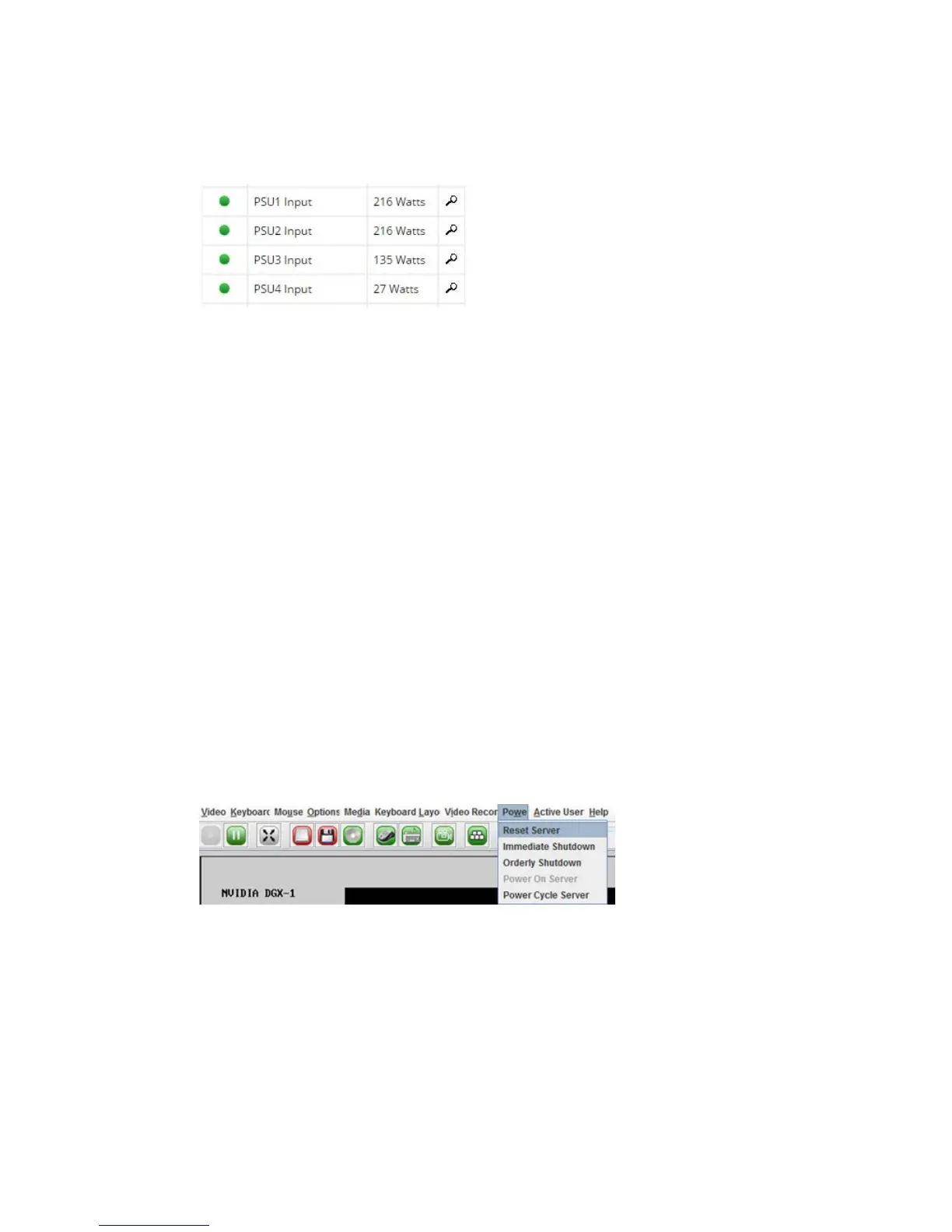Configuring and Managing the DGX-1
www.nvidia.com
NVIDIA DGX-1 DU-08033-001 _v13.1|30
1.
Log into the BMC.
2.
From the BMC dashboard, locate the Sensor Monitoring area and then scroll down
the page until you see the PSU Input rows.
3.
Add the values for all the PSUs.
In this example, the total power consumption would be 216+216+135+27 = 594 watts.
4.1.5.Accessing the DGX-1 Console
1.
Log into the BMC.
2.
From the top menu, click Remote Control and then select Console Redirection.
3.
Click Java Console to open the popup window.
The window provides interactive control of the DGX-1 console.
4.1.6.Powering Off / Power Cycling the System
Remotely
4.1.6.1.From the DGX-1 Console Window
If you have opened the Java Viewer (Remote Control->Console Redirection) to view the
console window, then you can power cycle, reset, or shutdown the DGX-1 as follows:
1.
From the JViewer top menu, click Power and then select from the available options,
depending on what you want to do.
2.
Click Yes and then OK at the Power Control dialog, then wait for the system to
perform the intended action.
4.1.6.2.From the BMC UI
1.
Log into the BMC.
2.
From the top menu, click Remote Control and then select Server Power Control.
