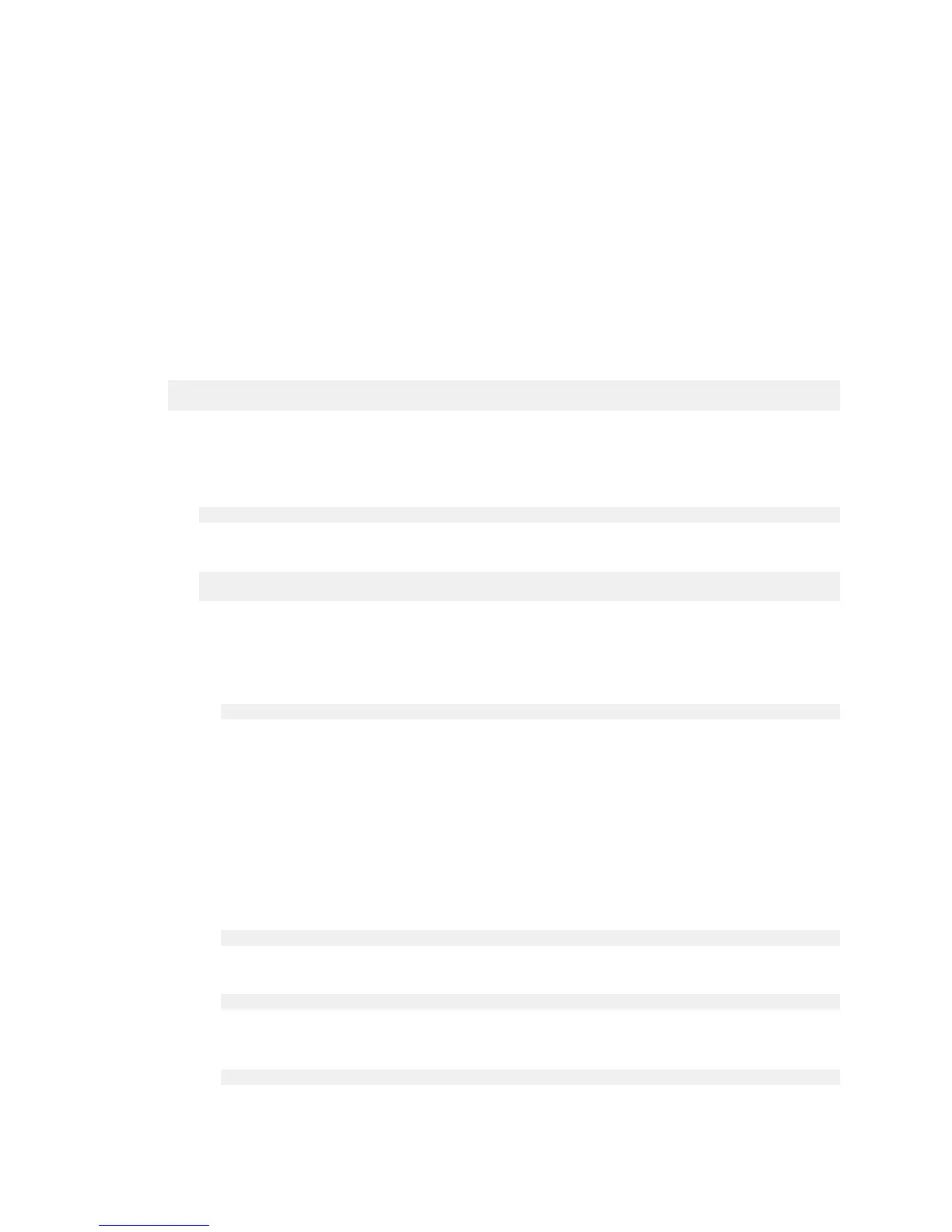Installation and Setup
www.nvidia.com
NVIDIA DGX-1 DU-08033-001 _v13.1|18
Refer to the DGX OS Server release notes for information on available over-the-network
software updates.
2.11.Post Setup Instructions for DGX OS Server
Software Version 2.x and Earlier
These instructions apply if your DGX-1 is installed with software version 2.x or earlier.
To determine the DGX OS Server software version on your system, enter the following
command.
$ grep VERSION /etc/dgx-release
DGX_SWBUILD_VERSION="3.1.1"
1.
If your network is configured for DHCP, then make sure that dynamic DNS updates
are enabled.
Check whether /etc/resolv.conf is a link to /run/resolvconf/resolv.conf.
$ ls -l /etc/resolv.conf
Expected output:
lrwxrwxrwx 1 root root 29 Dec 1 21:19 /etc/resolv.conf ->
../run/resolvconf/resolv.conf
‣
If the expected output appears, then skip to step 2.
‣
If this does not appear, then enable dynamic DNS updates as follows:
a) Launch the Resolvconf Reconfigure package.
$ sudo dpkg-reconfigure resolvconf
The Configuring resolvconf screen appears.
b)
Select <Yes>when asked whether to prepare /etc/resolv.conf for dynamic updates.
c)
Select <No> when asked whether to append original file to dynamic file.
d)
Select <OK> at the Reboot recommended screen.
You do not need to reboot.
You are returned to the command line.
e) Bring down the interface, where <network interface> is em1 or em2, whichever
you have set up as your primary network interface.
$ sudo ifdown <network interface>
Expected output:
ifdown: interface <network interface> not configured
f) Bring up the interface, where <network interface> is em1 or em2, whichever you
have set up as your primary network interface.
$ sudo ifup <network interface>
Expected output (last line):
