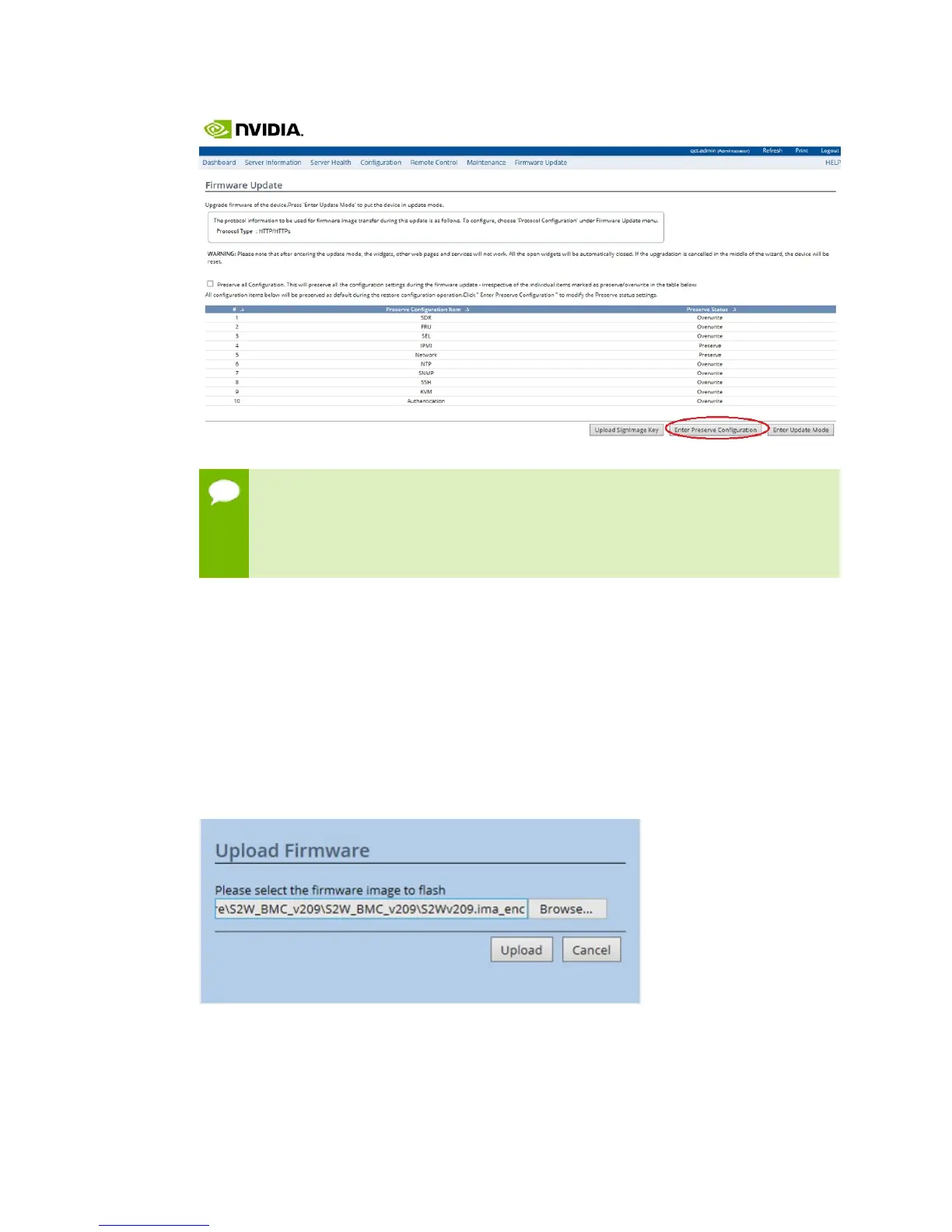Maintaining and Servicing the NVIDIA DGX-1
www.nvidia.com
NVIDIA DGX-1 DU-08033-001 _v13.1|54
Be sure to set IPMI to Preserve in order to preserve your BMC login credentials.
If you fail to do this, the BMC username/password will be set to qct.admin/
qct.admin. If this happens, then be sure to enter the BMC dashboard and go
to Configuration->Users to add a new user account and disable the qct.admin
account after updating the BMC.
6.
If necessary, click Firmware Update again from the top menu and then select
Firmware Update from the drop-down menu to return to the Firmware Update
page.
7.
Click Enter Update Mode, then click OK at the confirmation dialog.
After entering Update Mode, aborting the operation or even resizing the browser
windows will terminate the session and reset the BMC. If this happens, you will
need to close and then reopen the browser to initiate a new session. You may need to
wait several minutes for the BMC to reset.
8.
At the Upload Firmware prompt, click Browse to locate and select the firmware image
file.
Select the encrypted file (the file with the "_enc" suffix on the file extension), as the
BMC requires the firmware image to be encrypted.
9.
Click Upload to transfer the image to the BMC.
