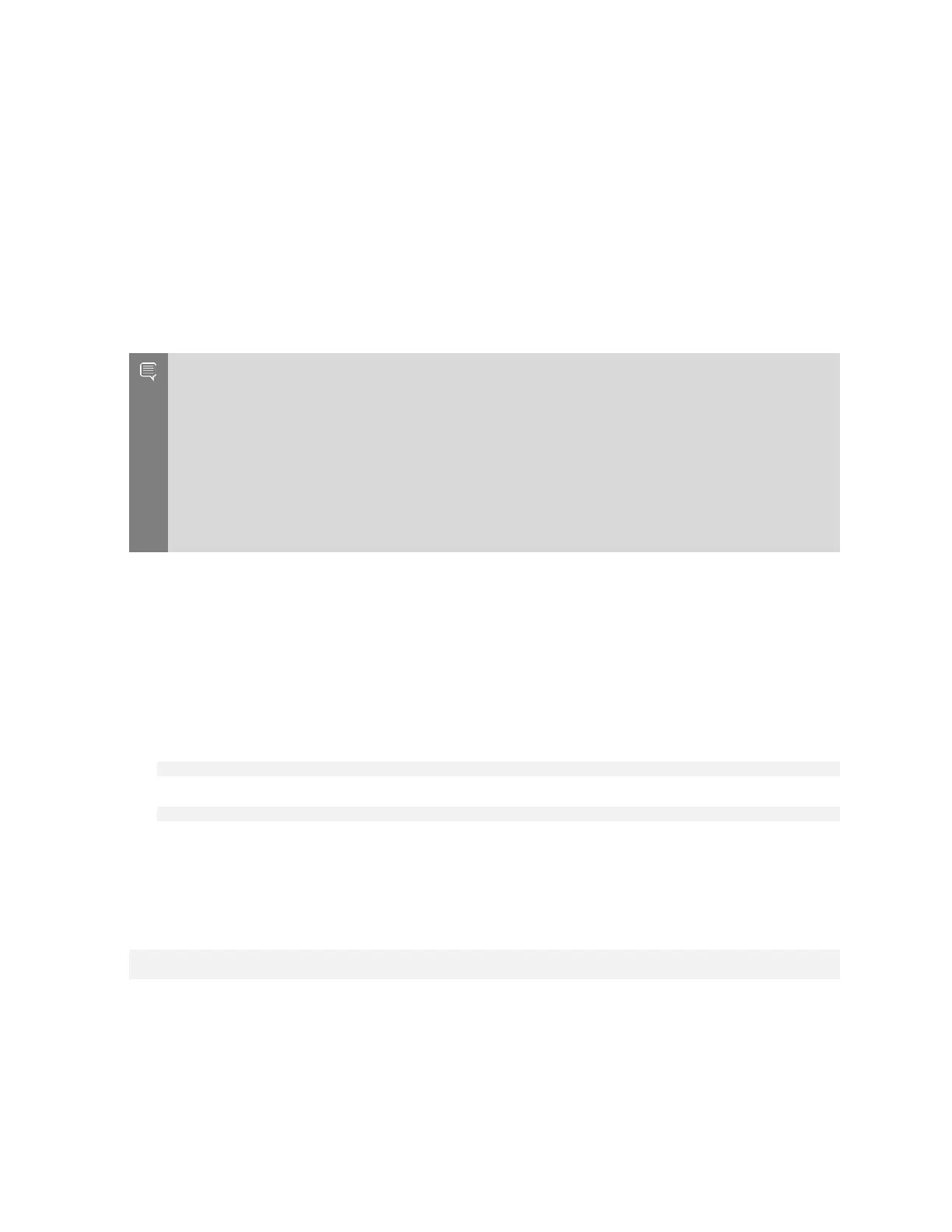First Boot Setup
NVIDIA DGX A100 DU-09821-001 _v01|23
j). If prompted, fill in requested networking information, such as name server or domain
name.
k). Choose a host name for the DGX A100 system.
After completing the setup process, the DGX A100 system reboots automatically and
then presents the login prompt.
3.2. Post Setup Tasks
This section explains recommended tasks to perform after the initial system first-boot setup.
Note: RAID 1 Rebuild May Temporarily Affect System Performance. When the system is booted
after restoring the image and running the first-boot setup, software RAID begins the process of
rebuilding the RAID 1 array, which creates a mirror of (or resynchronizing) the drive containing
the software. System performance may be affected during the RAID 1 rebuild process, which
can take an hour to complete.
During this time, the command nvsm show health command will report a warning that the
RAID volume is re-syncing.
You can check the status of the RAID 1 rebuild process using sudo nvsm show volumes, and
then inspecting the output under /systems/localhost/storage/ volumes/md0/rebuild.
3.2.1. Obtaining Software Updates
To ensure you are running the latest version, you might need to update the software.
Updating the software ensures your DGX A100 system contains important updates, including
security updates. The Ubuntu Security Notice site (https://usn.ubuntu.com/) lists known
Common Vulnerabilities and Exposures (CVEs), including those that can be resolved by
updating the DGX OS software.
1. Run the package manager.
$ sudo apt update
2. Upgrade to the latest version.
$ sudo apt full-upgrade
3.2.2. Enabling the srp Daemon
The srp_daemon comes with the Mellanox drivers and is disabled by default. It is needed only
if you are using RDMA over Infiniband (see SRP - SCSI RDMA Protocol). If necessary, you can
enable the srp_daemon by issuing the following commands:
$ sudo systemctl enable srp_daemon.service
$ sudo systemctl enable srptools.service
