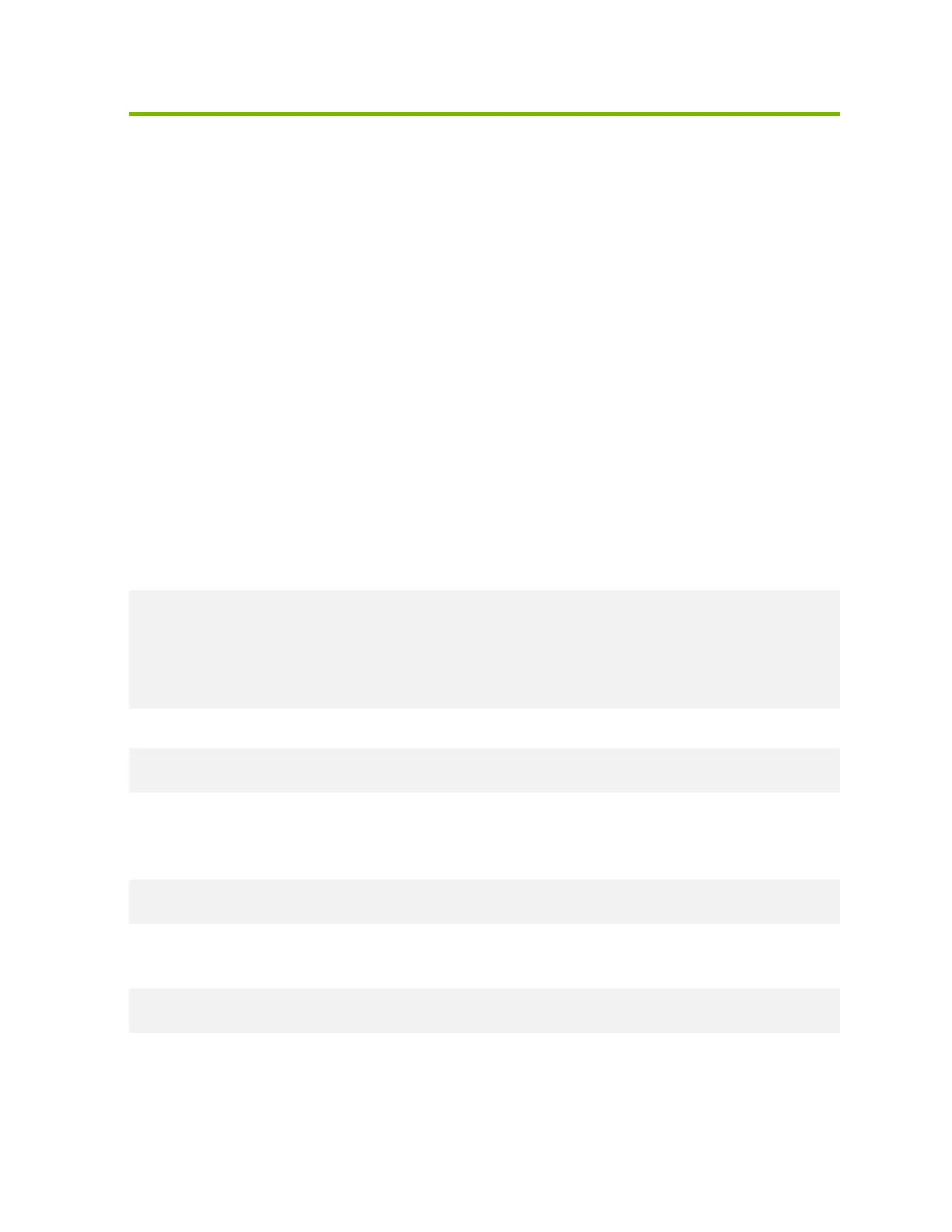NVIDIA DGX A100 DU-09821-001 _v01|40
Chapter7. Network Configuration
This chapter describes key network considerations and instructions for the DGX A100 System.
7.1. Configuring Network Proxies
If your network requires use of a proxy server, you will need to set up configuration files to
ensure the DGX A100 System communicates through the proxy.
7.1.1. For the OS and Most Applications
Edit the /etc/environment file and add the following proxy addresses to the file, below the
PATH line.
http_proxy="http://<username>:<password>@<host>:<port>/"
ftp_proxy="ftp://<username>:<password>@<host>:<port>/";
https_proxy="https://<username>:<password>@<host>:<port>/";
no_proxy="localhost,127.0.0.1,localaddress,.localdomain.com"
HTTP_PROXY="http://<username>:<password>@<host>:<port>/"
FTP_PROXY="ftp://<username>:<password>@<host>:<port>/";
HTTPS_PROXY="https://<username>:<password>@<host>:<port>/";
NO_PROXY="localhost,127.0.0.1,localaddress,.localdomain.com"
Where username and password are optional.
http_proxy="http://myproxy.server.com:8080/"
ftp_proxy="ftp://myproxy.server.com:8080/";
https_proxy="https://myproxy.server.com:8080/";
7.1.2. For apt
Edit (or create) the /etc/apt/apt.conf.d/myproxy proxy file and include the following lines:
Acquire::http::proxy "http://<username>:<password>@<host>:<port>/";
Acquire::ftp::proxy "ftp://<username>:<password>@<host>:<port>/";
Acquire::https::proxy "https://<username>:<password>@<host>:<port>/";
Where username and password are optional.
Example:
Acquire::http::proxy "http://myproxy.server.com:8080/";
Acquire::ftp::proxy "ftp://myproxy.server.com:8080>/";
Acquire::https::proxy "https://myproxy.server.com:8080/";
