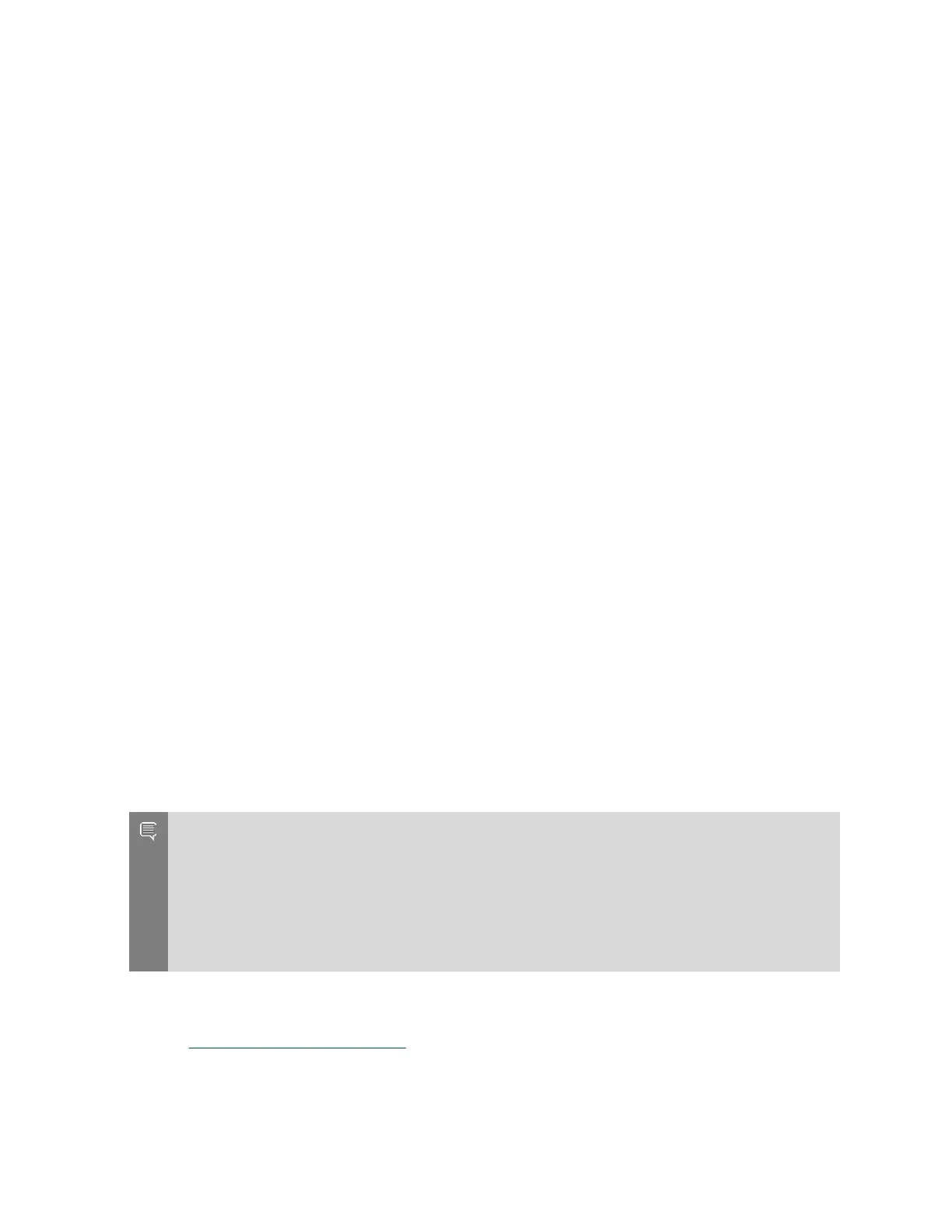Network Configuration
NVIDIA DGX A100 DU-09821-001 _v01|44
7.5.2. Configuring a BMC Static IP Address by Using
the System BIOS
This section describes how to set a static IP address for the BMC when you cannot access
the DGX A100 System remotely, and this process involves setting the BMC IP address during
system boot.
1. Connect a keyboard and display (1440 x 900 maximum resolution) to the DGX A100 System
and turn on the DGX A100 System.
2. When you see the SBIOS version screen, press Del or F2 to enter the BIOS Setup Utility
screen.
3. At the BIOS Setup Utility screen, navigate to the Server Mgmt tab on the top menu, then
scroll to BMC network configuration and press Enter.
4. Scroll to Configuration Address Source and press Enter, then at the Configuration Address
source pop-up, select Static and then press Enter.
5. Set the addresses for the Station IP address, Subnet mask, and Router IP address as
needed by performing the following for each:
a). Scroll to the specific item and press Enter.
b). Enter the appropriate information at the pop-up, then press Enter.
6. When finished making all your changes, press F10 to save and exit.
7.6. Configuring a BMC Static IP Address
for the Network Ports
During the initial boot setup process for the DGX A100 System, you had an opportunity to
configure static IP addresses for a single network interface. If you did not set this up at that
time, you can configure the static IP addresses from the Ubuntu command line using the
following instructions.
Note: If you are connecting to the DGX A100 console remotely, connect using the BMC remote
console. If you connect using SSH, your connection will be lost when performing the final
step. Also, if you encounter issues with the config file, the BMC connection will facilitate
troubleshooting.
If you cannot access the DGX A100 System remotely, then connect a display (1440x900 or lower
resolution) and keyboard directly to the DGX A100 System.
1. Determine the port designation that you want to configure, based on the physical Ethernet
port that you have connected to your network.
See Configuring Network Proxies for the port designation of the connection you want to
configure.
2. Edit the network configuration yaml file.
