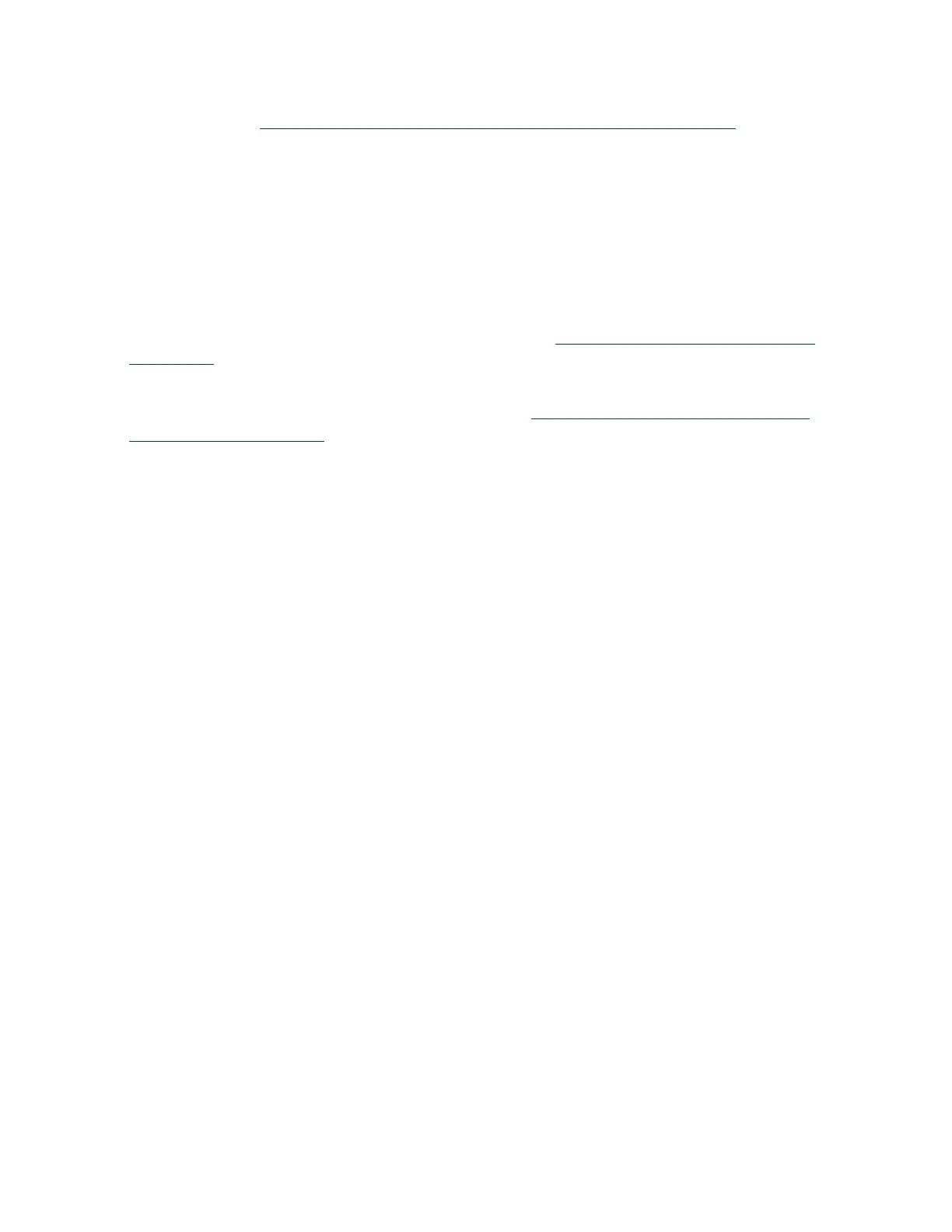Updating and Restoring the Software
NVIDIA DGX A100 DU-09821-001 _v01|52
1. Log on to the NVIDIA Enterprise Support (https://nvid.nvidia.com/dashboard/) site.
2. Click the Announcements tab to locate the download links for the DGX A100 software
image.
3. Download the ISO image and its checksum file and save them to your local disk.
The ISO image is also available in an archive file. If you download the archive file, be sure
to extract the ISO image before proceeding.
9.2.2. Remotely Reimaging the System
These instructions describe how to reimage the system remotely through the BMC. For
information about how to restore the system locally, see Reimaging the System from a USB
Flash Drive.
Before reimaging the system remotely, ensure that the correct DGX A100 software image
is saved to your local disk. For more information, see Obtaining the DGX A100 Software ISO
Image and Checksum File.
1. Log in to the BMC.
2. Click Remote Control and then click Launch KVM.
3. Set up the ISO image as virtual media.
a). From the top bar, click Browse File and then locate the re-image ISO file and click
Open.
b). Click Start Media.
4. Reboot, install the image, and complete the DGX A100 system setup.
a). From the top menu, click Power and then select Reset Server.
b). Click OK at the Power Control dialogs, then wait for the system to power down and
then come back online.
c). As the system boots, press [F11] when the NVIDIA logo appears to get to the boot
menu.
d). Browse to locate the Virtual CD that corresponds to the inserted ISO, then boot the
system from it.
e). When the system boots up, select one of the following options from the GRUB menu:
‣
Install DGX OS <version>: Install DGX OS and reformat data RAID
‣
Install DGX OS <version> Without Reformatting Data RAID
‣
Advanced Installation Options: Select if you want to install with an encrypted root
filesystem, then select one of the following options:
‣
Install DGX OS <version> With Encrypted Root
‣
Install DGX OS <version> With Encrypted Root and Without Reformatting Data
RAID
If you are an advanced user who is not using the RAID disks as cache and want to
keep data on the RAID disks, then select one of the “Without Reformatting Data RAID”
options. See the section “Retaining the RAID Partition While Installing the OS” for more
information.