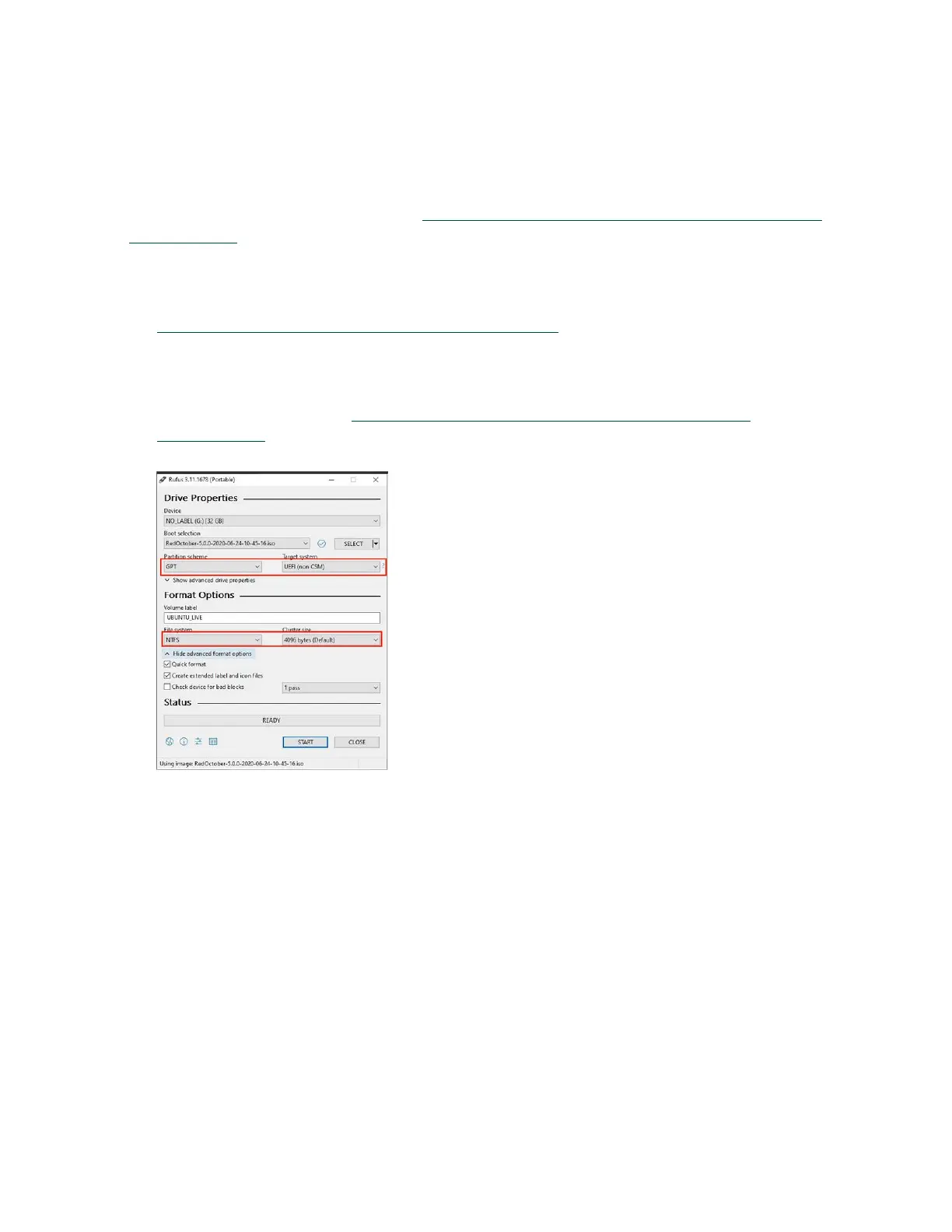Updating and Restoring the Software
NVIDIA DGX A100 DU-09821-001 _v01|55
9.2.3.2. Creating a Bootable USB Flash Drive by Using
Akeo Rufus
On a Windows system, you can use the Akeo Reliable USB Formatting Utility (Rufus) (https://
rufus.akeo.ie/) to create a bootable USB flash drive that contains the DGX OS software image.
Ensure that the following prerequisites are met:
‣
The correct DGX OS software image is saved to your local disk. For more information, see
Obtaining the Software ISO Image and Checksum File.
‣
The USB flash drive has a capacity of at least 8 GB.
1. Plug the USB flash drive into one of the USB ports of your Windows system.
2. Download and launch the Akeo Reliable USB Formatting Utility (Rufus) (https://
rufus.akeo.ie/).
3. In Drive Properties, select the following options:.
a). In Boot selection, click SELECT, locate, and select the DGX OS software image.
b). In Partition scheme, select GPT.
c). In Target System, select UEFI (non CSM).
4. In Format Options, select the following options:
a). In File system, select NTFS.
b). In Cluster Size, select 4096 bytes (Default).
5. Click Start.
Because the image is a hybrid ISO file, you are prompted to select whether to write the
image in ISO Image (file copy) mode or DD Image (disk image) mode.