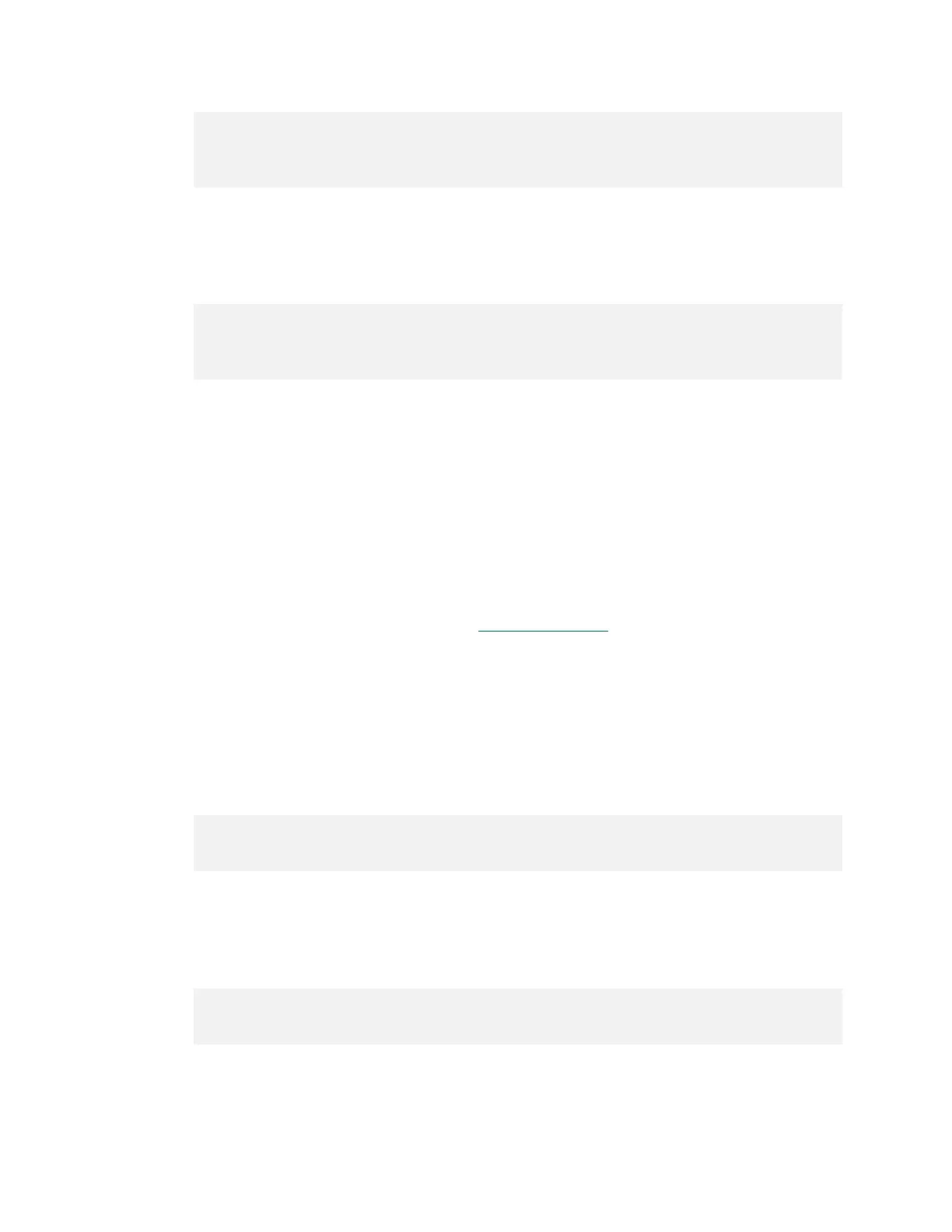Platform Adaptation and Bring-Up
Jetson Nano Platform Adaptation and Bring-Up Guide DA_09361-002 | 5
'rsvd_based': 0,
'soc': 'tegra210',
},
Copy any other T210 board entry, replacing the reference to <board>.csv with
your CSV file’s name, e.g. csv/my-new-board.csv.
5. Save the file and exit the editor.
6. Commit the change to your local Git repository:
$ git add csv-to-board.py
$ git commit –a –m "Add support for <board>" –s
csv-to-board.py reads a CSV (Comma Separated Values) version of the pinmux
spreadsheet as input. This script (like other pinmux scripts) is customarily stored in the
directory tegra-pinmux-scripts.
To save the spreadsheet in CSV format
1. In Microsoft Excel, click the File tab.
2. On the File tab, click Save As.
3. From Save as type, choose CSV (MS-DOC) (*.csv).
4. Verify that the file name ends in .csv, but otherwise matches the file name in your
changes to csv-to-board.py. (See Pinmux Changes
.)
5. Click Save.
6. Copy the CSV file to the csv/ directory of tegra-pinmux-scripts on your Linux
system.
To generate the U-Boot pinmux header file
1. Enter the following command in the tegra-pinmux-scripts directory to import
the data into the tegra-pinmux-script internal format:
$ ./csv-to-board.py <board>
Optionally, use the --csv <csv_file_name> command line option to specify the
CSV file to import. This allows you to copy the CSV file to an arbitrary location on
your Linux system.
2. Enter the following command to generate the U-Boot pinmux header file:
$ ./board-to-uboot.py <board> > pinmux-config-<board>.h
Later you will copy pinmux-config-<board>.h into the U-Boot source tree.
