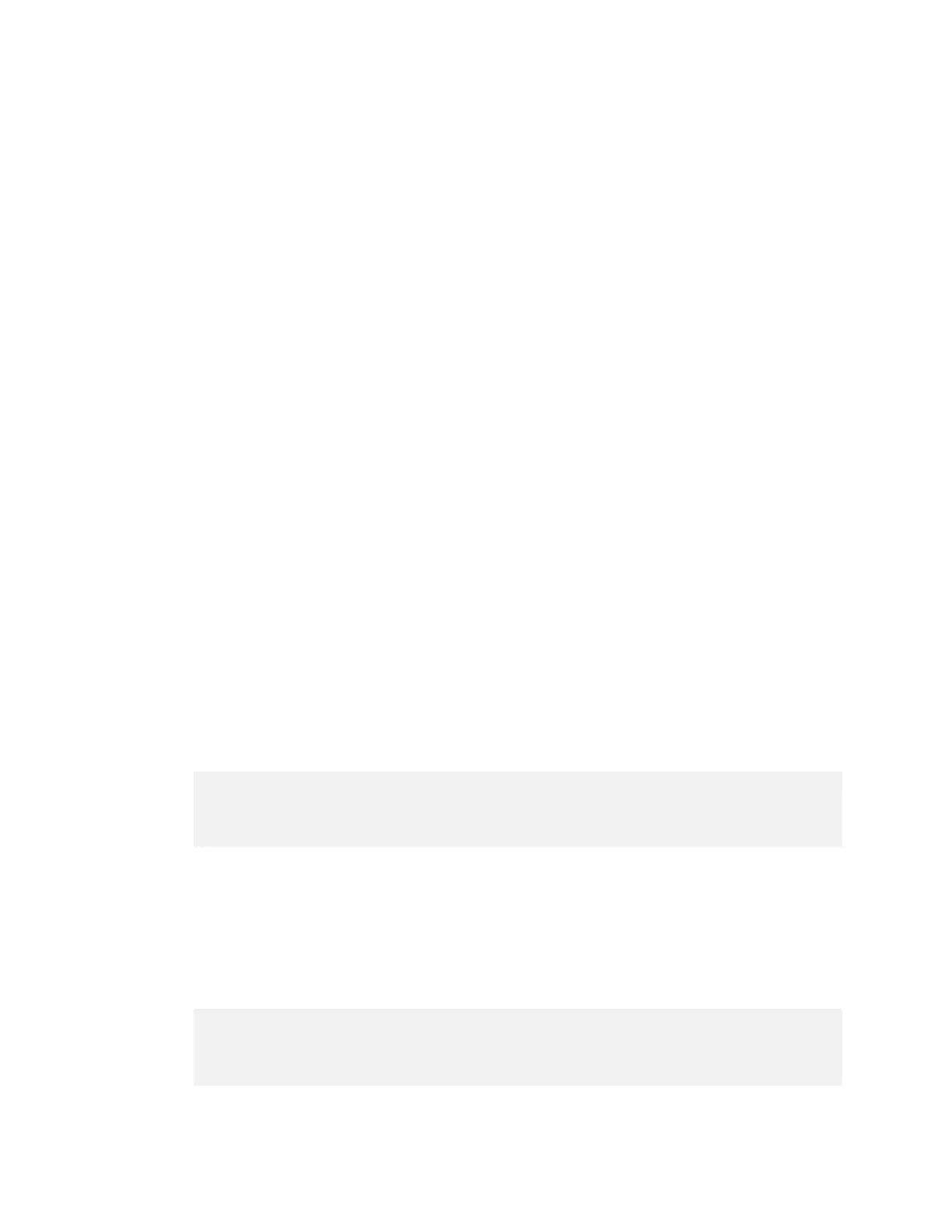Platform Adaptation and Bring-Up
Jetson Nano Platform Adaptation and Bring-Up Guide DA_09361-002 | 4
To customize the pinmux spreadsheet
1. Create a copy of the file with a name based on your board name, e.g.
<board>_pinmux.xlsm.
2. Ensure that the new file is writable.
3. On a Windows PC, open the new file in Microsoft Excel.
4. If Microsoft Excel displays any warnings such as “PROTECTED VIEW” or
“SECURITY WARNING,” click Enable Editing or Enable Content, so that you can
save your changes to the new file.
5. Rename the Jetson Nano Configuration tab based on the name of your board:
1. Right click the Jetson Nano Configuration tab at the bottom of the window.
2. Click the Rename menu option.
3. Type your board name into the tab, then press ENTER.
6. Modify columns AE through AO of the spreadsheet as required by the pinmux
configuration for your board, based on the schematic.
Once the spreadsheet reflects the configuration you want, export the configuration data
in a format that U-Boot and the Linux kernel can use.
Exporting Pinmux for U-Boot
U-Boot uses a header file to define the pinmux configuration. You can generate this
header file using the tegra-pinmux-scripts tool.
To customize tegra-pinmux-scripts for your board
1. Obtain tegra-pinmux-scripts by running the following commands on your
Linux system:
$ git clone https://github.com/NVIDIA/tegra-pinmux-scripts.git
$ cd tegra-pinmux-scripts
2. In the tegra-pinmux-scripts directory, open csv-to-board.py in a text
editor.
3. Locate the definition of the supported_boards data structure, at approximately
line 50.
4. Add an entry for your board to the supported_boards data structure as in this
example, substituting the board’s name for <board>:
'<board>': {
# <board>_pinmux.xlsm worksheet <board>
'filename': 'csv/<board>.csv',
