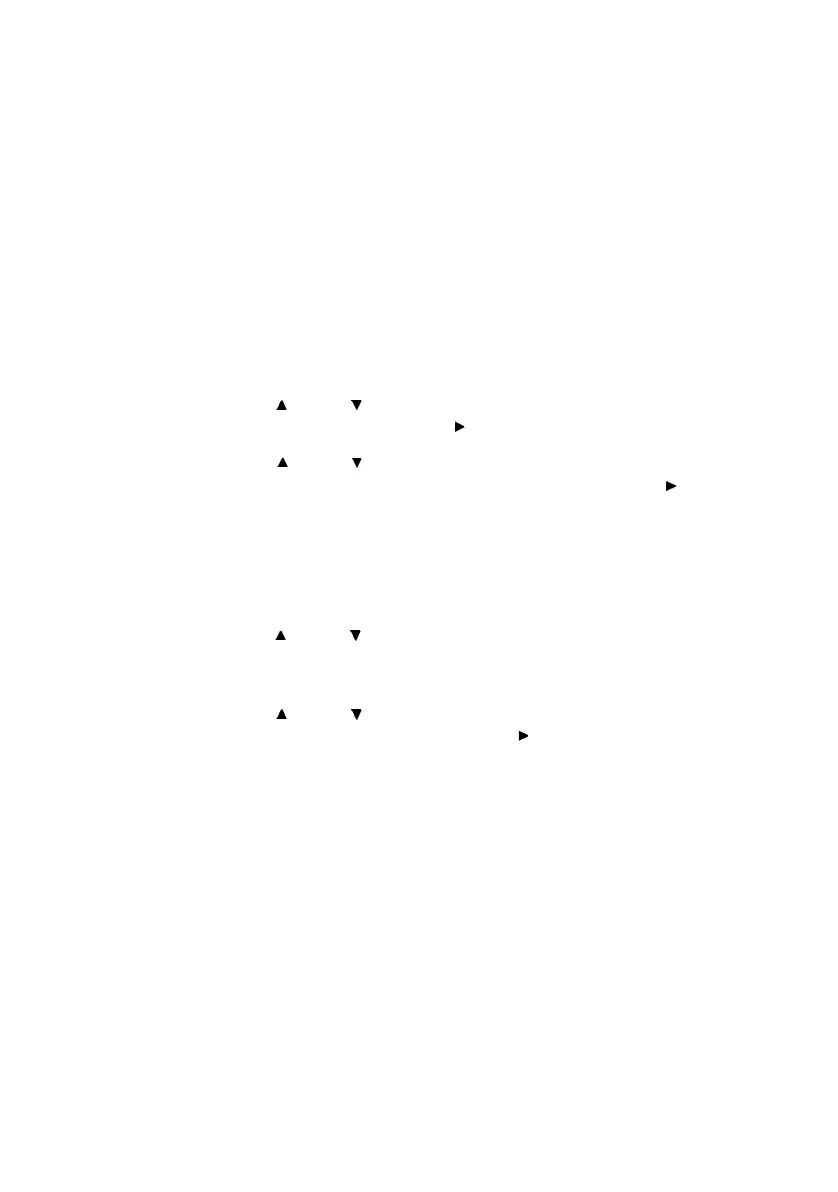B6250/B6500 User’s Guide> 33
7. Click [OK].
8. Click [Print] in the [Print] dialog box to start printing.
At the Control Panel
This section explains the procedure to print and delete data stored
in the printer by Proof Print.
Refer to:
“Print Jobs Menu” on page 65
1. Press the <Menu> button.
2. Press the < > or < > button until [Print Jobs Menu] is
displayed and then press the < > button.
3. Press the < > or < > button until the desired digit of the
Password (PIN number) is displayed, then press the < >
button.
4. Repeat step 3 until all four digits of the password are
displayed.
5. Press the <SELECT> button.
6. Press the < > or < > button until the required document is
displayed and then press the <Select> button. The proof
document will print.
7. Press the < > or < > button to select print or delete the
saved document and then press the < > button. If Print is
selected enter the number of copies.
8. Press the <SELECT> button. The document will be deleted or
printed.
9. After the document is deleted or printed, press the <Cancel>
button to exit the menu.