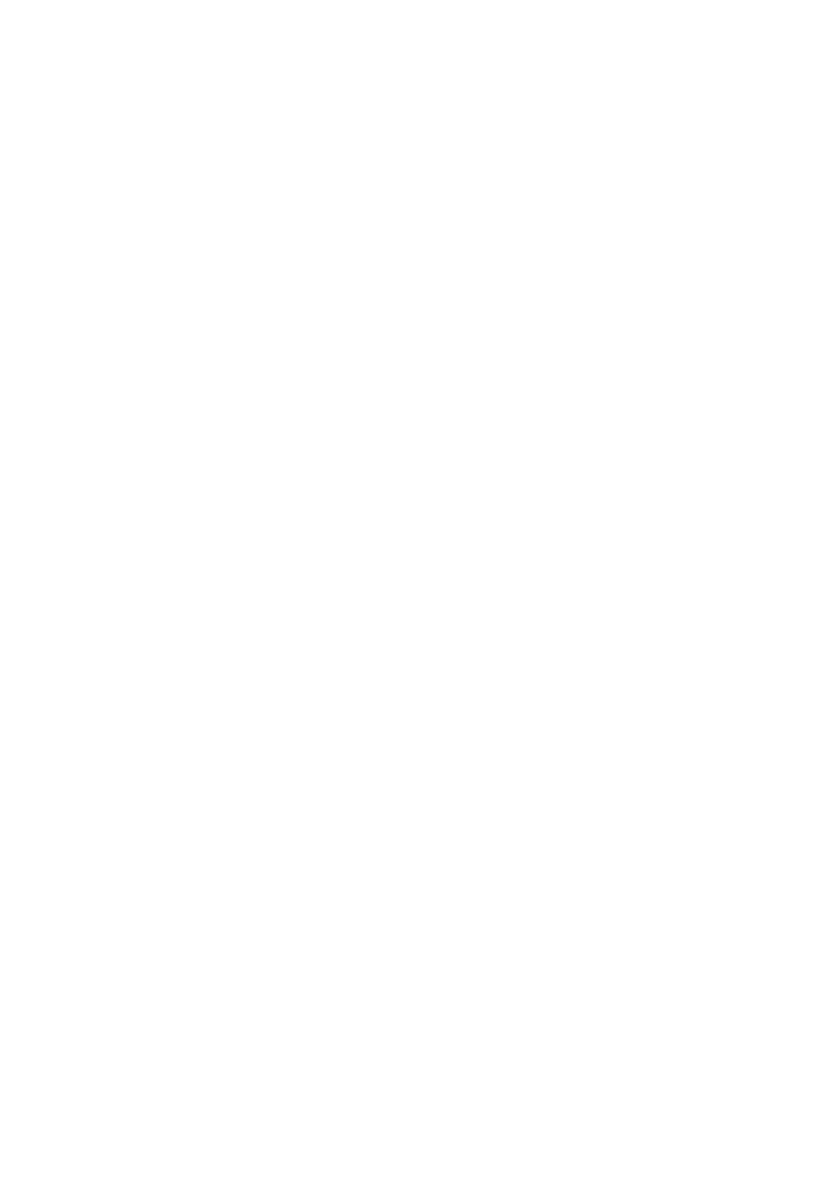B6250/B6500 User’s Guide> 28
H. Click OK to close the Dialog Box.
NOTE
You may use the modify selection to change a previously stored
custom size.
NOTE
You may use the Delete Selection to delete a previously stored
custom size.
P
RINTING
ON
C
USTOM
S
IZE
P
APER
The procedure to print on custom size paper is as follows.
This section explains the procedure using WordPad on Windows XP
as an example.
NOTE
> The way to display the printer properties dialog box differs
according to the application software. Refer to the manual
of your respective application software.
1. From the [File] menu, select [Print].
2. Select this printer as the printer to be used and click
[Preferences].
3. Click the [Setup] tab.
4. Select the appropriate tray from [Source].
5. From [Paper Size], select the size of the original document.
6. From [Media Types], select the registered custom size, and
then click [OK].
7. Click [Print] in the [Print] dialog box to start printing.