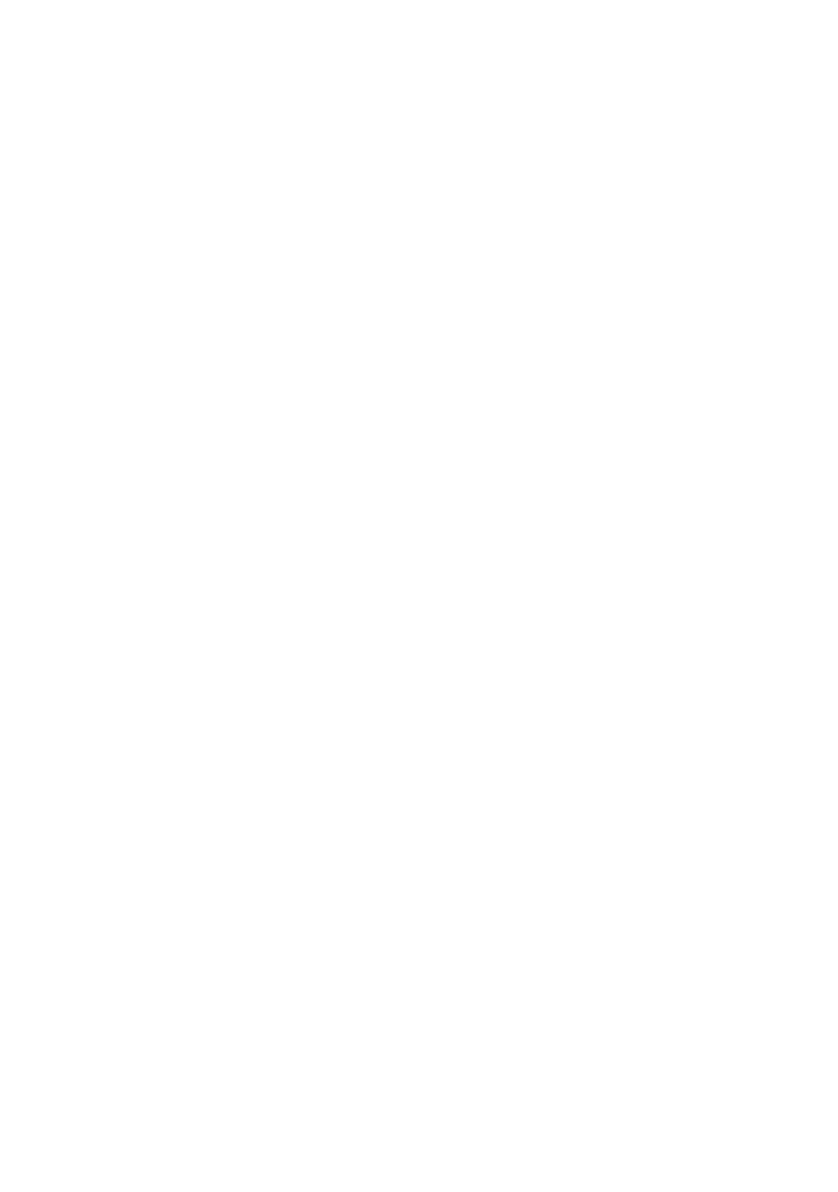B6250/B6500 User’s Guide> 38
NOTE
> The PDF files sent will be printed by using the PostScript
feature and according to the [PDF] setting on the control
panel. For details on the print features of the PDF file in
this printer, refer to “ Direct Printing of PDF Files” (P. 36).
Sending E-mails
This section explains how to send e-mails from the computer to the
printer using Outlook Express as an example.
1. Create mail contents using your mailing software and attach
PDF files if any.
Important:
• Only plain text format can be used for the mail contents. Set
the format of the e-mail content to text format in your
mailing software.
NOTE
> If the extension of the attached file is not “pdf”, it will not
be printed correctly.
2. Enter the printer’s e-mail address in the address column.
3. Send the e-mail. The printer will print the e-mail
automatically after receiving it.
Email Receive
The “Email Receive” feature allows the user to send Email directly to
the printer. This facilitates printing Email without the need for a
shared network driver.