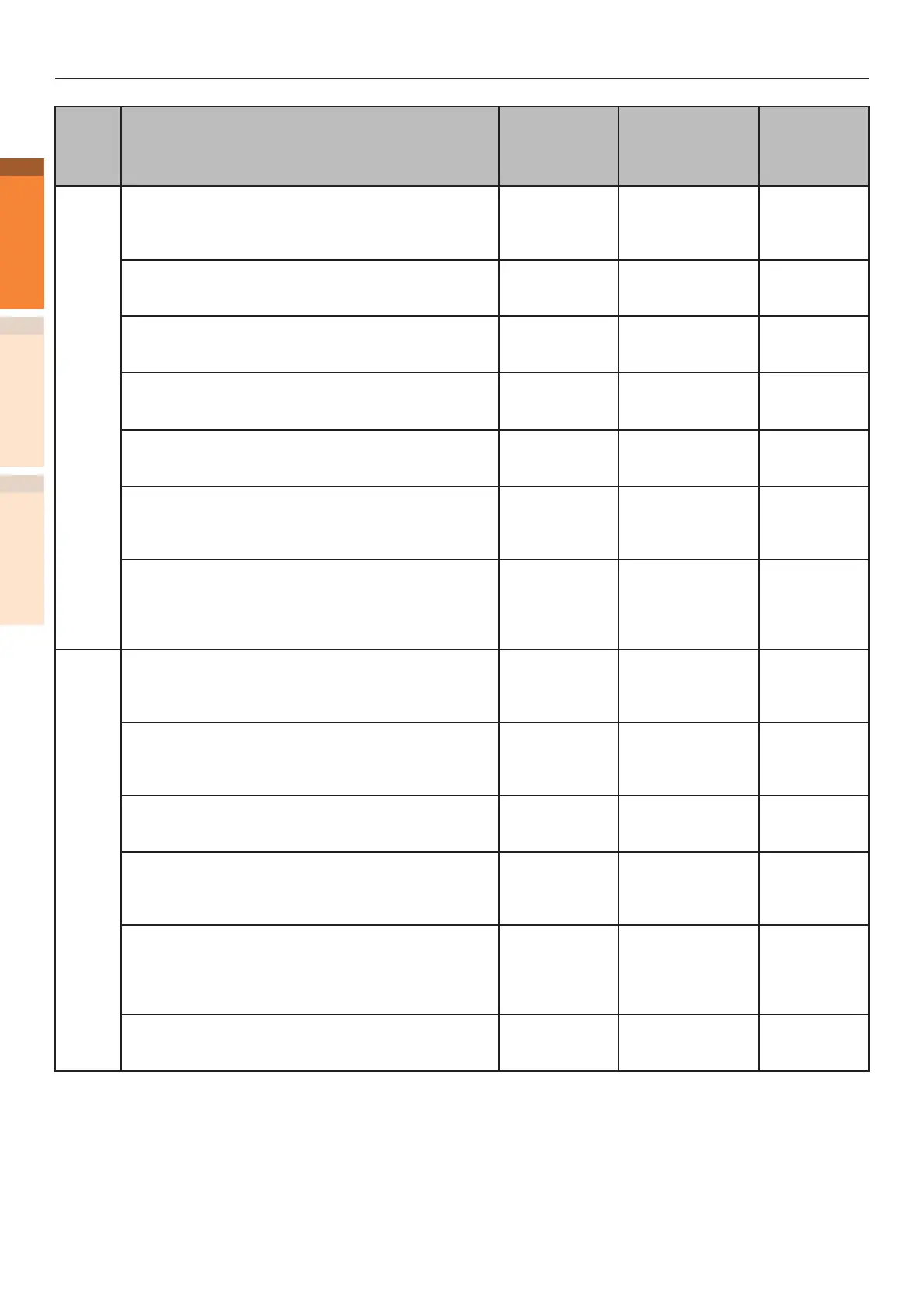- 12 -
Paper jams
Troubleshooting
1
2
IndexMaintenance
Category
Message displayed on the liquid crystal
panel
Location of
paper jam
Error code
displayed after
pressing the
[HELP] button
Reference
pages
Paper
jam
(When a
paper is
jammed
inside
the
printer)
Paper jam has occurred
Open Right Side Cover
Please see HELP for details
Paper jam in
the vicinity
of Right Side
Cover
380, 390
page 14
Paper jam has occurred
Open [TRAY]* Side Cover
Please see HELP for details
Paper jam in
the vicinity of
tray side cover
391, 392, 393,
394, 395
page 22
Paper jam has occurred
Open Left Side Cover
Please see HELP for details
Paper jam in
the vicinity of
Left Side Cover
384
page 30
Check Exit Unit
Remove Paper
Please see HELP for details
Paper jam in
the output unit
381
page 15
There is a paper jam in the vicinity of the fuser unit
Remove Paper
Please see HELP for details
Paper jam in
the vicinity of
the fuser unit
382, 383, 389
page 19
A paper jam has occurred near the duplex unit
Remove Paper
Please see HELP for details
Paper jam in
the vicinity of
the 2-Sided
Printing unit
370, 371, 373
page 23
Check the lower side of Duplex Unit
Remove Paper
Please see HELP for details
Paper jam in
the vicinity of
the lower side
of 2-Sided
Printing unit
375
page 26
Message
does not
disappear
(When the
message
does not
disappear
even after
removing
the jammed
paper)
Paper remains in the printer
Open [COVER]*
Please see HELP for details
Paper jam in
the vicinity
of TRAY Side
Cover
631, 632, 633,
634, 635
page 22
Paper remains in the printer
Open Right Side Cover
Please see HELP for details
Paper jam in
the vicinity
of Right Side
Cover
637
page 14
There is paper remaining inside the exit unit
Remove Paper
Please see HELP for details
Paper jam in
the output unit
638, 639
page 15
Paper remains in the vicinity of 2-Sided Printing Unit
Remove Paper
Please see HELP for details
Paper jam in
the vicinity of
the 2-Sided
Printing unit
640, 641, 642
page 23
Check the lower side of Duplex Unit
Remove Paper
Please see HELP for details
Paper jam in
the vicinity of
the lower side
of 2-Sided
Printing unit
650
page 26
Check Face Down Stacker
Remove Paper
Please see HELP for details
Paper jam in
the vicinity of
Left Side Cover
651
page 30
*: Either of Tray 1 to Tray 5 will appear in [TRAY]. (Tray 2 to Tray 5 will be displayed when the option of additional tray units is
mounted.)
Either of Tray 1 Side Cover to Tray 5 Side Cover will appear in [COVER]. (Tray 2 Side Cover to Tray 5 Side Cover will be
displayed when the option of additional tray units is mounted.)
