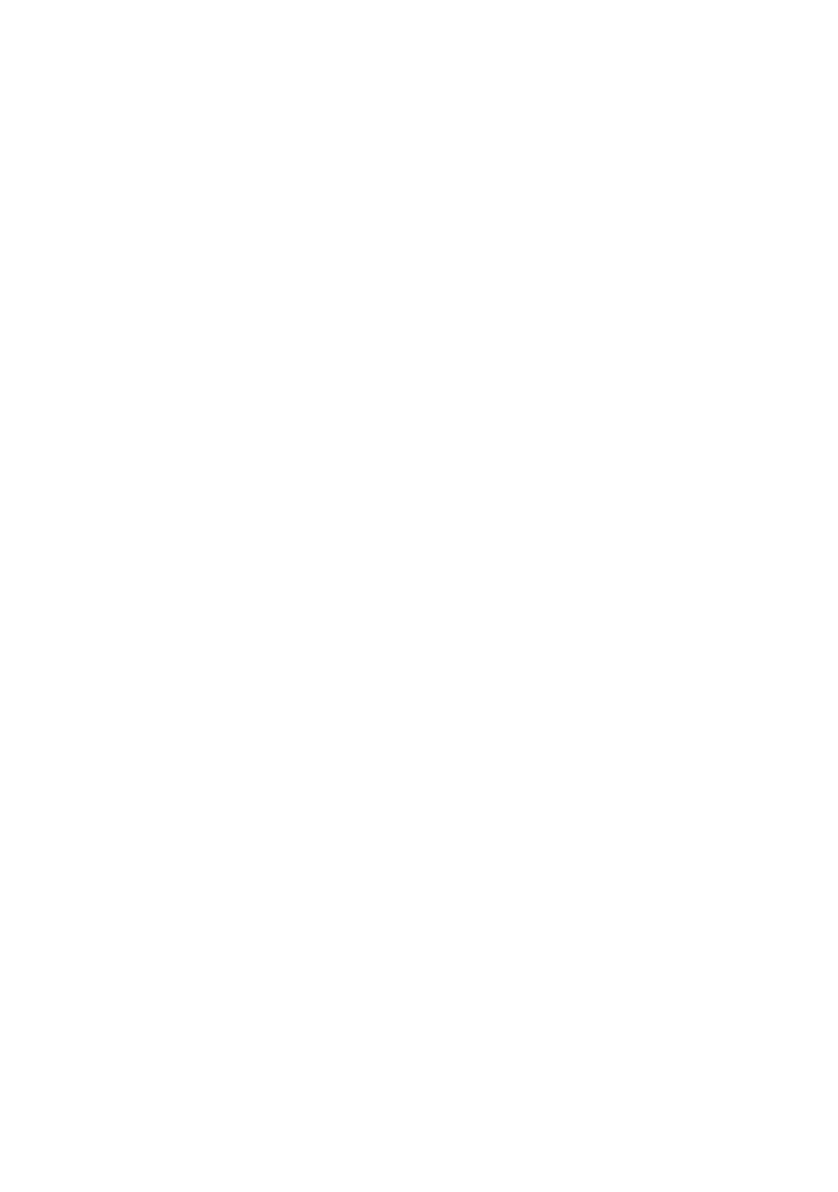10 Setting the driver device options
C
ONFIGURING
HARDWARE
OPTIONS
FROM
THE
DESKTOP
Use this method if you have a printer icon on your desktop.
1. Select the printer icon on the Desktop for your printer.
2. From the [Printing] menu, choose [Change Setup…].
3. In the [Change] menu, select the hardware item(s) that
you have installed, and change the [To] values as
appropriate.
Tip—If your printer is connected via USB or AppleTalk, click
the [Auto Setup] button. This queries the printer, and sets
the options automatically.
4. Click [OK] to save your settings.
C
ONFIGURING
HARDWARE
OPTIONS
FROM
CHOOSER
(A
PPLE
T
ALK
ONLY
)
Use this method if you do not use Deskop Printing.
1. In the Apple menu, select [Chooser].
2. Select the printer driver that you use (LaserWriter or
AdobePS) in the left-hand side of the Chooser window.
3. If you are on a network with multiple AppleTalk zones,
select the appropriate zone for the printer in the bottom
left side of the Chooser.
If your network does not have multiple AppleTalk zones,
this option will not be visible.
4. Select the name of your printer in the right-hand side of
the Chooser.
5. Click [Setup…].
6. Click [Configure].
7. Make changes to the installed hardware options as
appropriate for your printer.
