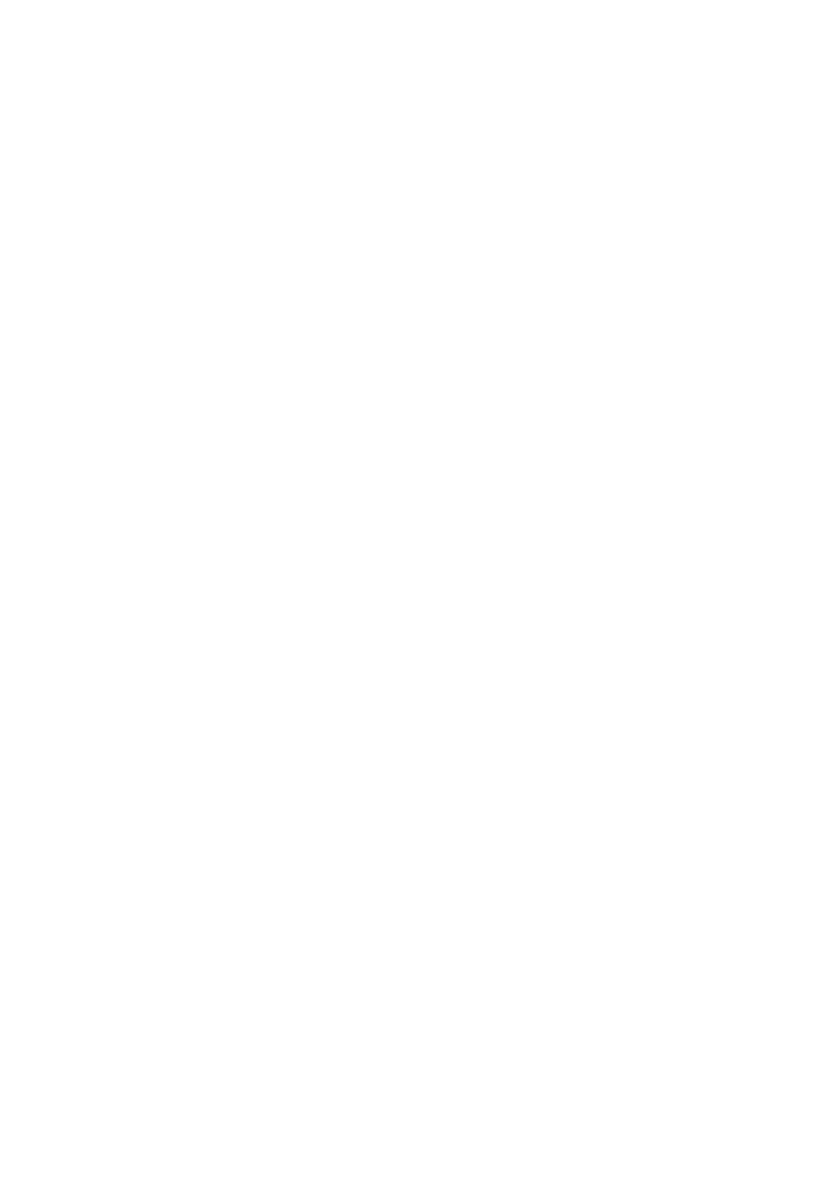Deleting a secure print document 105
4. Use the ▲▼ buttons to select the name of the print job
you wish to print, and press [ENTER] to select it.
5. If necessary, use the ▲▼ buttons to highlight the PRINT
option.
6. Press [ENTER] to confirm you wish to print the document.
7. Use the ▲▼ buttons to select the number of collated
copies you require.
8. Press [ENTER] to print your document.
When all required copies have been printed your document
is automatically deleted from the printer’s hard disk.
It is also possible to print and delete secure documents remotely
from your PC using the Storage Device Manager utility.
D
ELETING
A
SECURE
PRINT
DOCUMENT
If you change your mind about printing a secure document, you
can delete it from the printer’s hard disk without printing it first.
1. Follow steps 1 to 4 in the above procedure for printing the
document.
2. Use the ▲▼ buttons to highlight the DELETE option and
press [ENTER].
3. If necessary, use the ▲▼ buttons to highlight the YES
choice, and press [ENTER] to confirm the deletion.
Your document is deleted from the printer’s hard disk
without printing.
