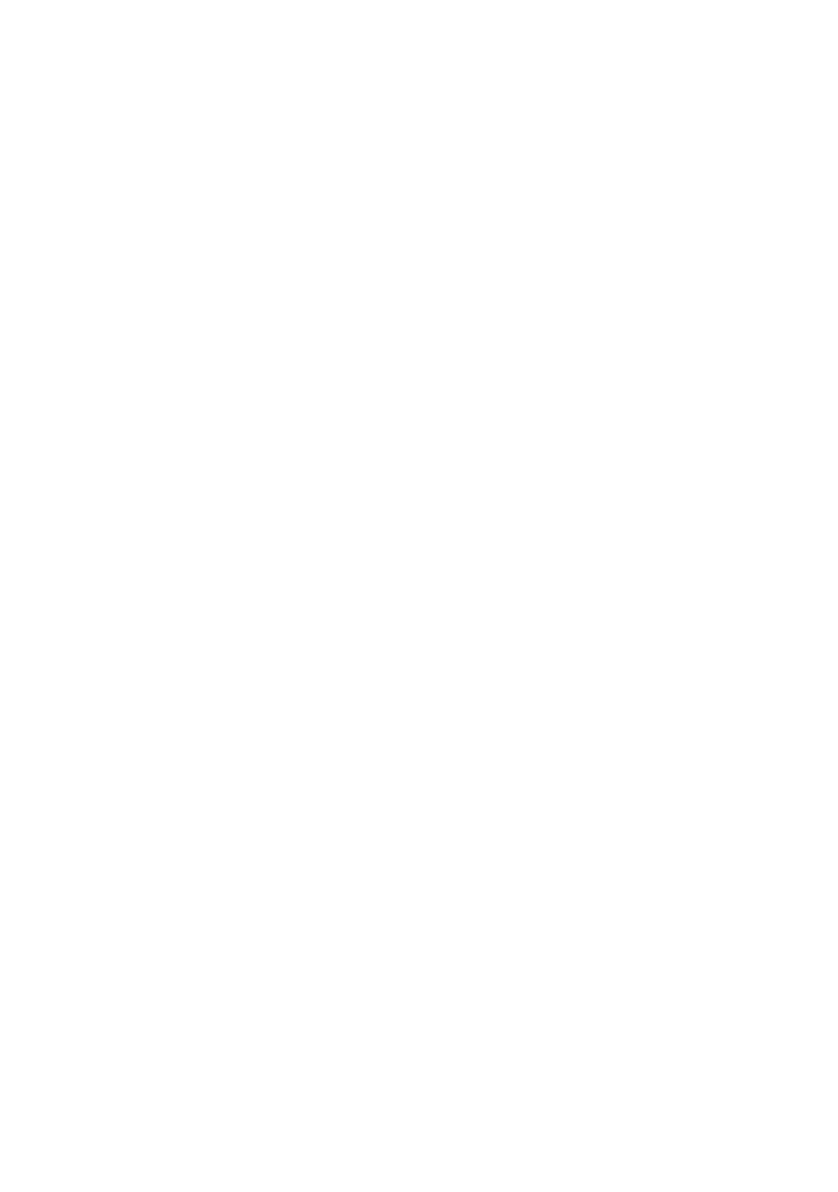101
C
HAPTER
5: S
ECURE
PRINTING
Secure printing allows you to print confidential documents on
printers that are shared with other users in a network
environment.
The document does not print until a PIN (Personal Identification
Number) is entered through the Printer Control Panel. You must
go to the printer and enter the PIN.
This feature requires the hard disk drive in your printer, this
device must be enabled in the printer driver. (See “Setting the
driver device options” on page 9.)
The secure printing feature is not available for Mac OS X.
If there is not enough hard disk space for the spooled data, a
“Disk Full” message displays, and only one copy prints.
The secure printing feature may not be available from within
some PC applications.
If your application software has a collate print option, turn it off.
Otherwise secure printing will not work.
There are three parts in secure printing:
1. Sending the document to the printer (Windows page 102,
Mac page 103);
2. Printing the document (page 104);
3. Deleting the document when it is not required (page 105).
