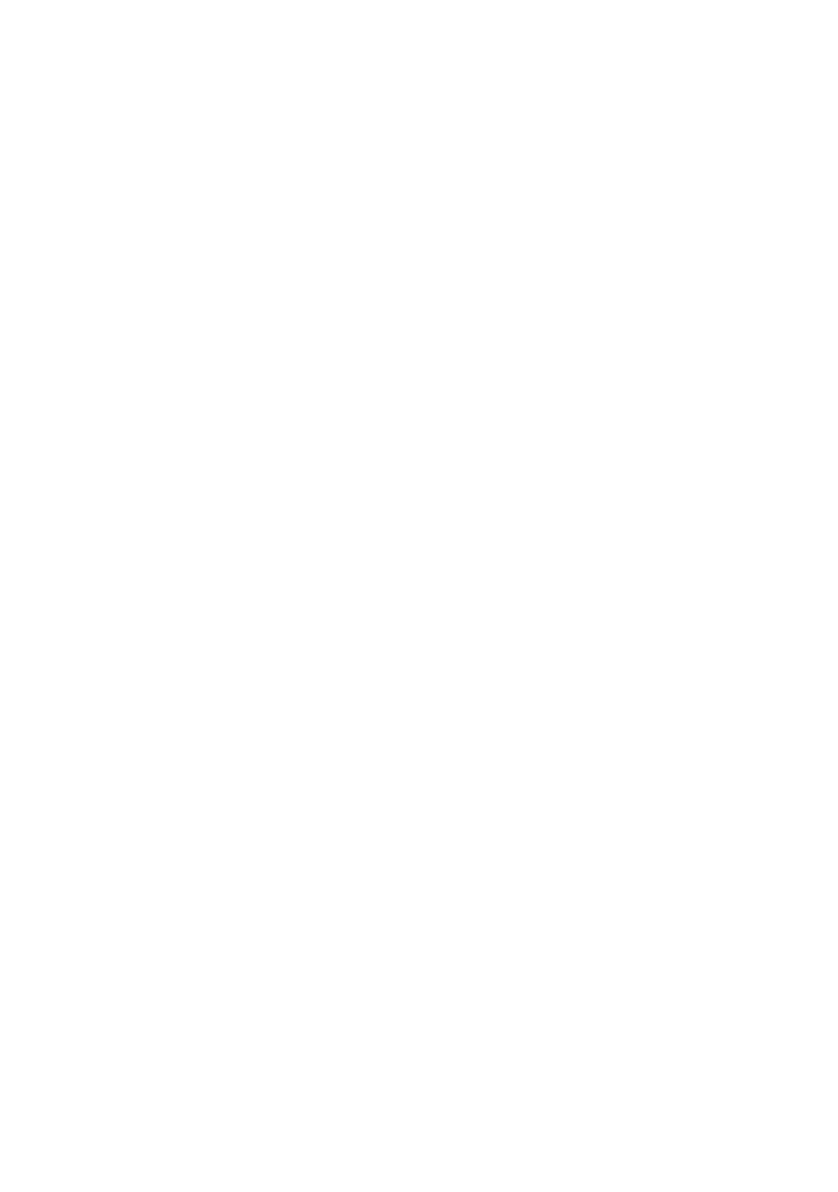Setting the driver device options 9
S
ETTING
THE
DRIVER
DEVICE
OPTIONS
This section explains how to ensure that your printer driver can
utilize all of the hardware features installed in your printer.
Accessories such as hard disk, duplex unit (two sided printing),
additional paper trays, etc., will only be usable if the printer
driver on your computer knows they are there.
In some cases the hardware configuration of your printer is
automatically detected when the driver is installed. However, it is
advisable to at least check whether all of the available hardware
features are listed in the driver.
This procedure is essential if you subsequently add extra
hardware features to your printer after the drivers have been
installed and set up.
W
INDOWS
1. Access the driver’s [Properties] window. (See “Changing
the driver defaults” on page 7.)
2. Select the [Device Options] tab.
In the Windows XP PostScript driver the tab may be called
“Device Settings”.
3. Set the options for any devices you have installed,
including the correct number of paper trays, high capacity
feeder, duplex unit, etc.
4. Click [OK] to close the window and save your changes.
M
AC
OS9
There are 2 methods to configure printer hardware options,
depending on whether or not you use Desktop Printing:
> Use the desktop printer icon if you use desktop printing;
or…
> Use the Chooser if you do not use desktop printing and
print via AppleTalk.
