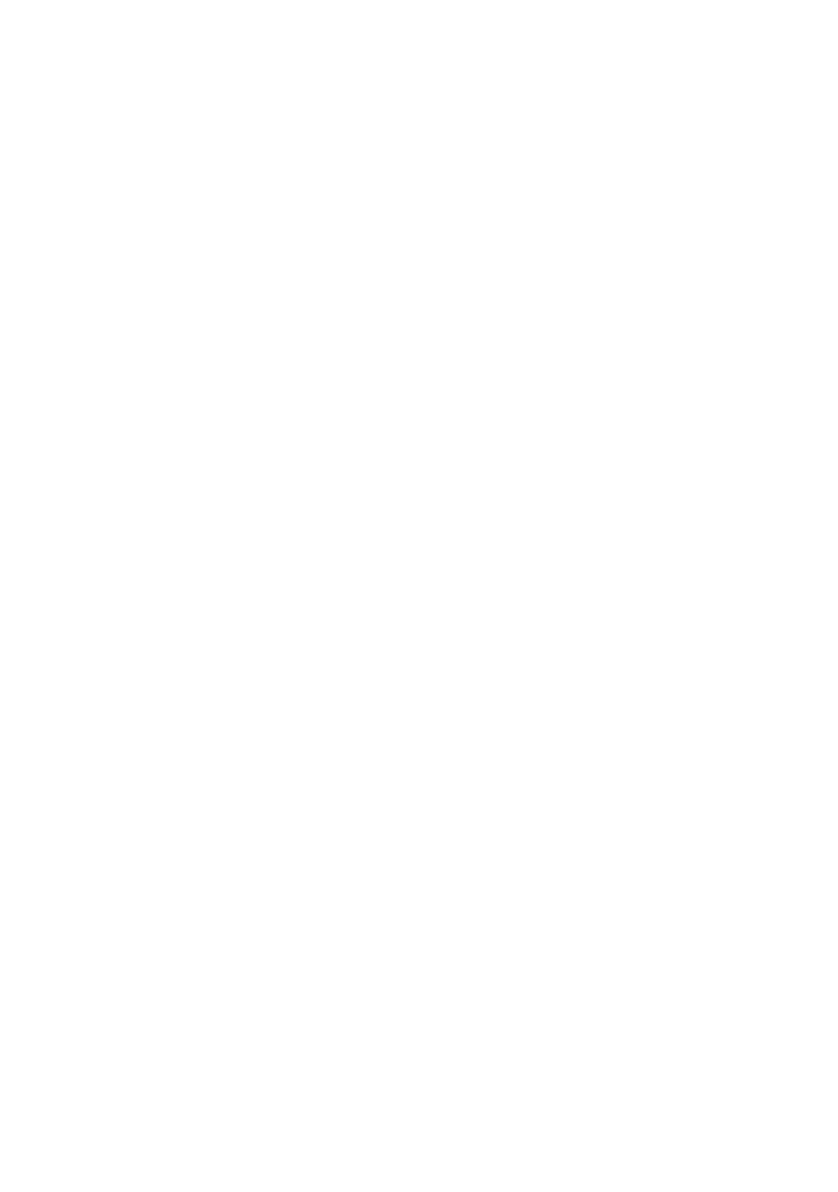How to access the driver screens 7
C
HANGING
THE
DRIVER
DEFAULTS
Windows XP/2000/Server 2003
1. Click [Start] → [Settings] → [Printers and Faxes] to open
the Printers and Faxes window.
2. In the Printers and Faxes window, right-click on the
appropriate printer driver icon, and choose [Printing
Preferences] from the context menu.
Windows 98/Me/NT
1. Click [Start] → [Settings] → [Printers] to open the
Printers window.
2. In the Printers window, right-click on the appropriate
printer driver icon, and choose [Properties] from the
context menu.
C
HANGING
THE
APPLICATION
’
S
DRIVER
SETTINGS
Windows
1. In your application, open the file you want to print.
2. On the [File] menu, choose [Print…].
3. In the application’s Print dialogue, make sure the printer
shown is the appropriate one, and click [Properties].
Macintosh
The Mac user interface is very different to that in Windows. In
particular, OS X differs considerably from previous versions. Full
instructions are therefore included with each procedure.
