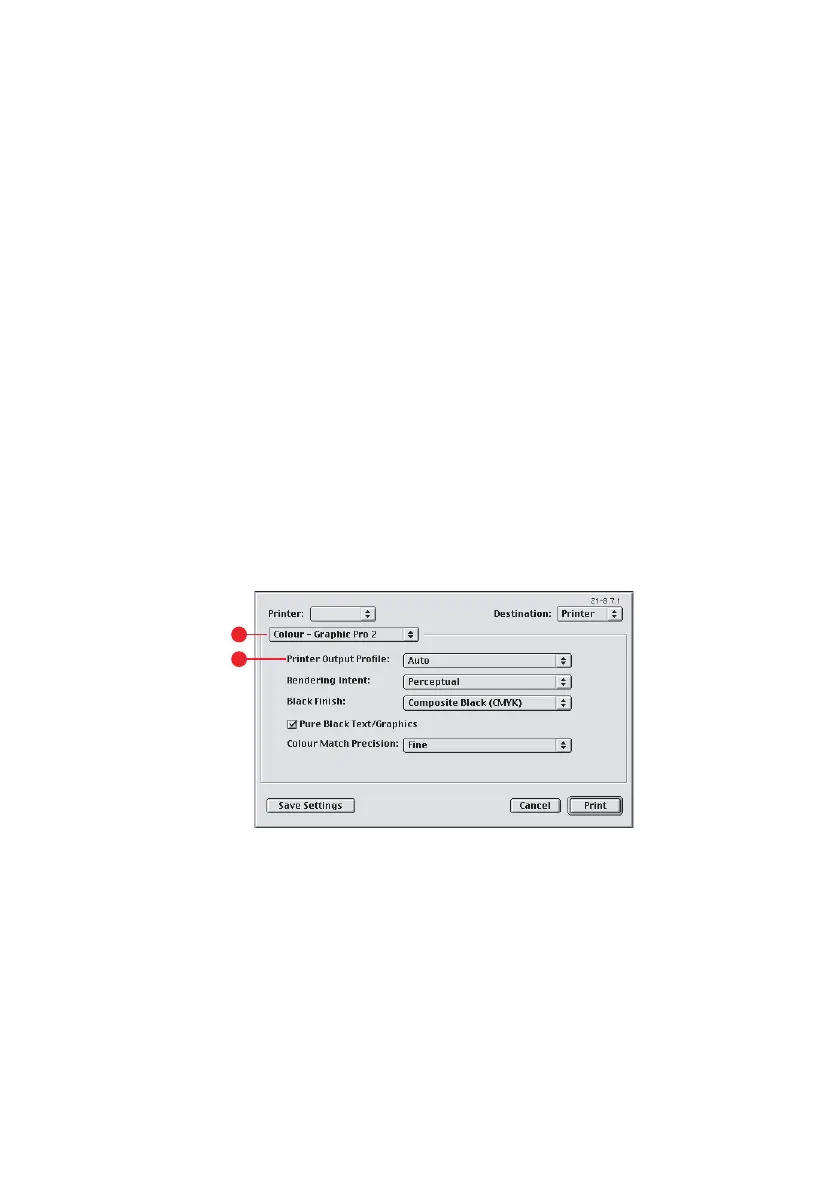52 Graphic pro
7. From the [RGB Profile source] (6), select the ICC profile
that corresponds to the device you are trying to match
such as your monitor, scanner or digital camera.
Remember that the names “RGB Source 1”, “RGB
Source 2” and so on relate to the number assigned to the
profile using Profile Assistant. See “Using Profile Assistant”
on page 38.
8. From the [Simulation Target Profile] menu (7), select the
profile of the device you wish to simulate.
Remember that the names “CMYK Source 1”, “CMYK
Source 2” and so on relate to the number assigned to the
profile using Profile Assistant. See “Using Profile Assistant”
on page 38.
If you wish to produce black and grey colours that are
printed using only black toner, enable the [Preserve Black]
option. Although this produces a better quality print, the
black and grey colours will not be simulated accurately.
9. Choose [Colour] → [Graphic Pro 2] (8).
10. From the [Printer Output Profile] menu (9), select your
printer profile.
If [Auto] is selected, the factory default profiles that are
embedded in the printer will be used. If you have created
a printer profile yourself using profile creation software,
select it here and choose a rendering intent (see page 62).
8
9
