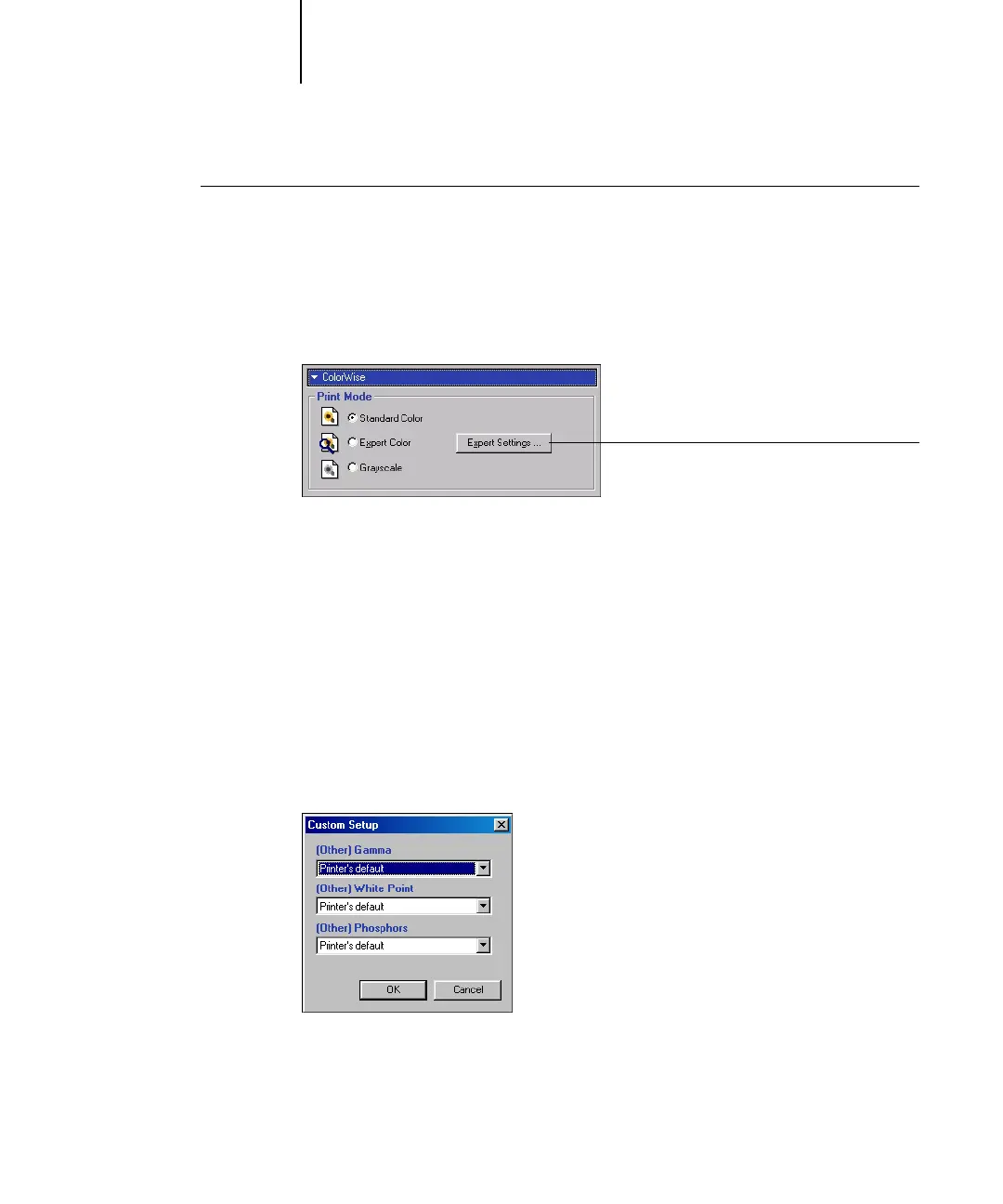1
1-28 Fiery Color Management
C9800 Color Guide - 28
TO SET PRINT OPTIONS FOR WINDOWS
1. Access the printer driver options, as described on page 1-27.
2. Click the Fiery Printing tab, and choose settings from the ColorWise menu for the print
options described on page 1-16.
3. Click Expert Settings.
The Expert Color Settings flowchart appears. This window displays additional color
settings for the Fiery. Each option includes a menu from which you select settings for
your specific job.
4. Click Update to display the current Fiery settings.
If Update does not appear, make sure that Two-Way Communication is set up as
described in the User Software Installation Guide Chapter 1.
5. To specify custom RGB source settings, select Other for the RGB Source Profile and
click Custom Setup.
The Custom Setup dialog box allows you to specify custom RGB source settings (see
page 1-22).
For most users, the default settings provide the right level of color control. For more
information about individual print options, see page 1-16.
Click Expert Settings to access
additional ColorWise options
