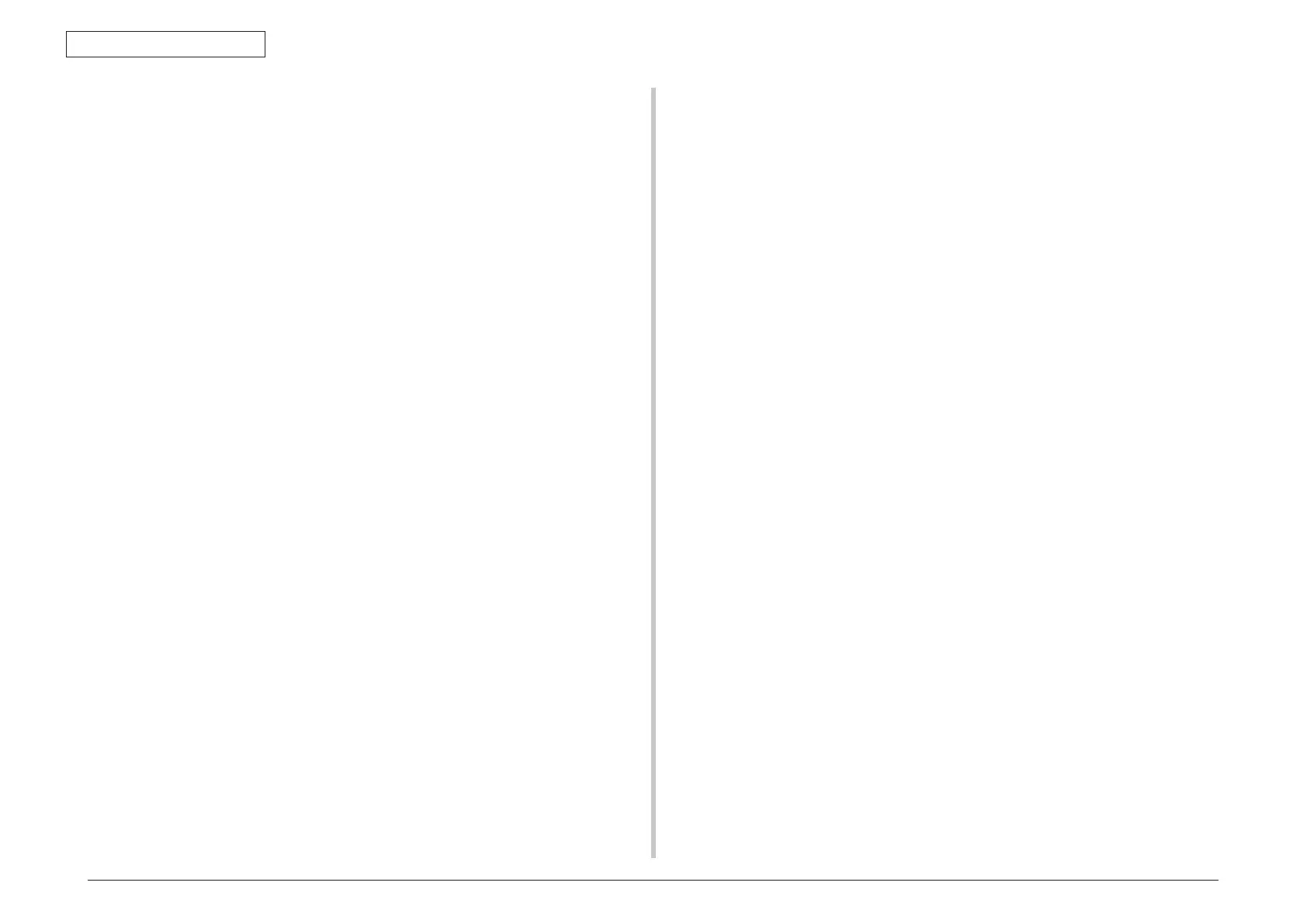44952001TH Rev.2
7-50
Oki Data CONFIDENTIAL
7. TROUBLESHOOTING PROCEDURES
(1) LCD Display Trouble ................................................................................... 7-51
(1-1) LCD displays nothing ........................................................................ 7-51
(1-2) Display of OKI logo ...........................................................................7-52
(1-3) Error message display ......................................................................7-52
(2) Abnormal MFP operation after powered on .................................................7-52
(2-1) No operation ......................................................................................7-52
(2-2) Abnormal sound ................................................................................ 7-53
(2-3) Abnormal odor ...................................................................................7-54
(2-4) Slow starting time ..............................................................................7-54
(3) Paperfeedjam(errorcode391:1sttray) ....................................................7-64
(3-1) Jam occurs immediately after the power is turned on. (1st tray) .......7-64
(3-2) Jam occurs immediately after the paper feed is started. (1st tray) ....7-64
(4) Feedjam(errorcode380) ...........................................................................7-65
(4-1) Jam occurs immediately after the power is turned on. ......................7-65
(4-2) Jam occurs immediately after the paper feed is started. ...................7-66
(5) Paperfeedjam(errorcode390:Multipurposetray) ....................................7-67
(5-1) Jam occurs immediately after the power is turned on.
(Multipurpose tray) .............................................................................7-67
(5-2) Jam occurs immediately after paper feed is started.
(Multipurpose tray) .............................................................................7-67
(6) Paperrunningjam(errorcode381:) ...........................................................7-68
(6-1) Jam occurs immediately after the power is turned on. ......................7-68
(6-2) Jam occurs immediately after a paper is taken into printer. ...............7-69
(6-3) Jam occurs in the middle of paper running path. ............................... 7-70
(6-4) Jam occurs immediately after paper has reached the fuser. .............7-70
(7) Paperunloadingjam(errorcode382) .........................................................7-71
(7-1) Paperunloadingjamoccursimmediatelyafterthepoweristurnedon. 7-71
(7-2) Paperunloadingjamoccursafterapaperistakenintoprinter. .........7-71
(7-3) Paperunloadingjamoccursinthemiddleofpaperrunningpath. ....7-72
(8) Two-sidedprintingjam(errorcode:370,371,372,373,383) .....................7-72
(8-1) Two-sidedprintingjamoccursimmediatelyafterthepoweris
turned on. ..........................................................................................7-72
(8-2) Two-sidedprintingjamoccursduringtakinginthepaperinto
Duplex unit. ........................................................................................ 7-72
(8-3) Two-sidedprintingjamoccursintheprocessofreversingpaper. .....7-73
(8-4) Two-sidedprintingjamoccursduringtransportingpaperinside
the Duplex unit. .................................................................................. 7-73
(8-5) Paper is not supplied from the Duplex unit to the regist roller. ...........7-73
(9) Papersizeerror(errorcode400) ................................................................7-73
(9-1) Jam occurs when paper end is located near the IN1 sensor. ............7-73
(10) ID unit Up/Down error (Service call 142) ..................................................... 7-74
(10-1) Error occurs during the Up movement of the ID unit .........................7-74
(10-2) Error occurs during the Down movement of the ID unit ..................... 7-74
(11) Fuser unit error (error 170 to 177) ...............................................................7-75
(11-1) Error occurs immediately after the power is turned on. .....................7-75
(11-2) Error occurs approx. 1 minute after the power is turned on. ..............7-75
(12) Motor fan error (error code 122, 128) .........................................................7-76
(12-1) The low voltage power supply fan does not rotate immediately after
the power is turned on. ......................................................................7-76
(12-2) All fans of the printer do not rotate. ....................................................7-76
(13) Print speed is slow. (Performance is low.) ...................................................7-76
(13-1) Print speed decreases. ......................................................................7-76
(14) Optionunitcannotberecognized. ...............................................................7-76
(14-1)Optiontrayunitcannotberecognized. ..............................................7-76
(15) LEDheadcannotberecognized.(errorcode131,132,133,134) ..............7-77
(15-1) Service call 131 to 134 (LED HEAD Missing) ...................................7-77
(16) Tonercartridgecannotberecognized.(errorcode540,541,542,543) .....7-77
(16-1) Error caused by the consumable items. .............................................7-77
(16-2) Error caused by the toner sensor ......................................................7-77
(16-3) Error caused by the defective mechanism .........................................7-78
(17) Fuse cut error (error codes 153 to 155) .......................................................7-78
(17-1) Fuse cut error ....................................................................................7-78
(18) Humidity sensor error (error code 123) .......................................................7-79
(18-1) Humidity sensor error ........................................................................7-79
Note! •WhenreplacingtheCU/PUboard,pleasereadthecontentonthe
EEPROM chip of the old board and copy it to the new board. (Refer to 5.6.1
when exchange the CU/PU board)
• ConnectiondiagramisseeFig1-1.
7.5.5 Preparing for troubleshooting
