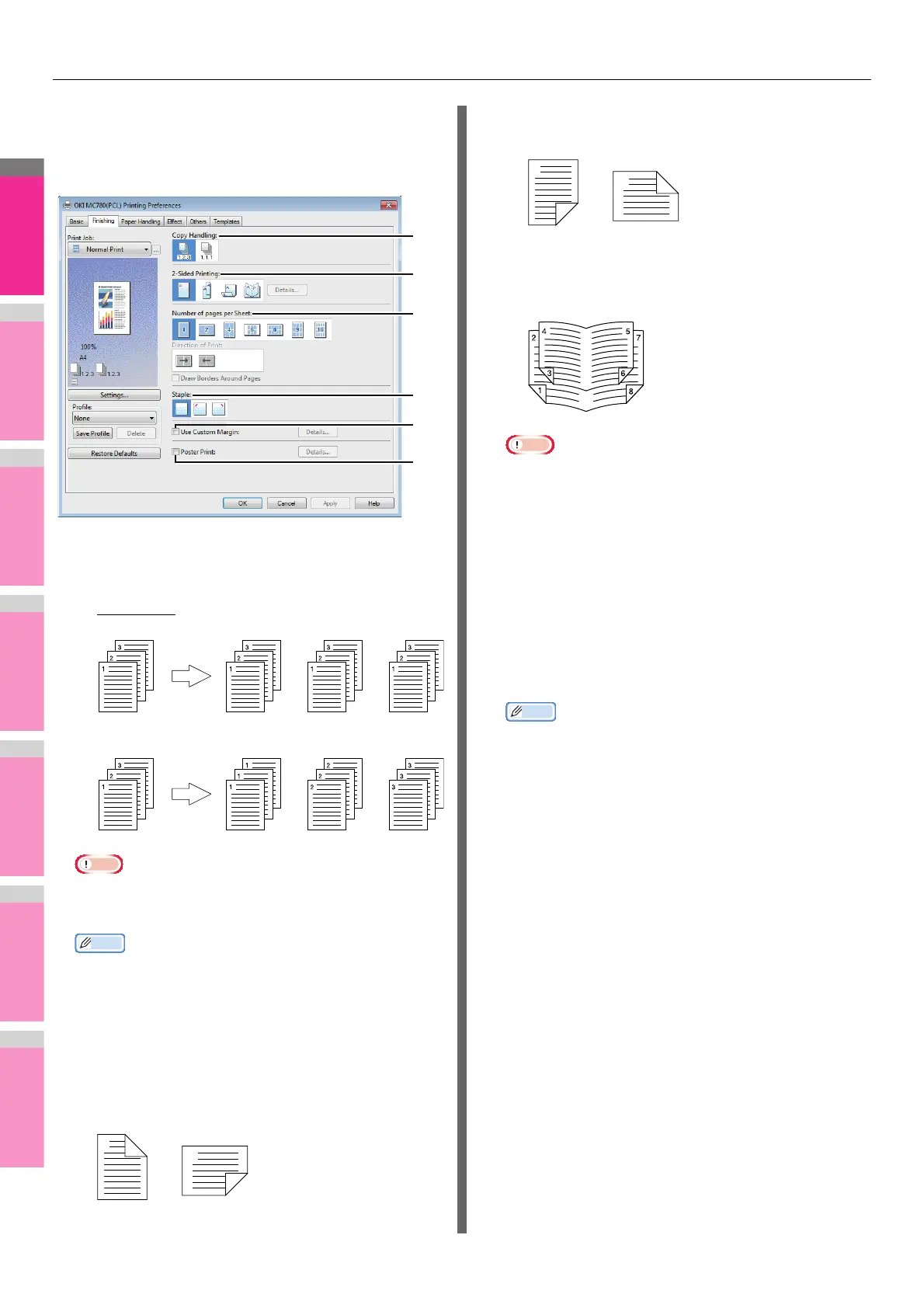PRINTING FROM WINDOWS
- 17 -
[Finishing] tab
The [Finishing] tab allows you to enable sort printing, 2-sided
printing, N-up printing, poster printing, stapling.
1) Copy Handling
This sets how to sort the printed sheets when numerous
copies are made for printing.
- Sort Copies
— Select this for sort-printing (1, 2, 3... 1,
2, 3...).
- Group Copies — Select this for group-printing (1, 1,
1... 2, 2, 2... 3, 3, 3...).
• [Group Copies] can be selected only when more than 1
copy is entered at the Number of Copies option.
• For the detailed instructions on how to print with the
[Copy Handling] setting, see the following page:
P.45 "Sort printing"
2) 2-Sided Printing
This sets printing on both sides of paper. Select this check
box and then the position of the margin for 2-sided printing.
- Long Edge — Select this to print on both sides of the
paper with a margin on the long edge.
- Short Edge — Select this to print on both sides of the
paper with a margin on the short edge.
- Booklet — Select this to print a properly paginated
booklet or magazine-style publication. When this is
selected, click [Details] to specify the details of the
Booklet printing.
P.19 "Booklet Details"
Note
• 2-Sided printing cannot be set when the following paper
size is selected at the [Print Paper Size] box in the
[Basic] tab.
-A6
- Custom Paper Size (Some custom paper sizes
allow 2-sided printing.)
• 2-Sided printing cannot be set when the following paper
type in selected at the [Paper Type] box in the [Basic]
tab. However, this may differ depending on whether the
Finisher is installed.
- Special 1 - 6
- Envelope 1 - 4
-Thick5
• To staple on the 2-sided printed sheets, set each option
separately.
P.48 "Stapling"
• For detailed instructions on how to print with the [2-Sided
Printing] setting, see the following page:
P.46 "Printing on both sides of a sheet"
3) Number of pages per Sheet
This sets the printing of multiple pages on one sheet. The
pages are reduced to fit the selected paper size
automatically and printed.
- 2 pages — Select this to print images from 2 pages
arranged on one sheet.
- 4 pages — Select this to print images from 4 pages
arranged on one sheet.
- 6 pages — Select this to print images from 6 pages
arranged on one sheet.
- 8 pages — Select this to print images from 8 pages
arranged on one sheet.
- 9 pages — Select this to print images from 9 pages
arranged on one sheet.
- 16 pages — Select this to print images from 16 pages
arranged on one sheet.
Direction of Print
This sets how the pages are arranged on one sheet.
- Left to Right — Select this to arrange pages
horizontally from the left and printed top to bottom on
one sheet.